How to Create a Custom Field for a particular Role in the system to appear while the creation of a User
Goal - To assist the user in the Creation of a Custom Field that will appear on the creation of a new User in the system. This Custom Field is to appear only for a particular role in the system.
- Begin by logging to the CMO Application.
- Go to the Admin Module.

- Go to 'Custom Fields'.
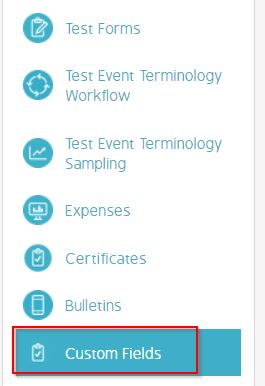
- Click New to create a new Custom Field.
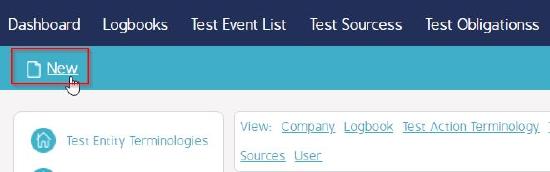
- In the 'Additional Field' window, Enter the name of the Field and and select the Field Type.
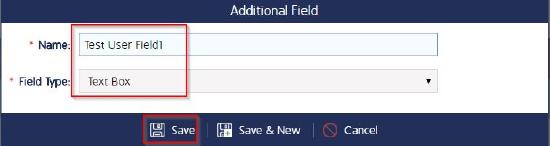
The Field Type is selected as 'Text Box'.
- Click Save to save the changes.
- Go to the newly created Custom Field - 'Test User Field1' and click 'Associate Link

- In the Select Associations window - select 'User'. Click Save to save the changes.
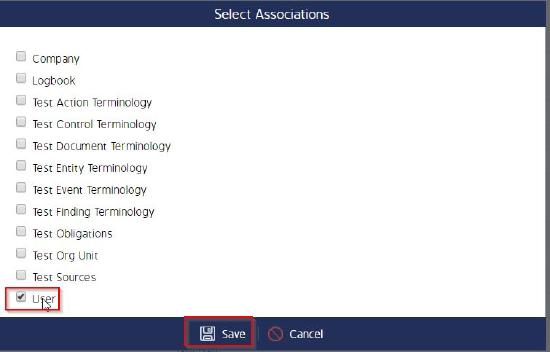
The Custom Field is now associated to the User information in the system.
- Go to the User tab in the Custom Field.
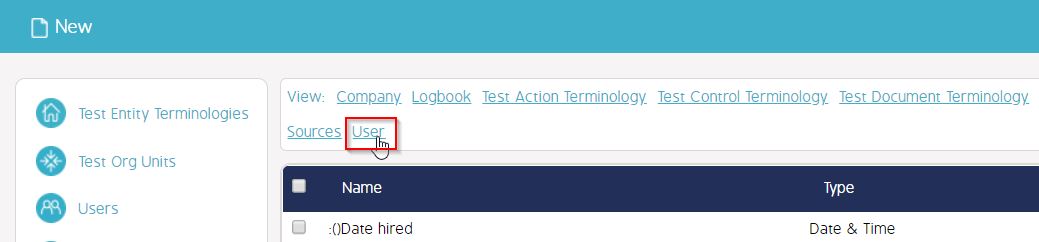
- Click Associate for the new Custom Field.

- Select the User Role - 'Auditor' and click Save to save the changes.
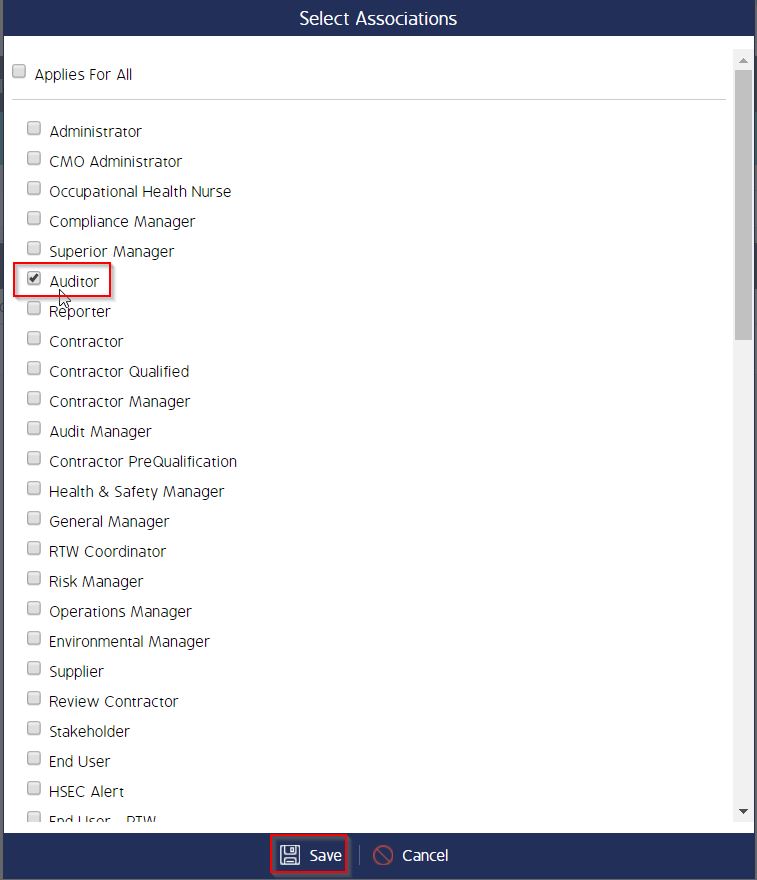
The Custom Field is now associated to the User role - 'Auditor' in the system such that this Custom Field will appear only when the 'Auditor' role is selected in the new user window.
- Go to Admin >> Users. Click 'New' to create a new user in the system .
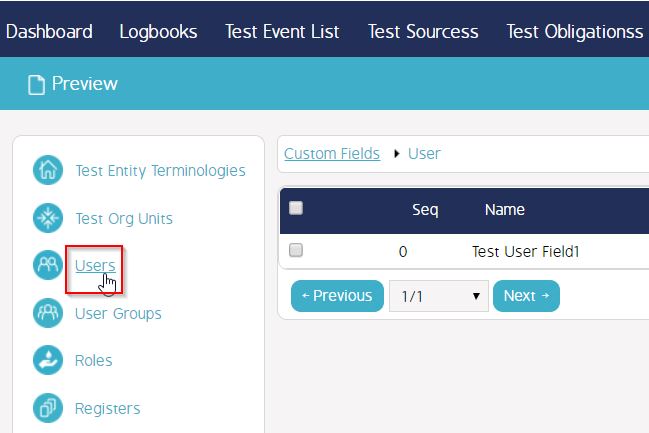
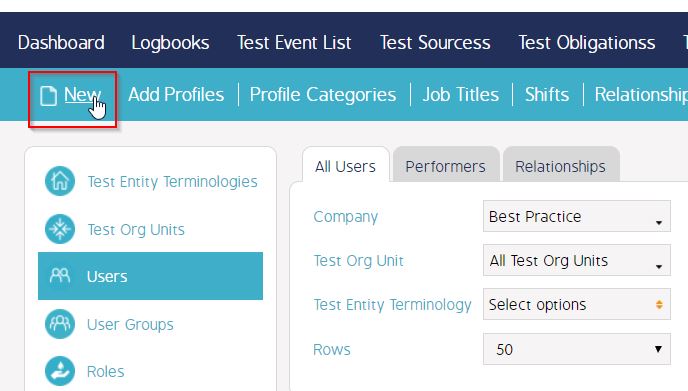
- Select 'Auditor' role. The newly created Custom Field now appears in the 'New User' window.
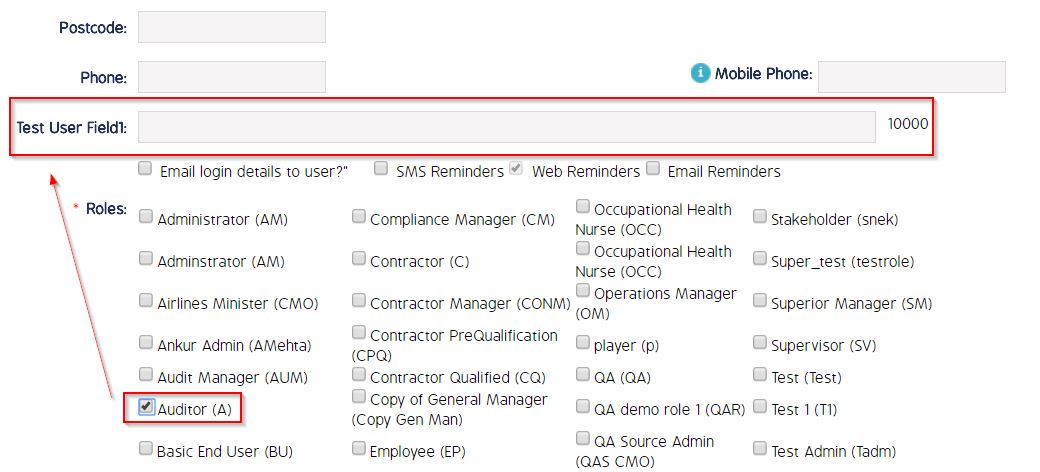
Video Guide
Video coming soon...

