How To Grant Rights To Access The Action Management Process By Role
Rights To Access The Action Management Process
Though access to the Action Management Process in the Admin Console is typically limited to a handful of Admin/ Super User types of Roles, there may be instance where these Role types or new Roles themselves will need permission to access this feature in CMO. Granting this type of access is outlined below.
How To Grant Rights To Access The Action Management Process By Role
Once logged into CMO, navigate to the Admin Console > Roles > select the Role from the register that the Action Management Process rights will need to be assigned to. In this example we will use the CMO Administrator Role.
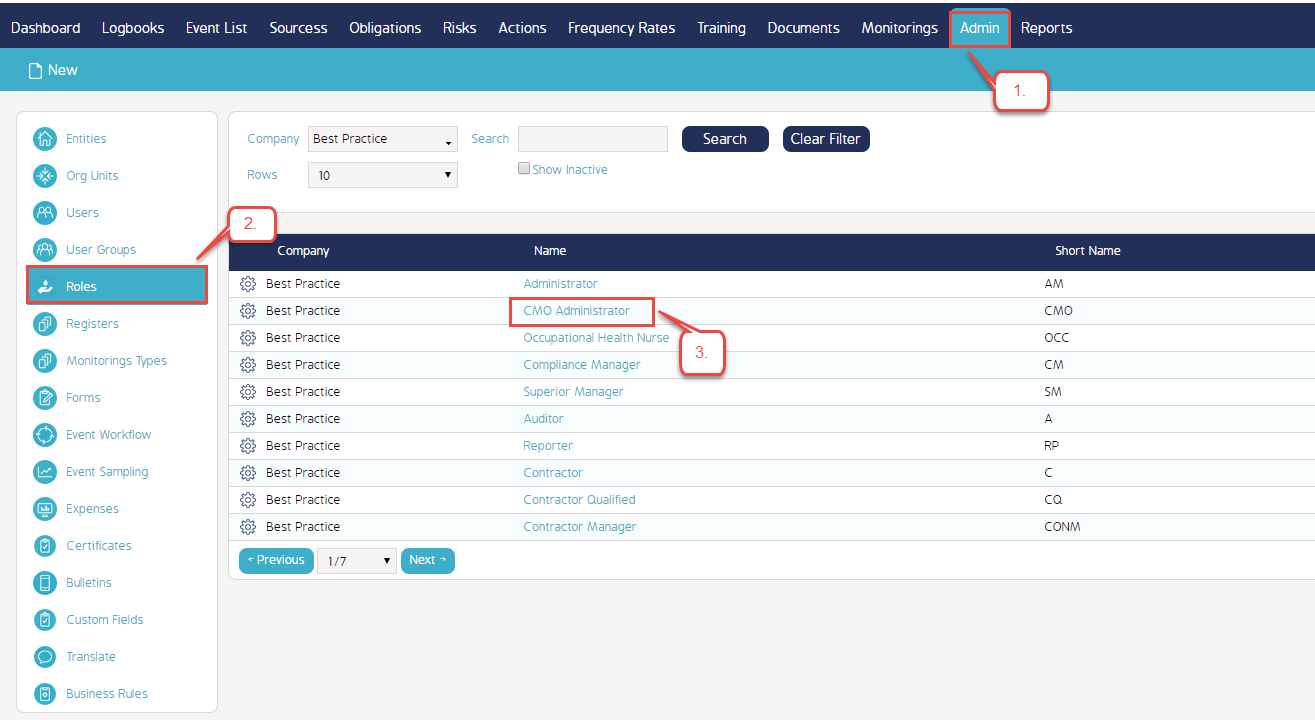
After selecting the Role, scroll down to the Actions Permissions. Place a check mark in the empty box next to the 'Action Management Process Enabled' right. Once selected, scroll back up to the top of the page and click the 'Back' button.
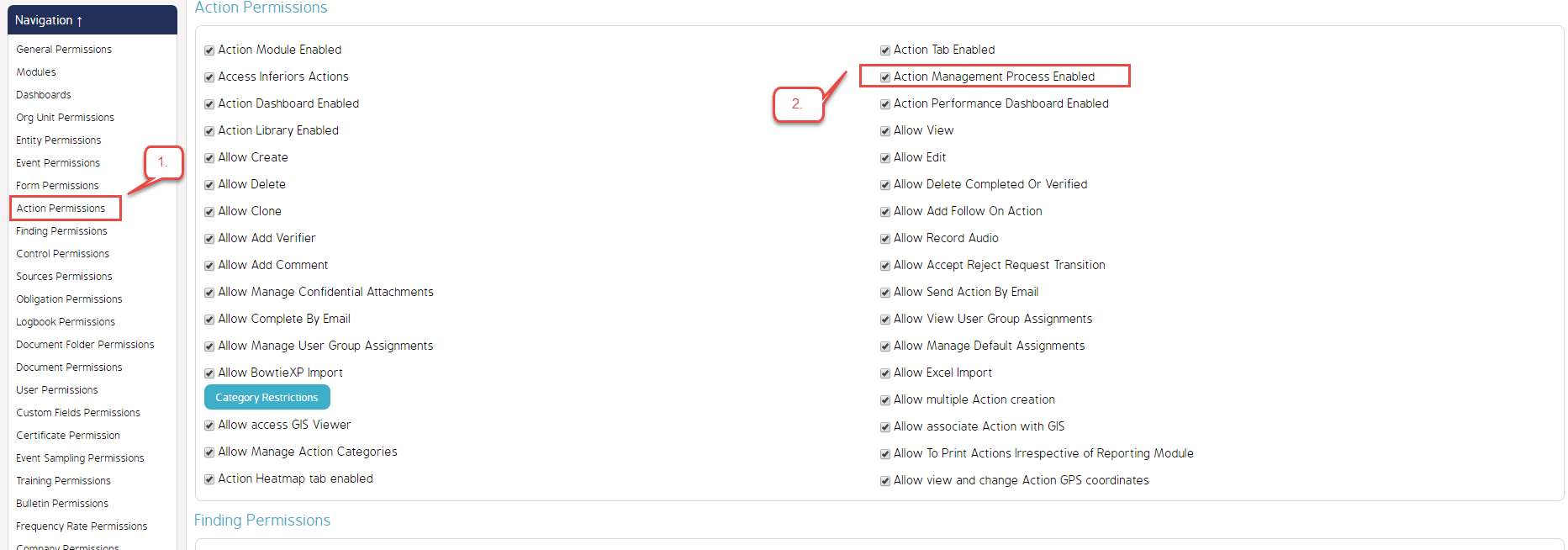
Once returned to the primary CMO Admin screen, the User Role(s) granted access in the previous step will now be able to access the Action Management Process.
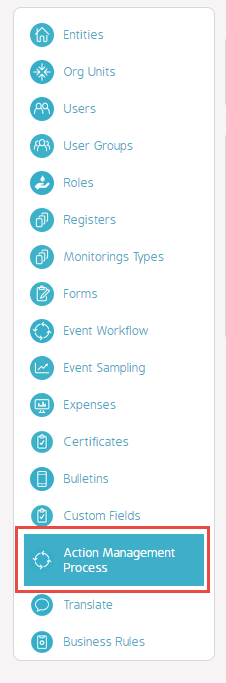
Video Demo
Coming soon...,

