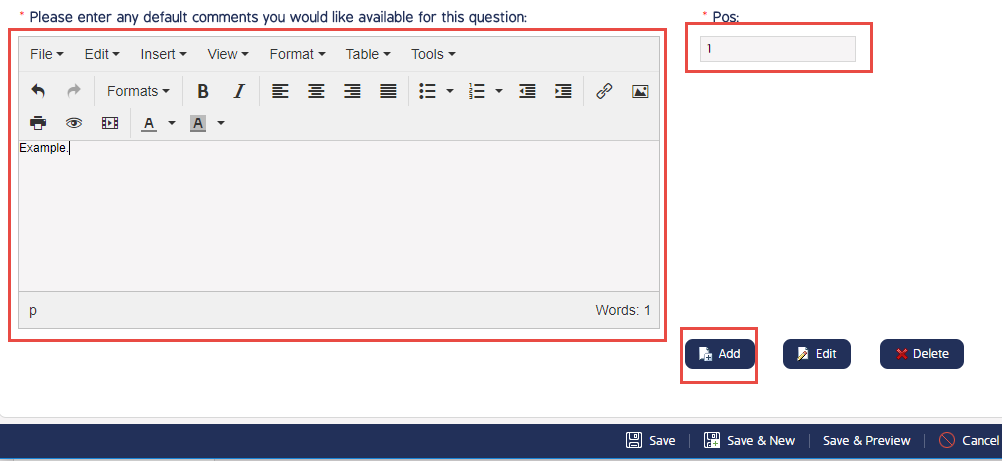How To Create Default Comments
How To Create Default Comments
Default Comments are custom comments created on a question by question basis. They are a useful time saving element in CMO that allows the user to select a pre-made comment for a particular question instead of manually typing the comment out. This is advantageous for series of questions that may have repetitive or long uniform comments that must be associated with a question.
Navigate to the Admin Module

Select Forms
Inside the Admin Module on the left side of the screen, select Forms.
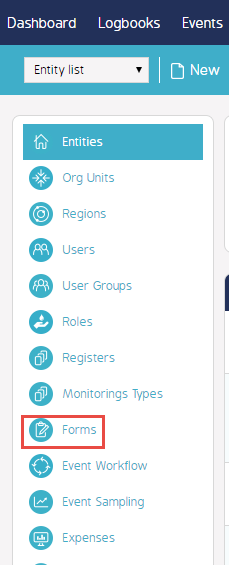
Select the Form
As seen in the example below.

Select Section
From the series of Sections displayed, choose the desired Section.

Select the Question
Choose the Question in which you would like to add a Default Comment.

Select the Comments Tab
From the visible row of options at the top of the screen under Edit Question, select the Comments tab.

Creating the Default Comment
In the text box in the bottom half of the Comments window, type the Default Comment you would like to create for the question, enter the desired position of the Comment as it will appear in the list of Default Comments for the question (this can be done in the '*Pos.' required field). Select add, then select Save at the bottom of window.