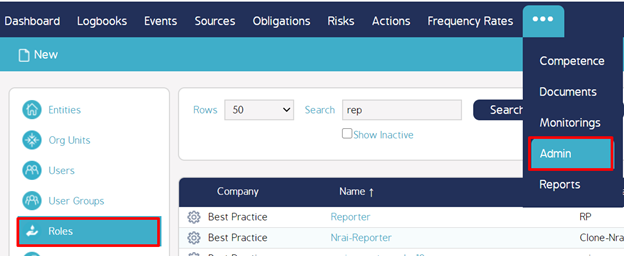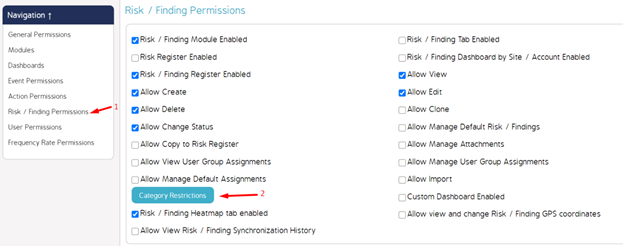How to Create/Associate Finding Category
Summary
This article helps in creating a Finding category and then associating it to a User Role.
There are two steps involved here:
- Creating a New Finding Category
- Associating that Category to a User Role
First Step
We can create a new Finding Category by navigating to the 'Admin Module' followed by 'Forms' down the left-hand side then select ‘Finding Categories' (as shown below)
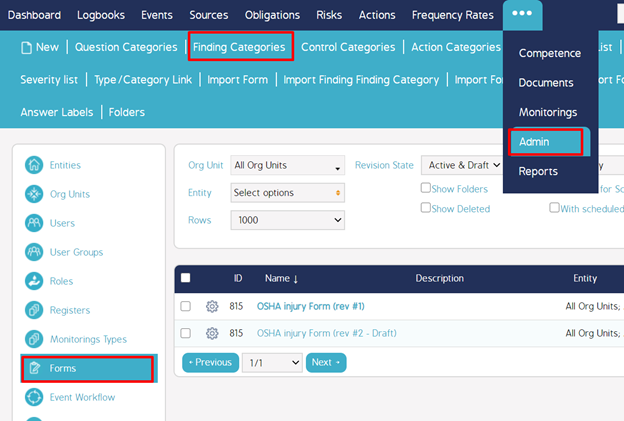
Second Step
Within the pop-up window, select 'Add Finding Category'. This will open another pop-up where your Finding Category parameters are designated. Additionally, you can edit or delete existing Finding categories prior to clicking 'Add Finding Category'.
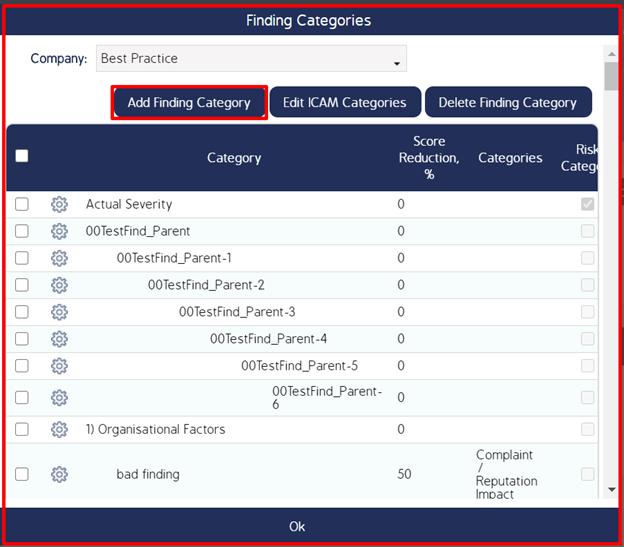
Third Step
The next step is to associate the Finding Category to a User Role.
This can be done by going to Admin module> Role tab > Click on the Role to which you want to give access to see this Finding category > Under 'Risk/Finding permissions' click 'Category Restrictions' button > check-mark the newly created Finding Category and click 'Save'.
Only the roles to which you have enabled this will be able to view this Finding Category under relevant Drop-down.