How To Configure Competency Training Email Notifications
Competency Training Email Notifications
Custom Emails in CMO provide a useful way to automatically update certain individuals in your organization for specific updates on Events or action items that require attention. Competency Training Email Notifications work to facilitate this by alerting members of your organization of their successful completion of assigned and required training items from the Training Module.
Below are the steps needed to configure just such an element in your site.
Configuring Your Competency Training Email Notifications In CMO
After logging in, navigate to the Admin Module > Business Rules > Custom Emails.
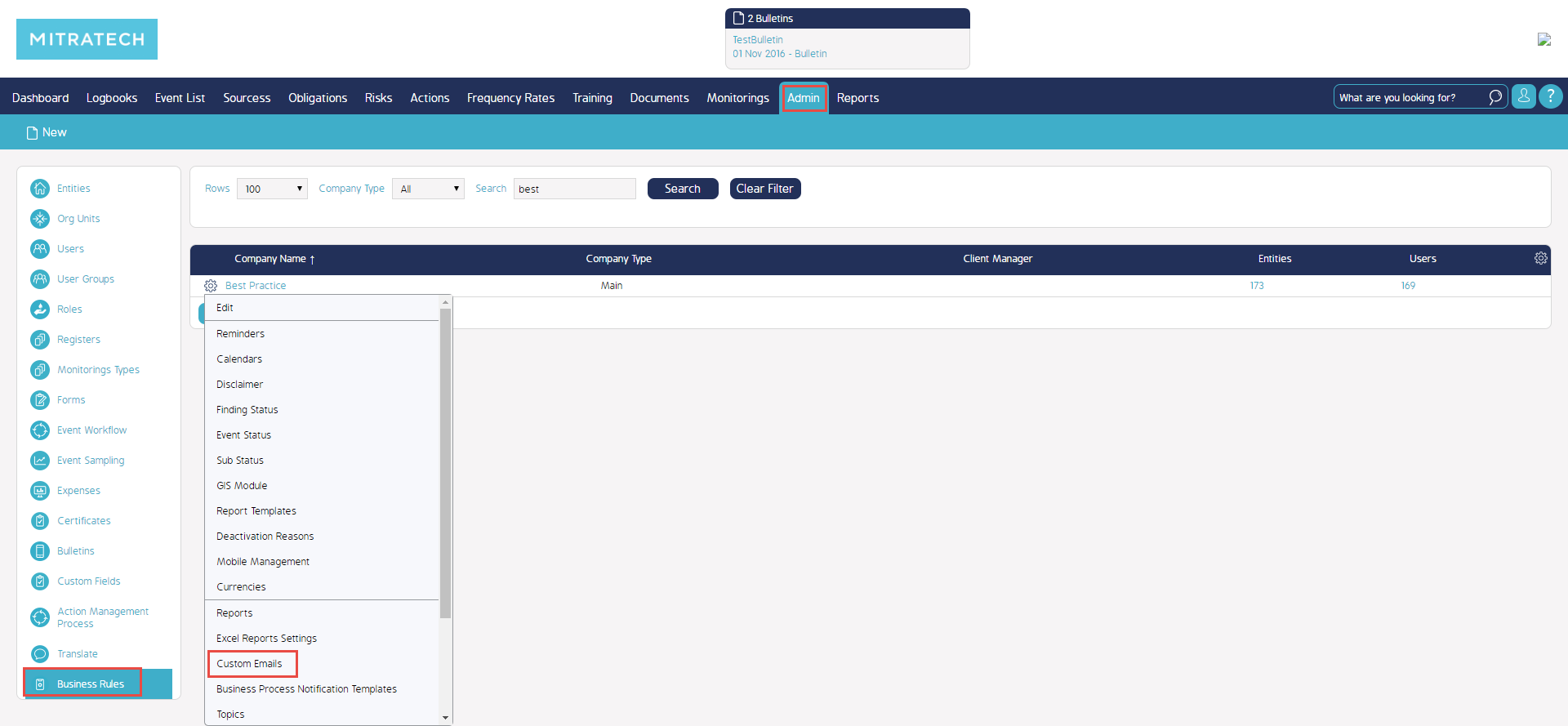
In Custom Emails, Training options > "Competent"
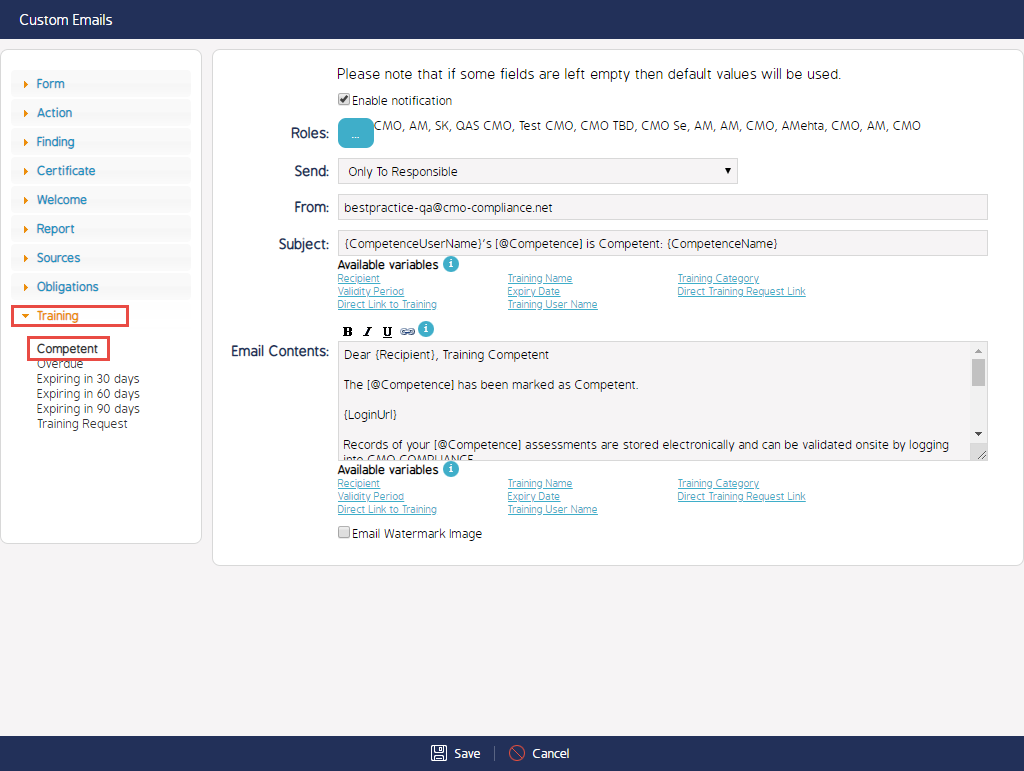
From here, you can enable to Role selections you would like the email to be assigned against. You may also find that you would like to send only to the Responsible for the Training completed, the Responsible's immediate Supervisor, or both. These can be set @ the "Send" drop down. After these are configured the remaining email text can be configured as any other Custom Email, selecting the variables such as {Recipient} and {TrainingName} to the preferences needed by your Organization.
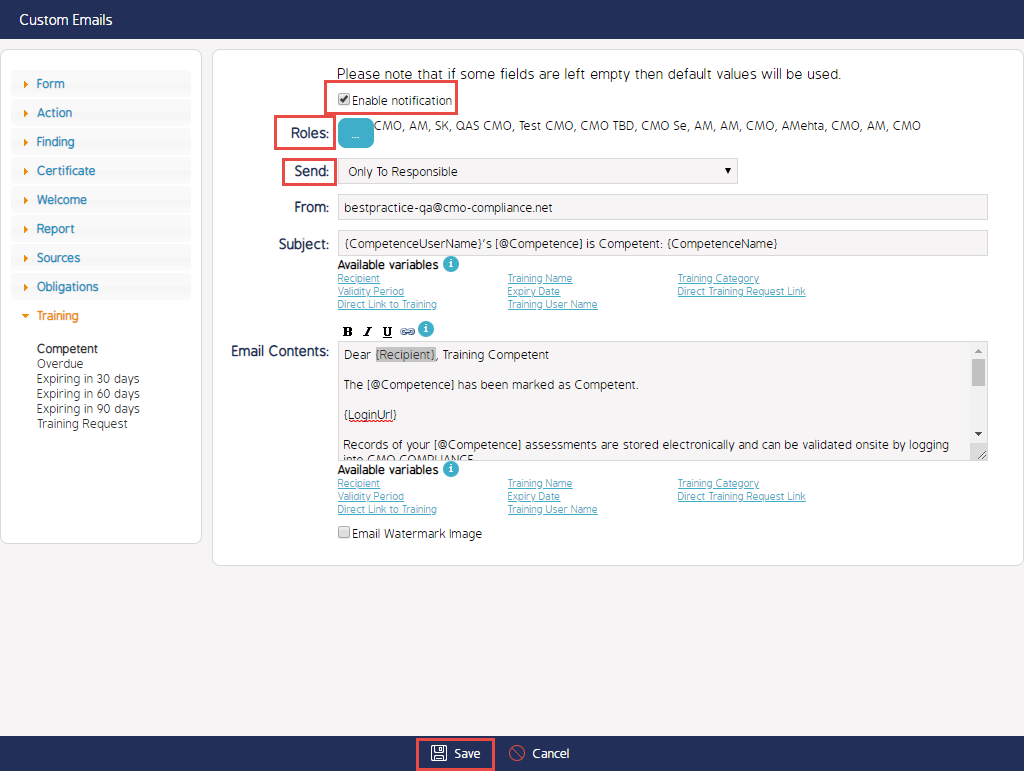
Finally, select the checkbox at the top of the window marked 'Enable notification' to activate the Custom Email and hit 'Save' at the bottom to retain your changes and apply them to your site.
Video Demo
Coming soon...

