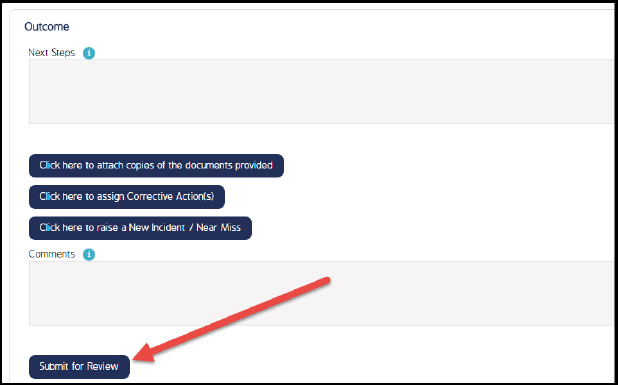How To Configure An ICWS Button In A Form
ICWS Buttons
ICWS (Initiate/Complete Workflow Step) Buttons push or progress a workflow through a transition.
How To Configure An ICWS Button In A Form
Navigate to Admin > Forms. Select the form that is assigned to your workflow. Click on your form that is in the Draft status.
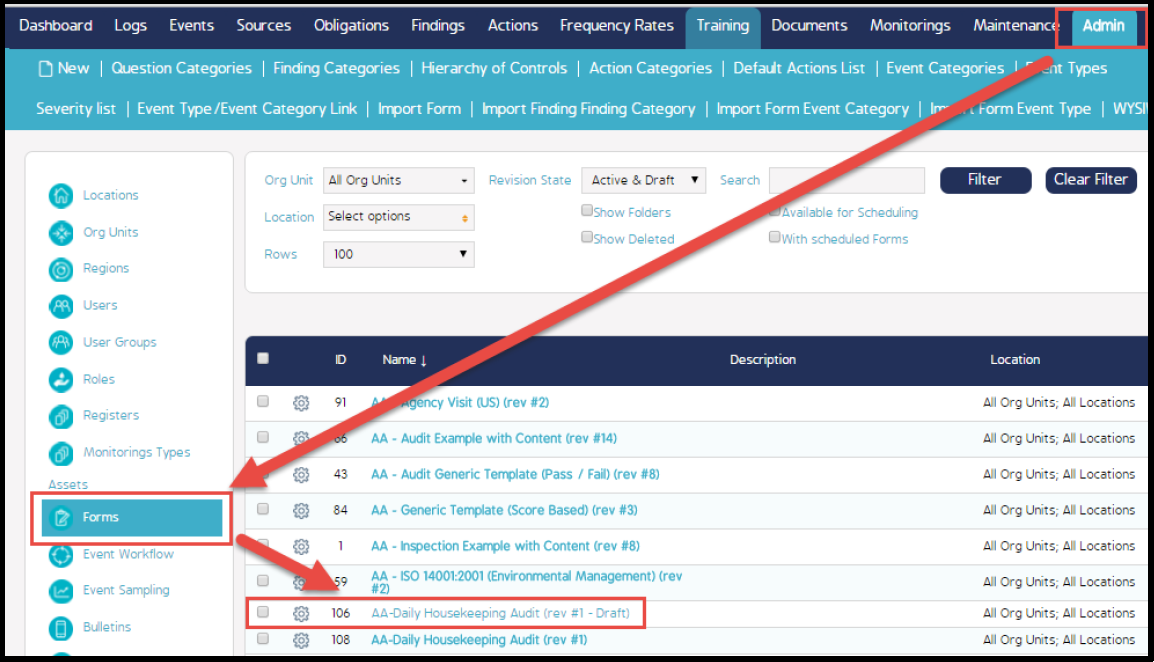
Select the section in your form where you want to locate the ICWS button that will progress your workflow through the first transition and into the next step of the Workflow, where it is being passed from the original reporter to the reviewer for approval.
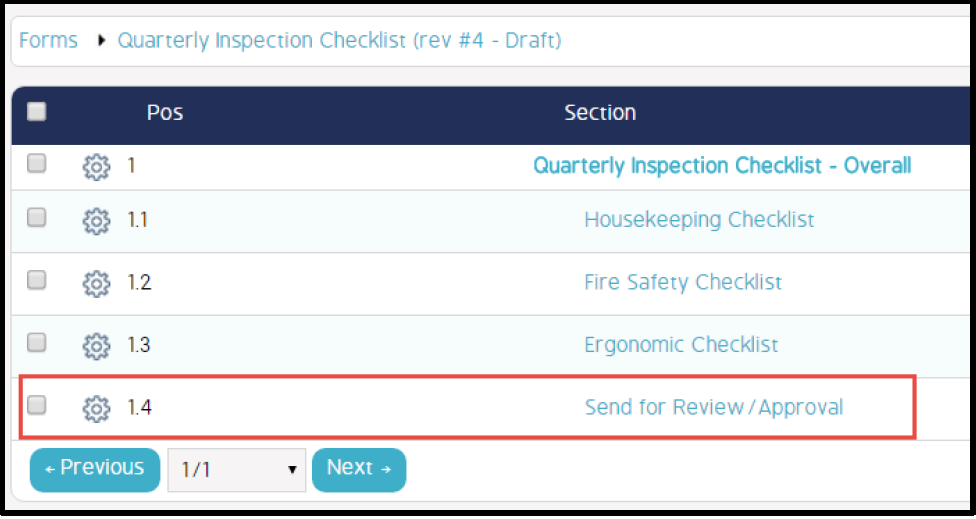
Select the Question within the section where you want the ICWS button to display.
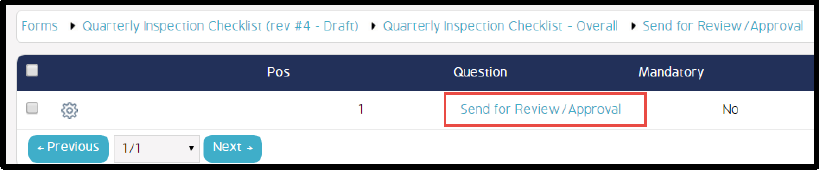
Create a new response, selecting the Response Type of Initiate/Complete Workflow Step and name it appropriately.
Note: If you want this event screen to close when the initial reporter clicks this button, also check the checkbox Close Event. Note that this will not move the event to Closed status but will only close the screen so that the user is returned to the event register.
Click the Add button and then click Save.
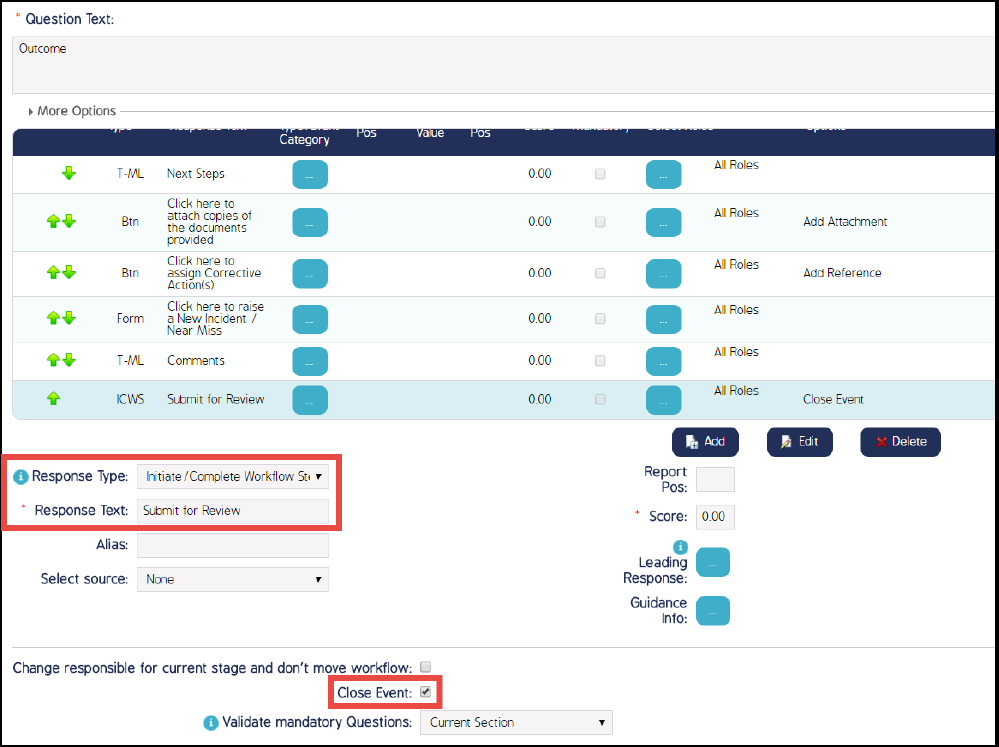
For this example, your button will look like the following on the user's screen.