How To Configure A Form To Auto Initiate A Workflow
Auto Initiating Events In Workflows
When a Workflow is created for specific Forms, it is common place to set the Forms to Auto Initiate the Workflow so that all instances of a Form on the site follow the same uniform path for authorization, review, completion, etc. The steps below will lay out how to configure this setting for a specific Form in a Workflow.
Configuring A Form To Auto Initiate A Workflow
Start by navigating to the Admin Module and then from there, selecting the Event Workflows (often simply labled as Workflow(s), depending on site terminology.
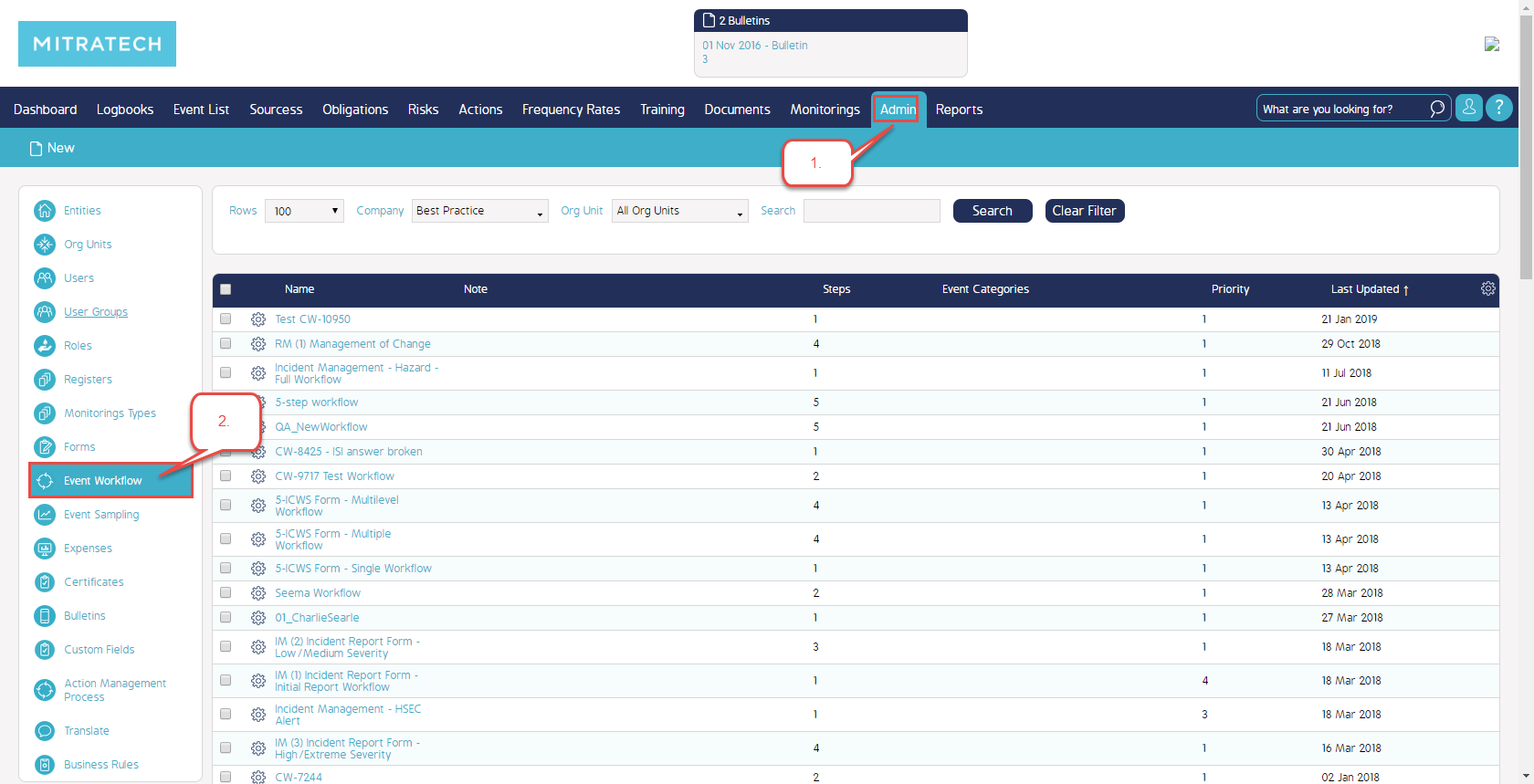
Once inside the Event Workflows menu, select the Workflow from the Workflow register that corresponds to your Form. In this case, we will be working with the 5-Step Workflow.
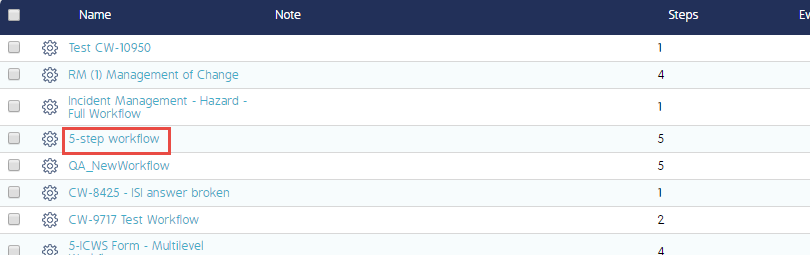
Once you have opened, the Workflow desired by clicking the blue hyperlink text seen above, you will be brought to the Workflow page. For our purposes, we will be selecting the 'Edit' Button at the top of the page.

Once the Edit Workflow window appears, we will need to perform 4 actions to configure basic Auto Initiate functionality. First, select the Form we want to set to Auto Initiate. In this case, we will use the 5-ICWS form-Multilevel (rev #1) Event / Form. Once we have a Form selected, we click the auto initiate checkbox next to the Form to assign this Auto Initiate feature to the Form. Then we click the green 'plus' symbol to assign it to the Workflow. Finally, we click save at the bottom of the screen.
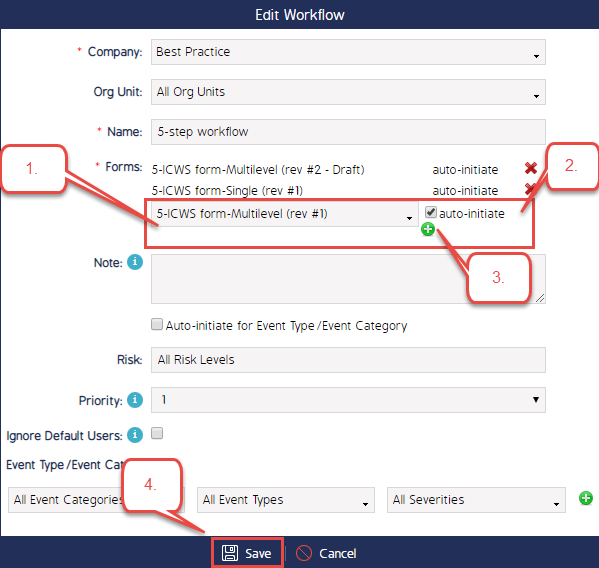
To confirm assignment, observe your Form listed against the Workflow in the primary Workflow window.

Video Demo
Coming soon...

