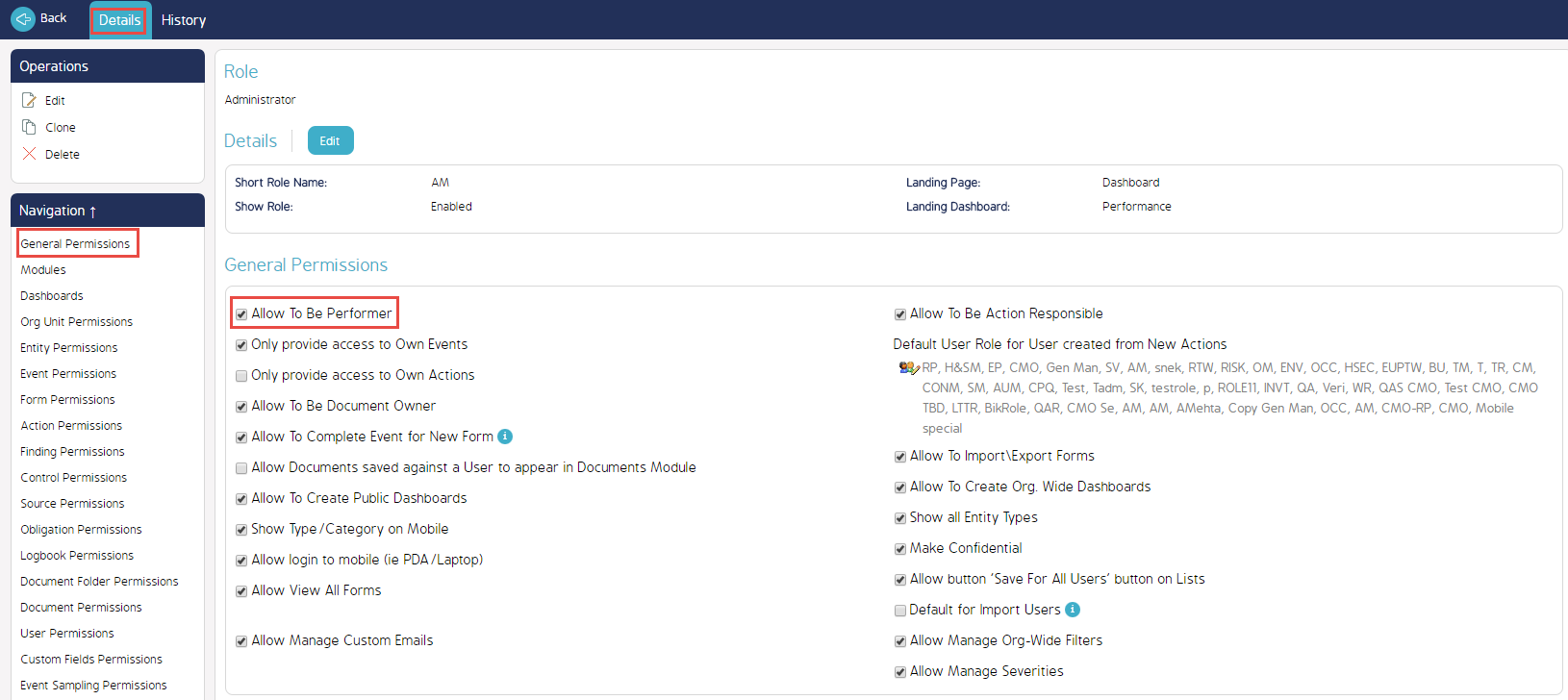How To Allow To Be Reporter
Reporters
When creating a new Event, there will be a drop down menu option to assign a Reporter for the Event. This list will consist of Users whose Roles are noted as allowing them to be a Reporter for Events. To set a certain Role to be able to be a Reporter, follow the steps below.
How To Allow To Be Reporter
Once logged in, select the Admin Module, then Roles from the left hand side. Search for and choose the Role that you would like to allow to be a Reporter.
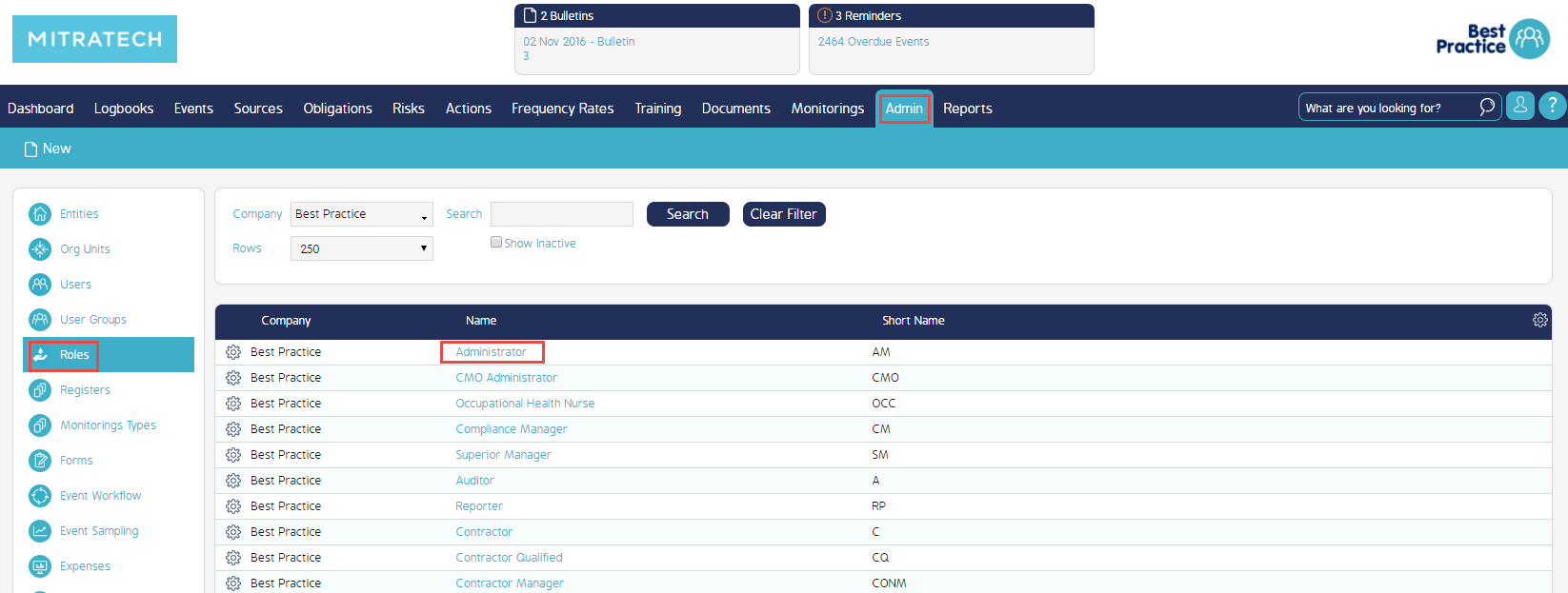
Select the Role. Then, under the Details tab, place a check mark in the box marked Allow To Be A Performer. This will make anyone with this Role able to be selected as a Reporter.