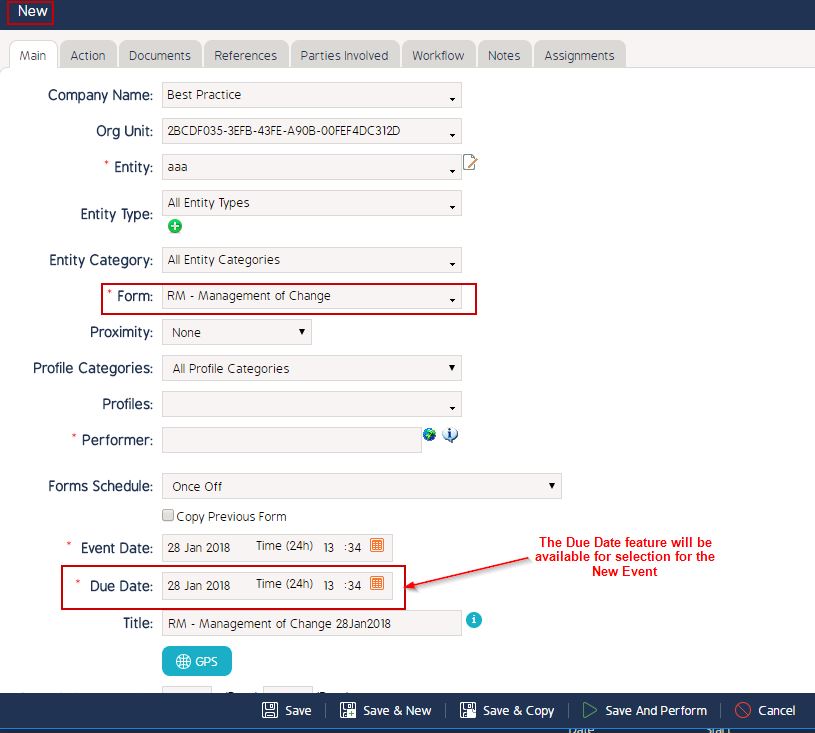Enable the Due Date feature for a Form template
Goal
Assist in enabling the Due Date for a Form such that the user who is performing the event knows when they must complete the event by. When the Due Date is passed, the Form status will be set as Overdue.
Enable Due Date
- Begin by logging to the CMO Application.
- Go to Admin Module.

- Go to Forms.
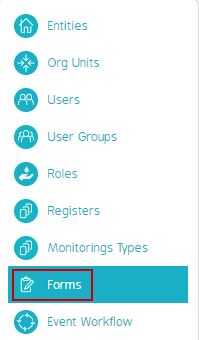
- Go to Draft version of the Desired Form. Click Cogwheel >> Edit.
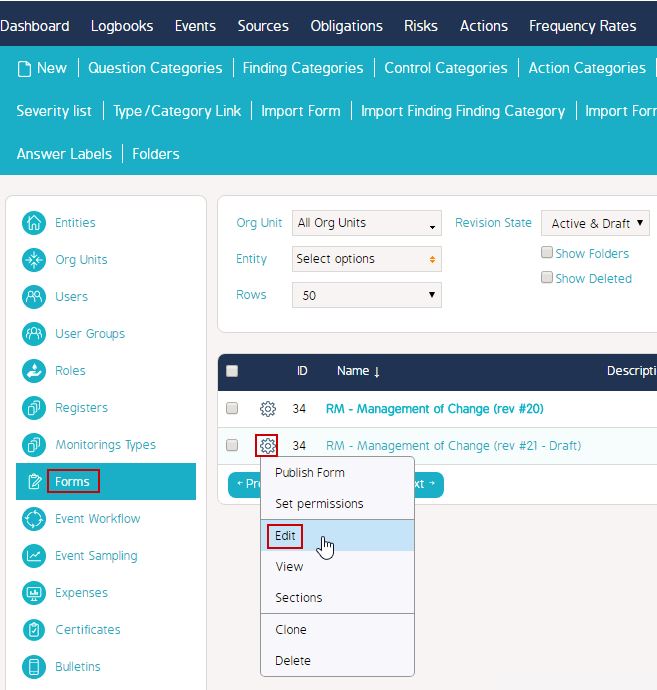
- In the Edit Form Window, Go to 'More Options'.
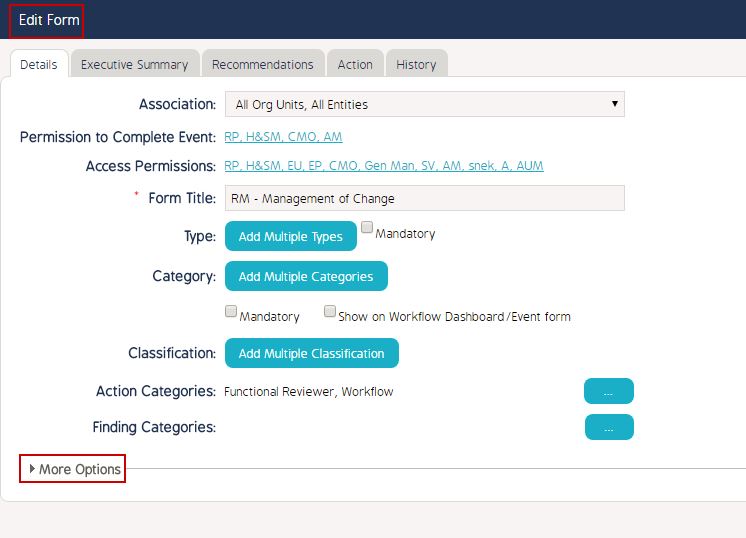
- Scroll down to Go to 'Form Dates' feature.
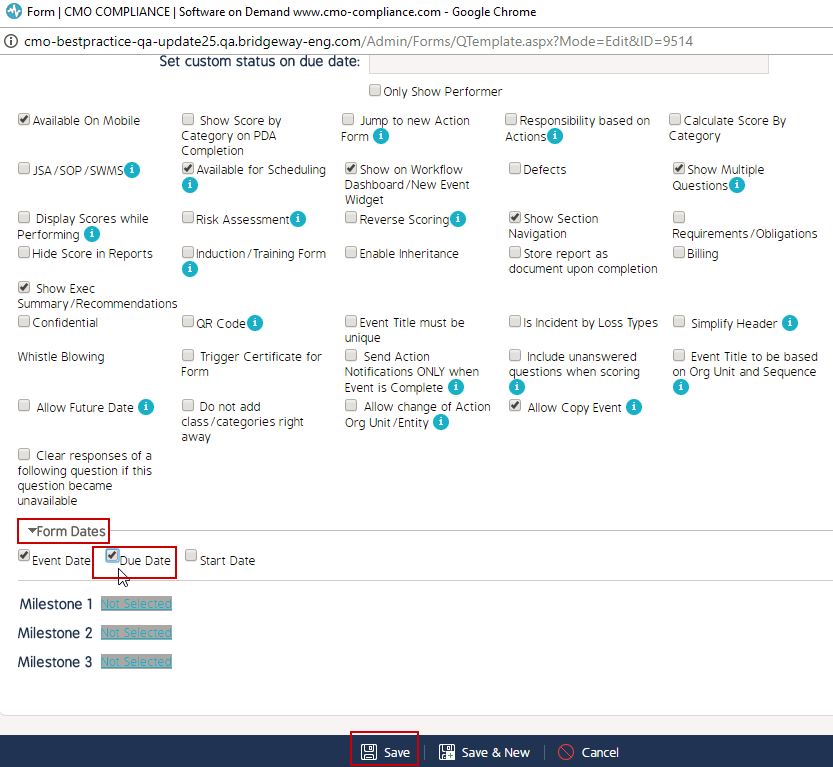
- Select 'Due Date' feature. Click 'Save' button to save the changes.
- When the Draft version of the Form is published and the user creates a new Event on this form Template - The 'Due Date' of the event can be selected.