Enabling Configuration To Assign / Edit Newly Created Roles
Goal
After completing this, the new created role will be available to be selected for assigning or editing purposes for existing users for Administrators. This will help existing users to have multiple roles assigned.
Note:
- Administrator Users to have ability to access Admin Module
- Ability to access Roles tab under Admin module
1. Begin by logging to the CMO Application
2. Navigate to Admin Module
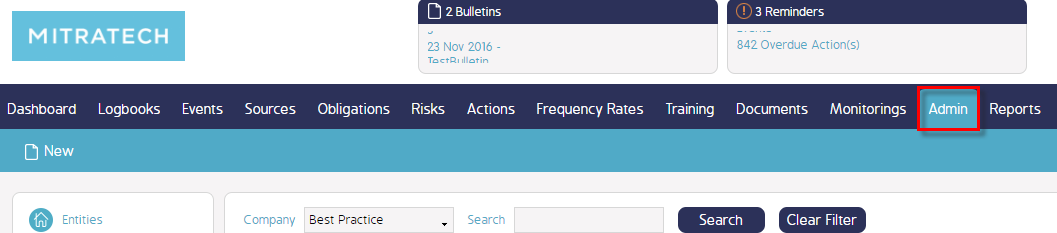
3. Navigate to Roles tab on left side window
4. Click Administrator role to view the permissions
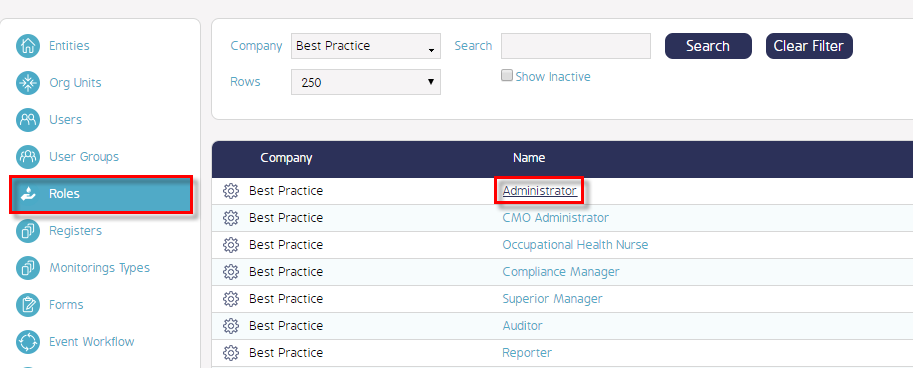
5. Navigate to User Permissions to view the settings
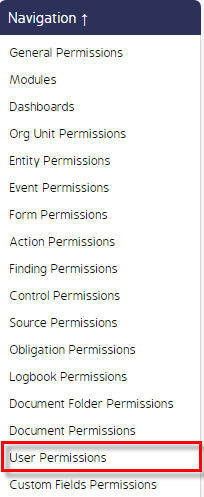
6. Click on the roles listed beside Edit icons for 'Allow Create' and 'Allow Edit' checkboxes which displays selected Roles
(Allow Create - Allows admin user to select roles to be assigned for new users created)
(Allow Edit - Allows admin user to select roles to be assigned for existing users)
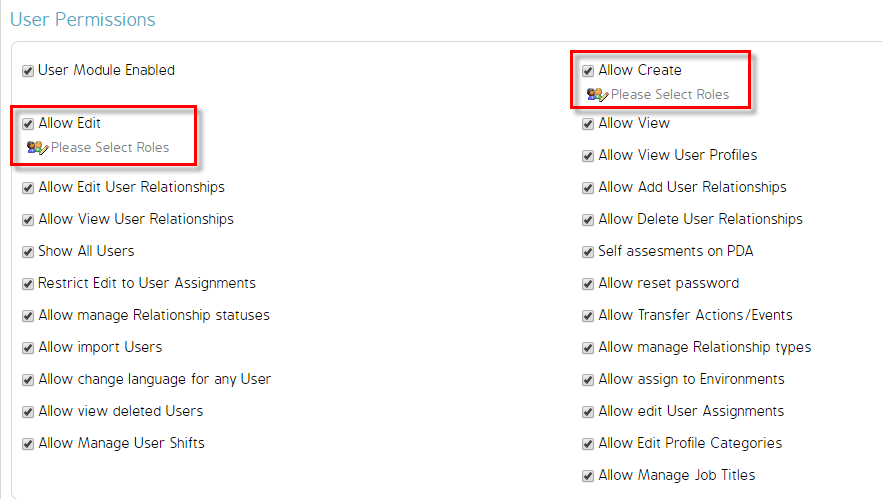
7. Click on link 'Please Select Roles' > Allow Create since there are no roles selected yet
8. Check the roles to be selected & applied in Select Roles window & click Save
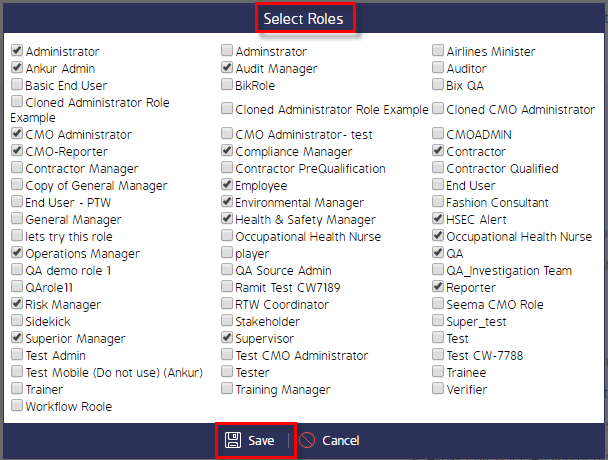
9. Once saved, they will now be displayed in Allow Create area.

(Similarly, this can be done for Allow Edit as well)
Demo Video
What's Next
This is how to give Administrator role permissions to assign/ edit newly created roles to existing users via Admin module and what was not referenced here was how to add users.

