How To Configure A Standard Report Against A Form
Initial Steps
Begin by logging in with a User who has access to the Admin Module with the Role Permissions to Edit Forms. From here, navigate to Admin > Forms > Select the 'Cogwheel' icon against desired Event > Then click 'Edit'.
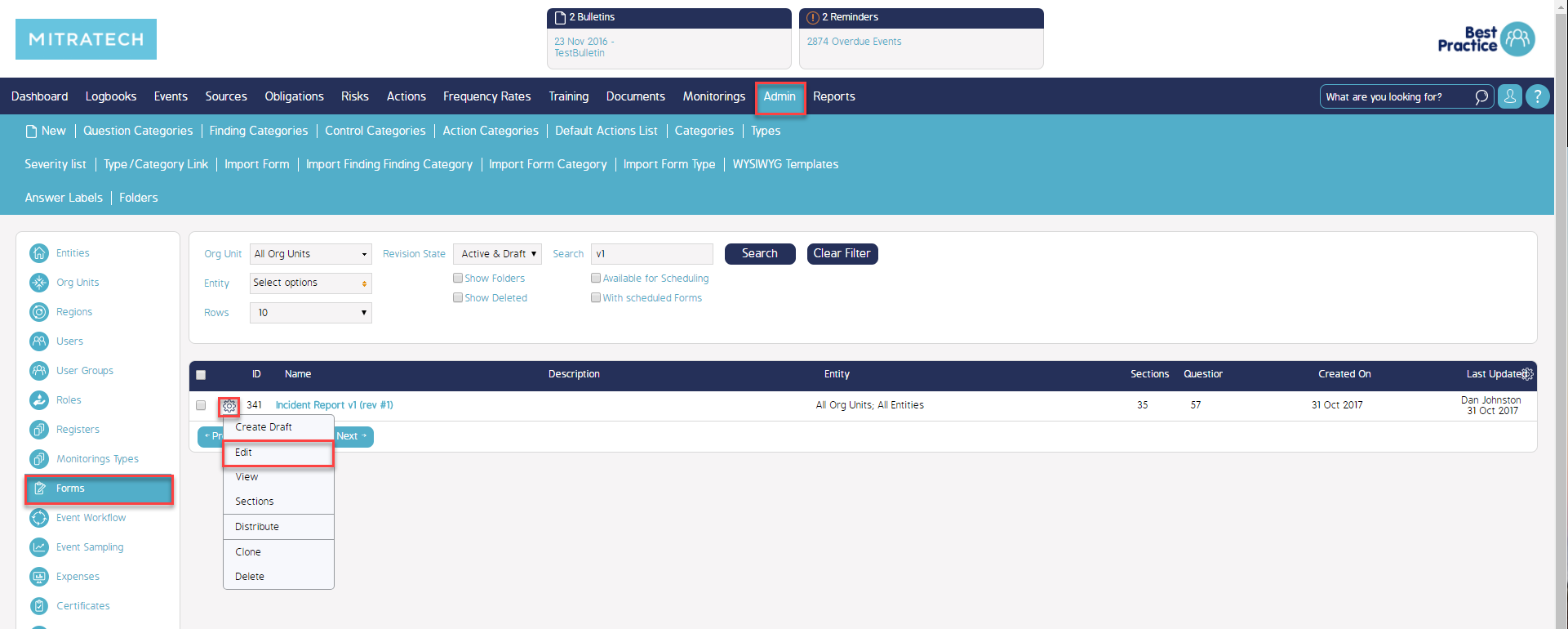
Associating The Form Template With A Standard Report
Select the 'Report to be sent on Completion:' drop-down. You will then be able to select the desired Standard Report you wish the Form to attach with the Form / Event completion email (click here for the guide on Custom Email configuration). Once selected, click 'Save' at the bottom of this window.
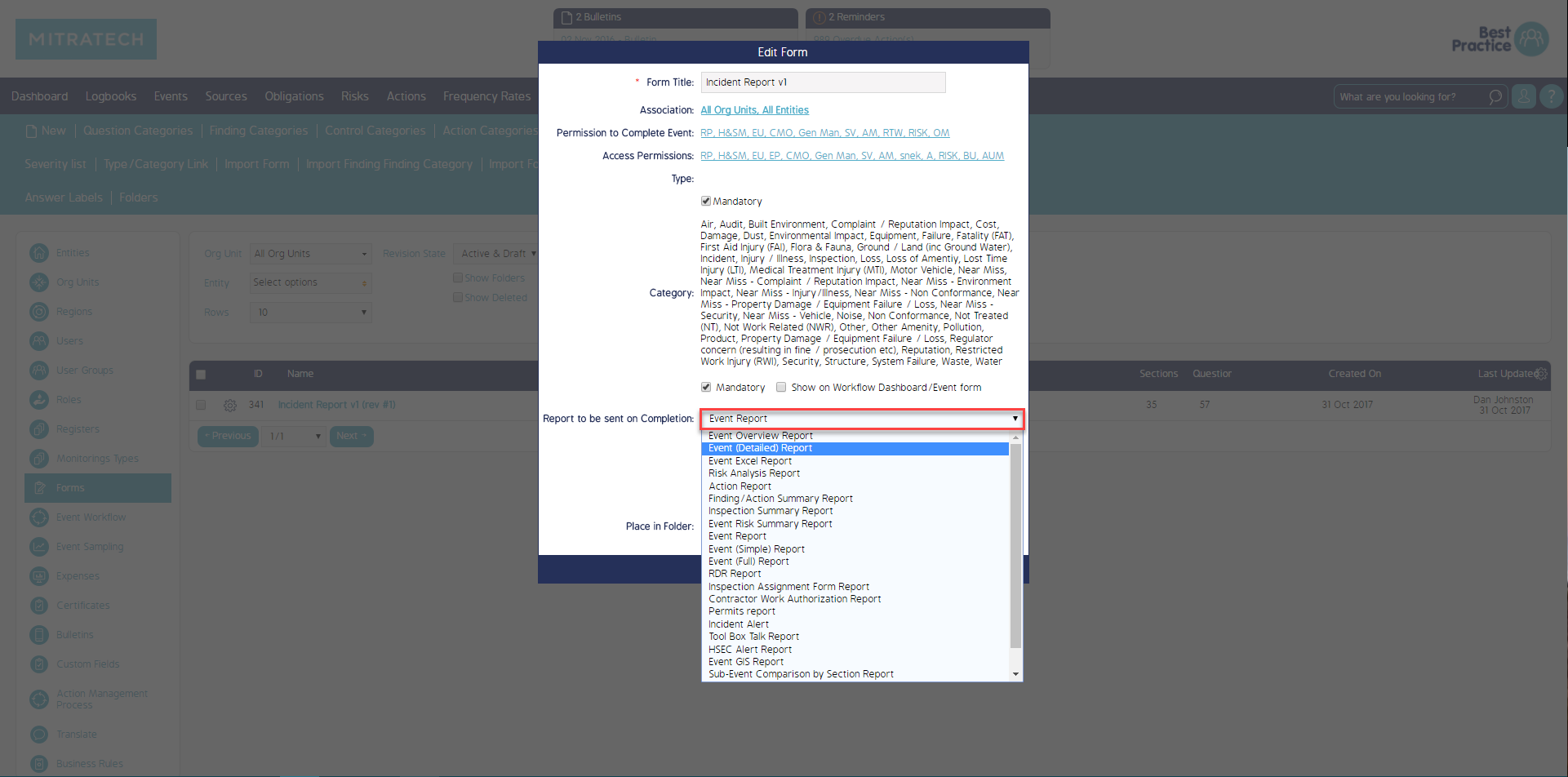
Final Steps
With the Standard Report association completed in the the steps above, navigate to the Events Module and select the 'cogwheel' icon against an Event using the aforementioned Form Template. From here, we will be able to see the Default Report. In the example below, we have set the Default Report to the 'Event Report'. In addition to selecting the Standard Report from the drop-down menu, selecting the Print icon against the Event will generate (download) the Standard Report automatically.
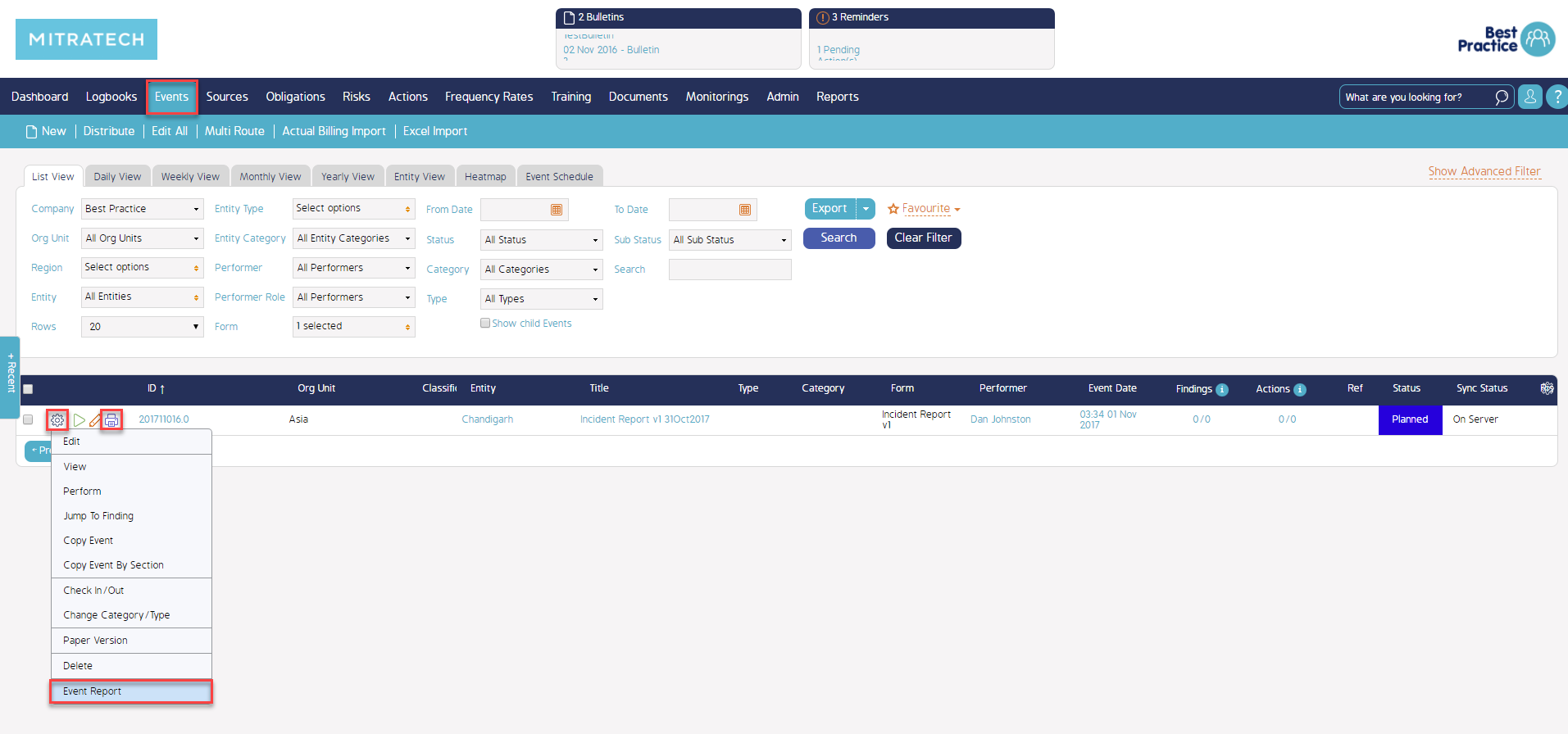
Video Demonstration
A recorded demonstration can be accessed via the link here.

