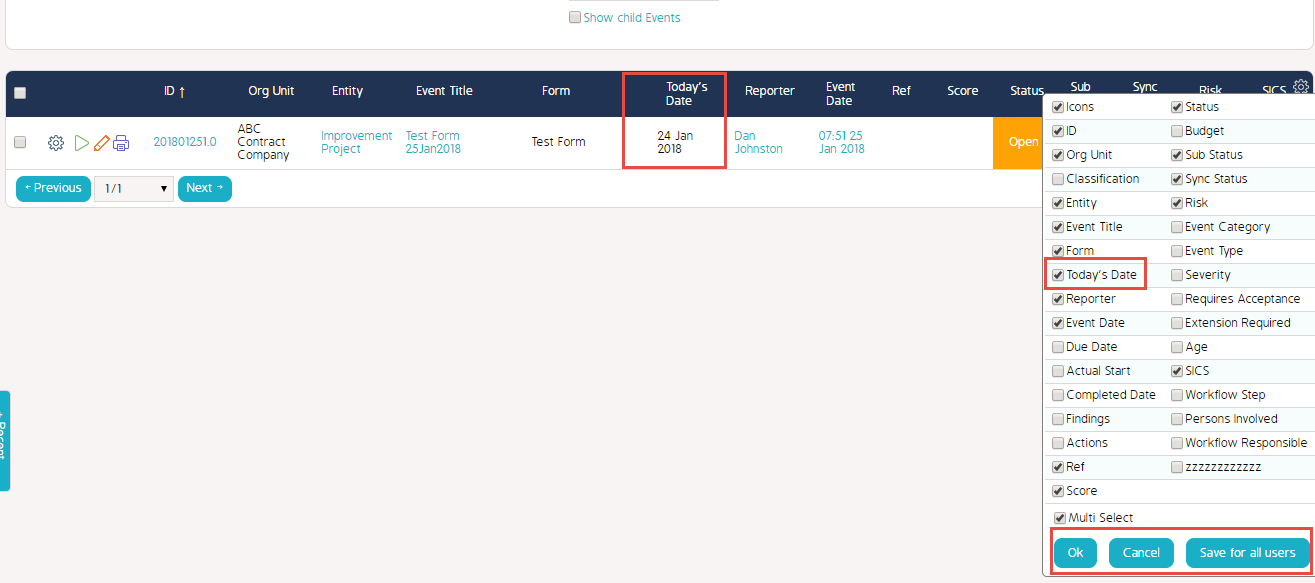Configure the Column Display in the Events Module
This article outlines how to configure the column display within the Events module
Configure the Form Template
Edit the Draft to Include "Event List"
- Begin by going to the Forms tab in the Admin module
- Either create a new Form by clicking "New" or edit an existing draft by clicking on the name of the form draft
- Go to the Question/Response and enable "Event List" in the checkboxes
- Click on Add or Edit to save it to the Response
- Click Save when completed
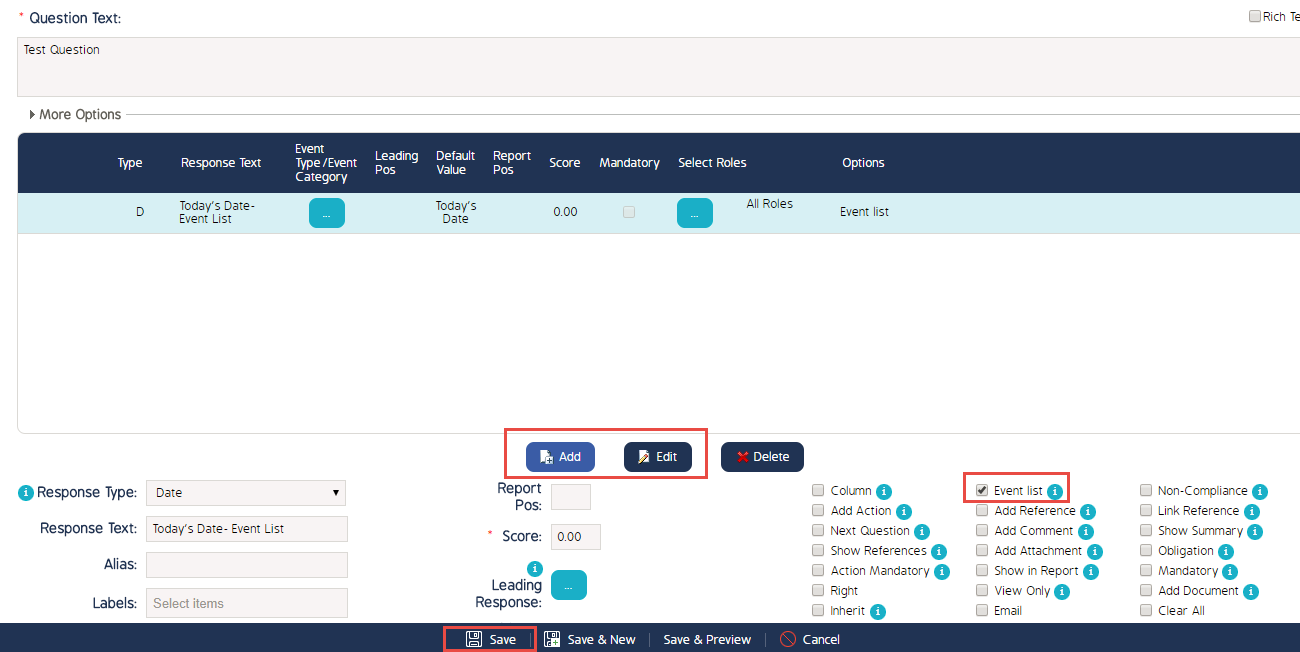
Publish Draft
- Continue with returning to the Form tab to view all form templates
- Click on the Cog Wheel of the Form
- Click on Publish Form
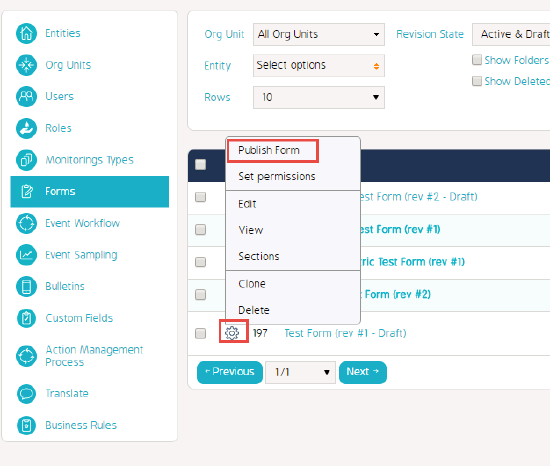
Edit Column Display
- Go the Events module
- Filter by the Form that was edited to include the "Event List"
- Click on the Cog Wheel in the dark blue bar with the headings
- Enable the Event List
- Click "Ok" if you want it to just show for your user or "Save for all users" if you want this view to save site wide