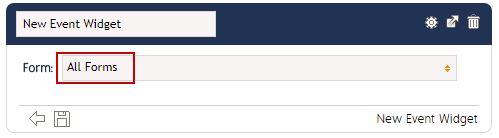Configure a Form to show in the Workflow Dashboard / New Event Widget
Goal - To assist user in setting up a Form to show in the 'New Event Widget' shown in the Workflow Dashboard
This article provides the steps to a user to set a form to appear in the list of the Forms for the 'New Event Widget' such that the user can then be able to create the event directly from this widget.
- Begin by logging to the CMO Application.
- Go to Admin Module.

- Go to Forms.
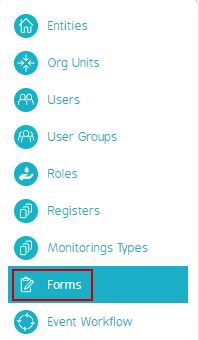
- Go to the Published version of the desired Form and click on the Cogwheel >> Click Edit.
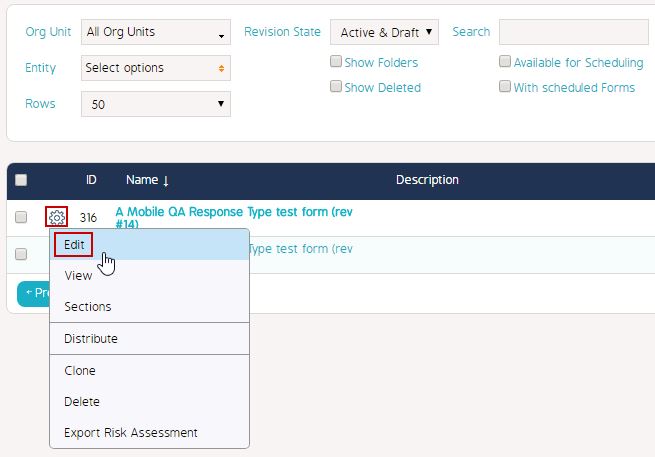
- In the 'Edit Form Window', select the feature 'Show on Workflow Dashboard/New Event Widget'.
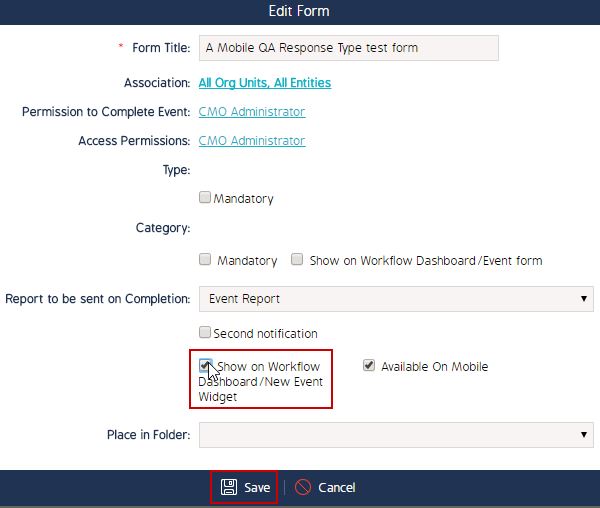
- Click 'Save' to apply the changes.
- Go to the Dashboard showing the 'New Event Widget'.
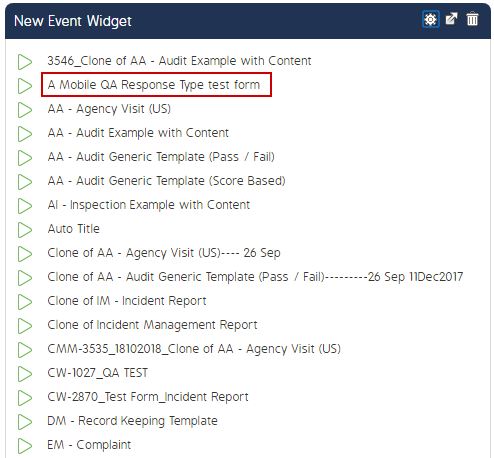
- The desired Form can be seen in the List of Forms available to be selected for the creation of the New Event. In order to show all the Forms in the 'New Event Widget' window, please ensure that 'All Forms' is selected in the settings as shown below: