CMO - Purpose of Default User Groups feature for the User Groups in the Admin module
Goal:
This article highlights the importance of 'Default user groups' feature in the Admin module.
The steps provided in the article is performed by the Administrator of the CMO Application as the settings require the access to the Admin module.
Details:
- Begin by logging to the CMO Application.
- Go to Admin Module.

- Go to User Groups >> Default User Groups.
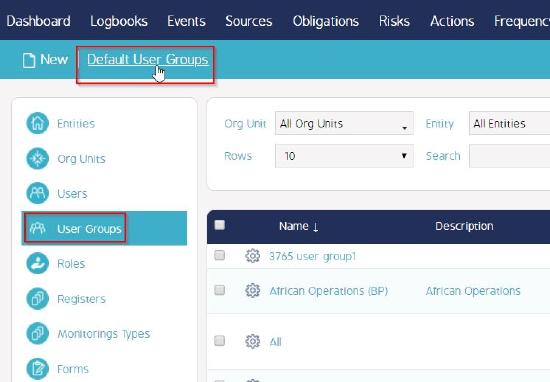
The Default User Groups allows User groups or the Users in the system to be selected with an item in the system so that by default when that item is created, the User Groups/Users selected are associated to that item. Following are the names and the description of the items that exist in the Default User Groups feature -
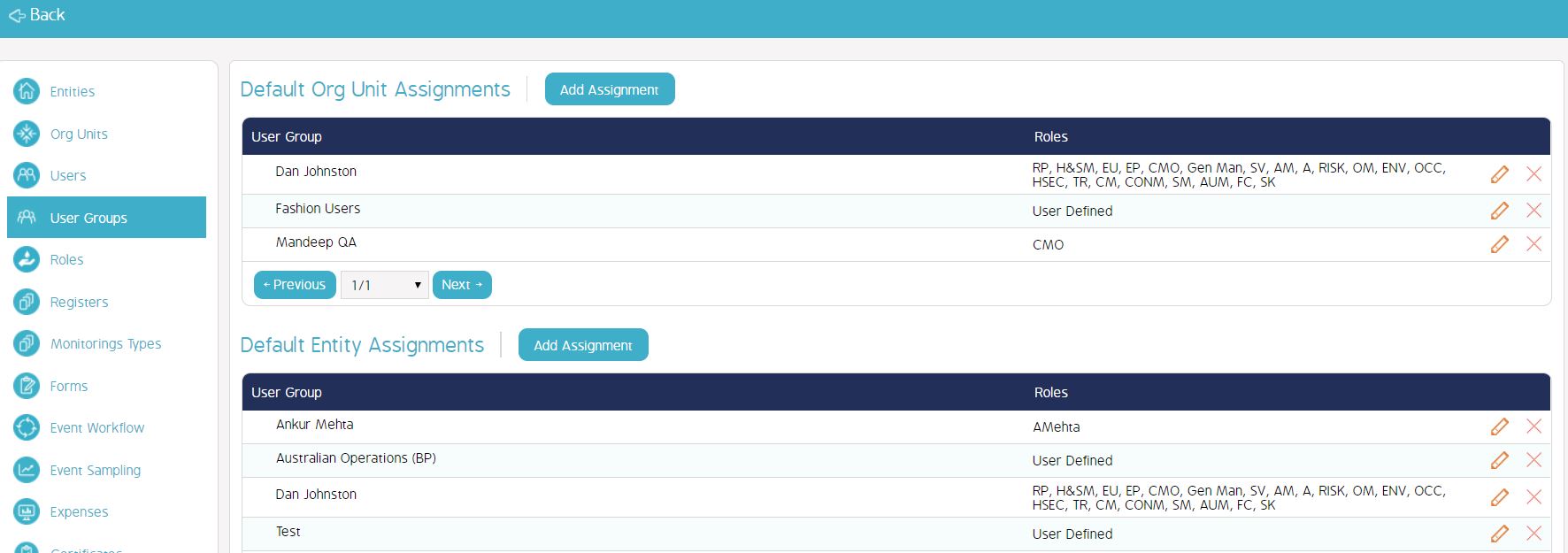
| Name | Description |
|---|---|
| Default Org Unit Assignments | Allows for User Groups or Users to be selected so that by default, when a Org Unit is created, the User Groups / Users selected are associated to that Org Unit, and by association, Entities added to the Org Unit. |
| Default Entity Assignments | Allows for User Groups or Users to be selected so that by default, when a new Entity is created, the User Groups / Users selected are assigned to that Entity, regardless of where it is placed in the application's hierarchy of Org Units. |
| Default Event Assignments | Allows for User Groups or Users to be selected so that by default, when a new Event is created, in addition to inheriting the permissions from the selected Org Unit and Entity of the Event, the User Groups / Users are added as 'Assigned' to the Event. |
| Default Action Assignments | Allows for User Groups or Users to be selected so that by default, when a new Action is created, in addition to inheriting the permissions from the selected Org Unit and Entity of the Action, the User Groups / Users are added as 'Assigned' to the Action. |
| Default Finding Assignments | Allows for User Groups or Users to be selected so that by default, when a new Finding is created, in addition to inheriting the permissions from the selected Org Unit and Entity of the Finding, the User Groups / Users are added as 'Assigned' to the Finding. |
| Default Source Assignments | Allows for User Groups or Users to be selected so that by default, when a new Source is created, in addition to inheriting the permissions from the selected Org Unit and Entity of the Source, the User Groups / Users are added as 'Assigned' to the Source. |
| Default Obligation Assignments | Allows for User Groups or Users to be selected so that by default, when a new Obligation is created, in addition to inheriting the permissions from the selected Org Unit and Entity of the Obligation, the User Groups / Users are added as 'Assigned' to the Obligation. |
| Default Document Assignments | Allows for User Groups or Users to be selected so that by default, when a new Document is created, in addition to inheriting the permissions from the selected Org Unit and Entity of the Document or the Document Folder, the User Groups / Users are added as 'Assigned' to the Document. |
| Default Document Folder Assignments | Allows for User Groups or Users to be selected so that by default, when a new Document Folder is created, then the User Groups / Users selected will be assigned to the Document Folder, and the Documents contained within the Folder. |
| Default User Group for New User Assignments | Allows for User Groups to be selected so that by default, when a new User is created, the User is automatically added to the User Group, and assumes the permissions and/or roles provided by the User Group(s). |
Add assignment:
This allows for a User Group to be added as a default User Group for the selected item (Document, Action, etc.) You will be presented with the option of selecting a User Group, or an Individual User.
User Groups: User Groups will allow for the Selection of an existing Group, along with an option to set which Roles apply from the User Group for the default assignment. Please note that this is dependent on whether or not 'Consider Roles' was selected while creating the user group.
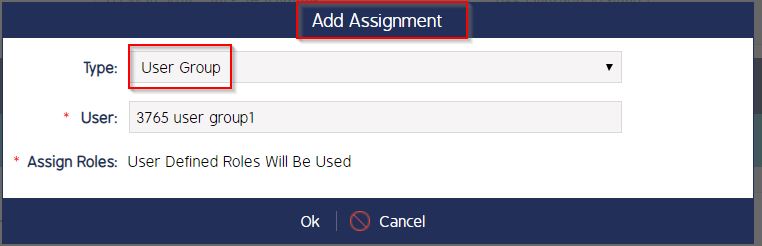
Users: Users will allow the selection of the existing user to receive the default assignment.

Apply To Existing:
Apply to Existing can be used on any of the default Assignments of Users or User Groups, to retroactively assign the User/User Group to all of the existing and already created items within the system.
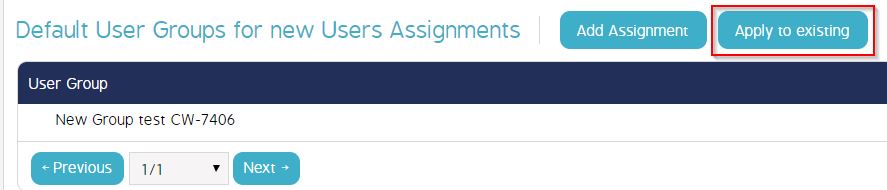
Deleting Existing Default User Group Assignments:
To remove any Default User/User Group, you can use the Red X to the right of each of the Users/User Groups.

You will be asked to confirm the deletion as shown below:
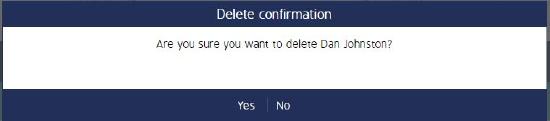
Video
Coming soon...

