CMO - How to setup a Question in the Section to be mandatory to respond in the Form Configuration
Goal - To assist the Admin user in setting up a Question in the Form Section to be mandatory. It is helpful in the case where the Response types to a question cannot be made mandatory. For example when all the response Types for a Question are Radio buttons.
The steps provided in the article is performed by the Administrator of the CMO Application as the settings require the access to the Admin module.
- Begin by logging to the CMO Application.
- Go to Admin Module.

- Go to Forms.
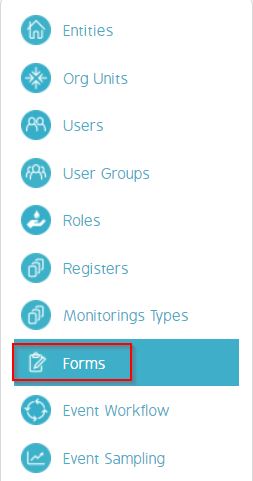
- Go to the Draft version of the Form.
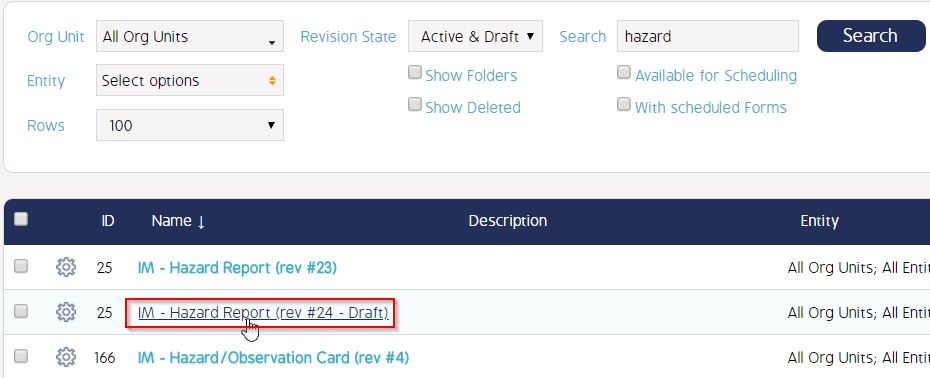
- Go to the required Section of the Form.
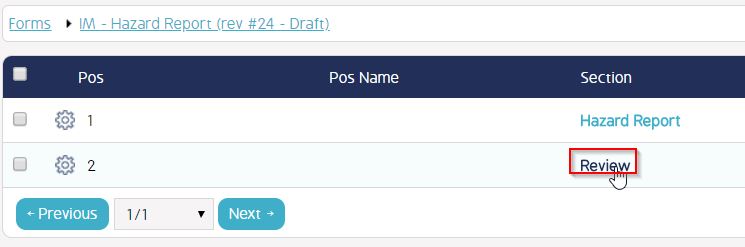
- Go to the required Question in the Section.
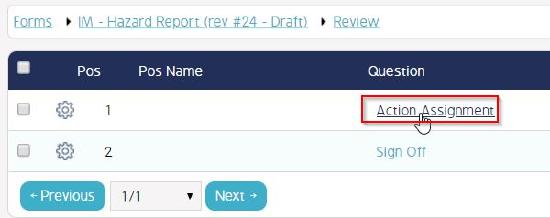
- In the 'Edit Question' window - Click 'More Options'.
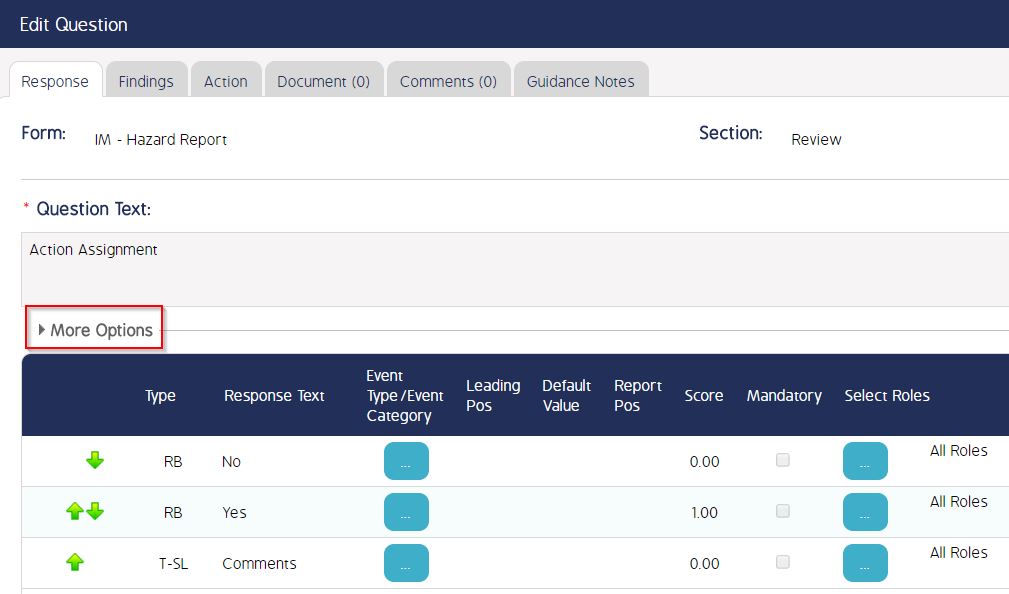
- Click 'Mandatory'.
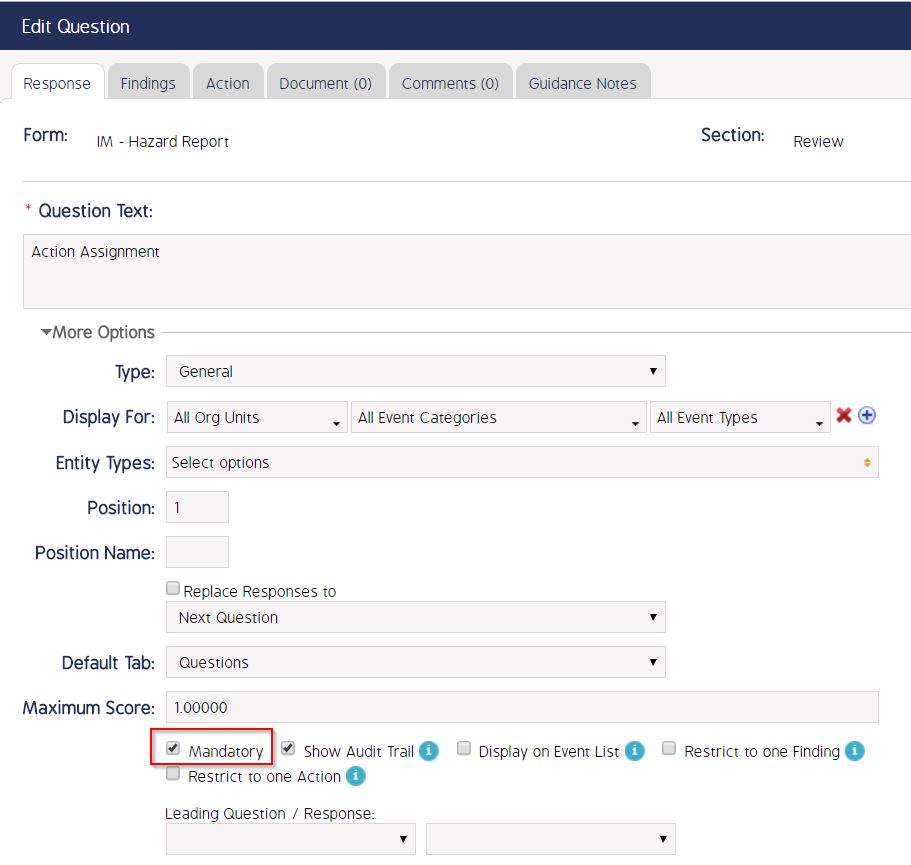
- Click Save to save the changes.
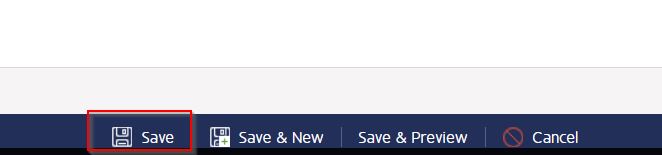
The selected Question has become mandatory now. When the Draft version of the form is published and a new Event is generated on the Form, the user is required to respond to the question as it is mandatory to proceed further in the Event.
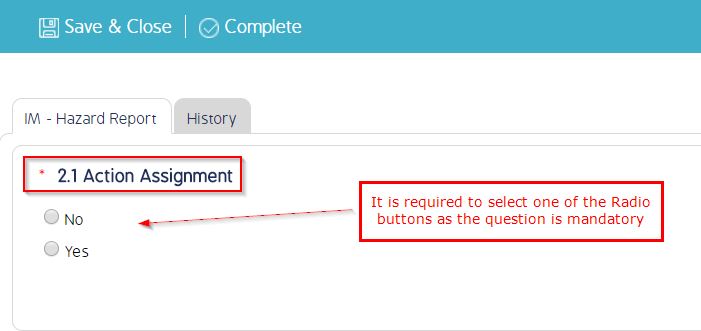
PLEASE NOTE - In the case when only the Question is made mandatory and none of the responses are made mandatory - the user is required to provide a response to atleast one of the response types for the question to proceed further.
Video Guide
Coming soon...

