CMO - How to provide the User Role access to a particular Report in the system
Goal - This article is to assist the Admin user to perform the setting for providing a User role access to a Report in the system.
The steps provided in the article is performed by the Administrator of the CMO Application as the settings require the access to the Admin module (Business Rules).
- Begin by logging to the CMO Application.
- Go to Admin Module.

- Go to Business Rules.
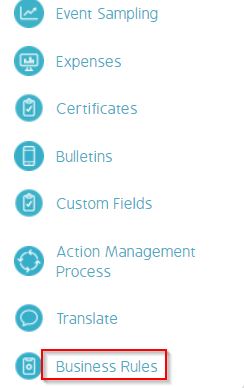
- Click the cogwheel for the company. Click Reports.
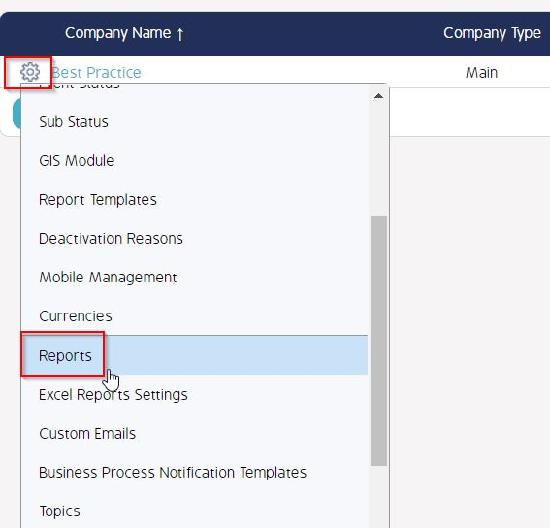
- In the Reports window - go to the specific report. Click the Assign roles link for the required report.
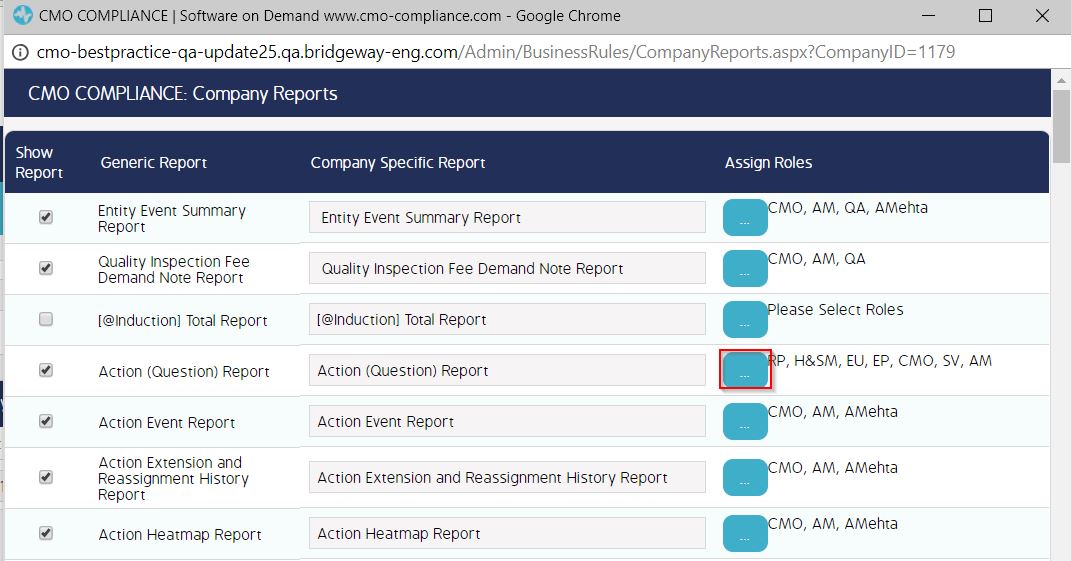
- Select the User roles to allow the access of the required report. Click OK to save the changes.
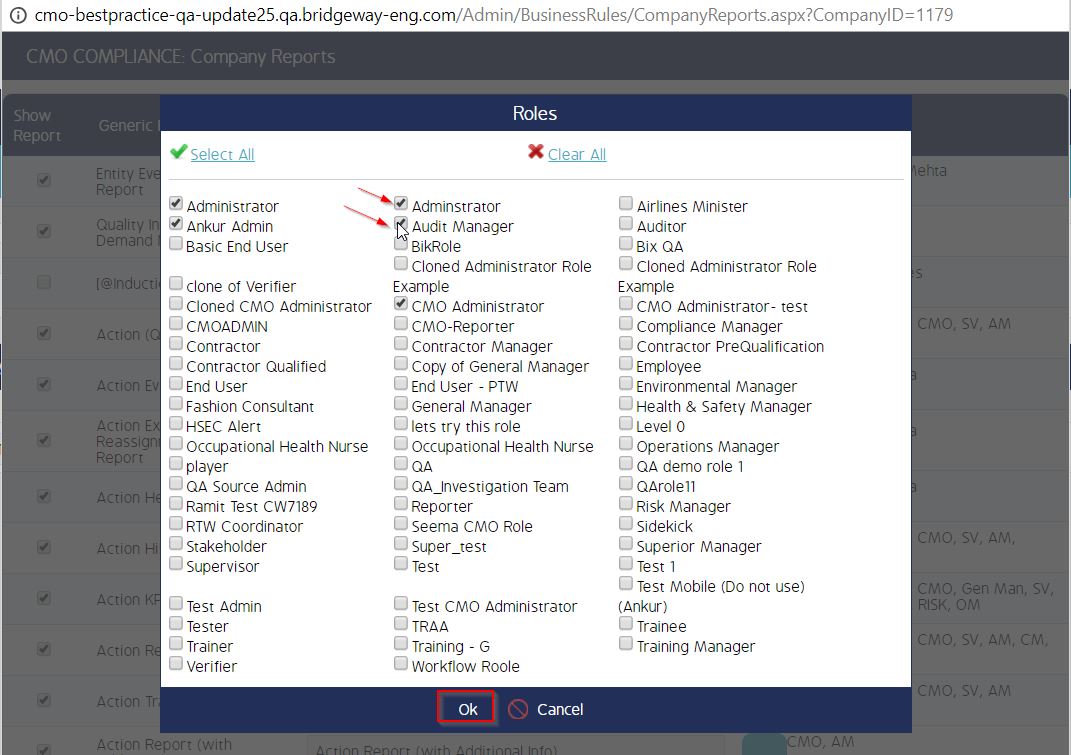
- Click 'Save' to save the changes in the Company report window.
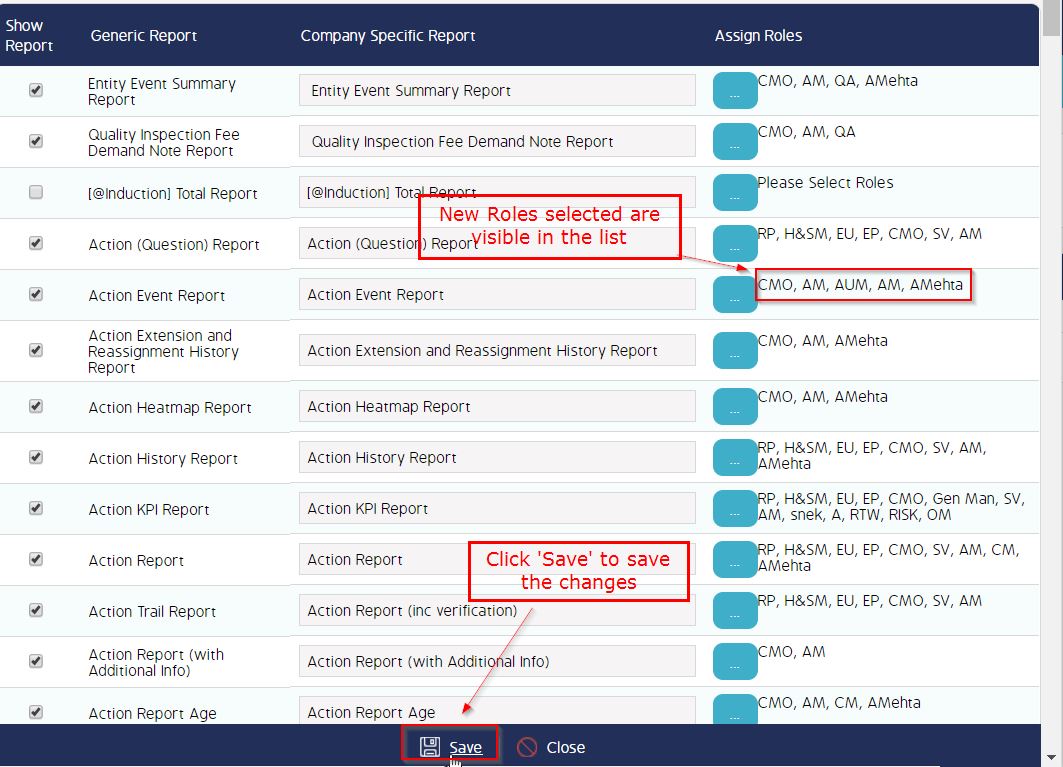
As a result of the above setting, the selected Roles will then have the access to the required report for which the changes have been made.

