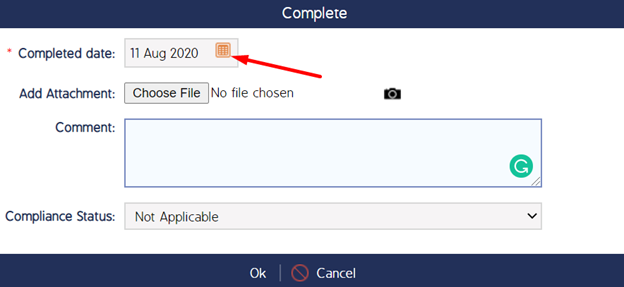Set Custom/Past Date while Completing an Action
Summary
While completing an Action, the pop-up window doesn't usually have the option to give a 'Completed Date'. It just contains a Mandatory comment box and a 'Save' option.
If you wish to input a date of your own while completing an Action, you can follow the below steps.
Description
When we click the 'Complete' option for an Action, we will usually see the pop-up box as below
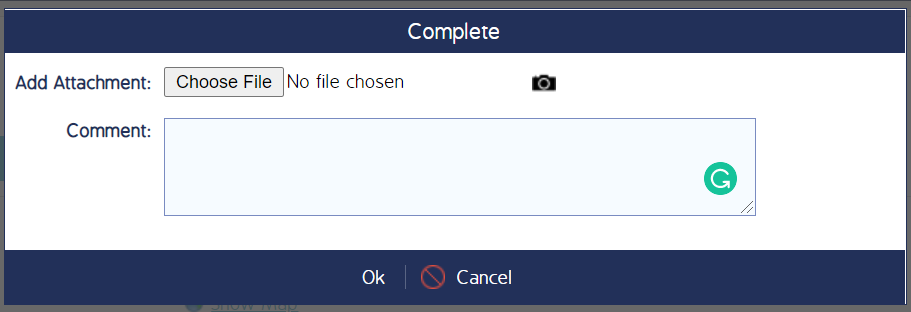
This will take the Machine date as the 'Completed date' of that Action by default.
In order to get the option to select a desired 'Complete date' while completing an Action, please perform the below steps:
First Step
> Go to 'Admin' module and Click 'Action Management Process'
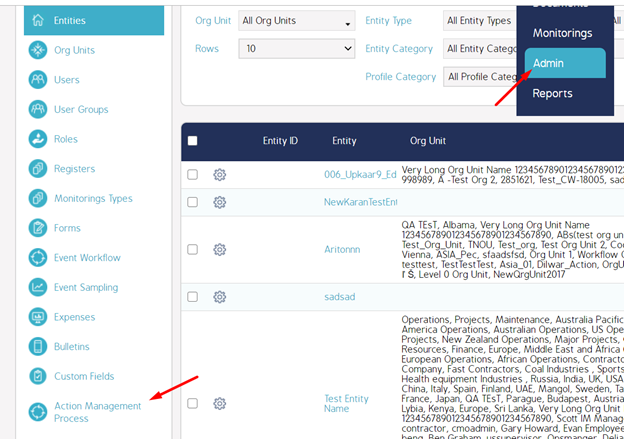
Second Step
Click 'Default' or the Company name option and then click 'Complete' step
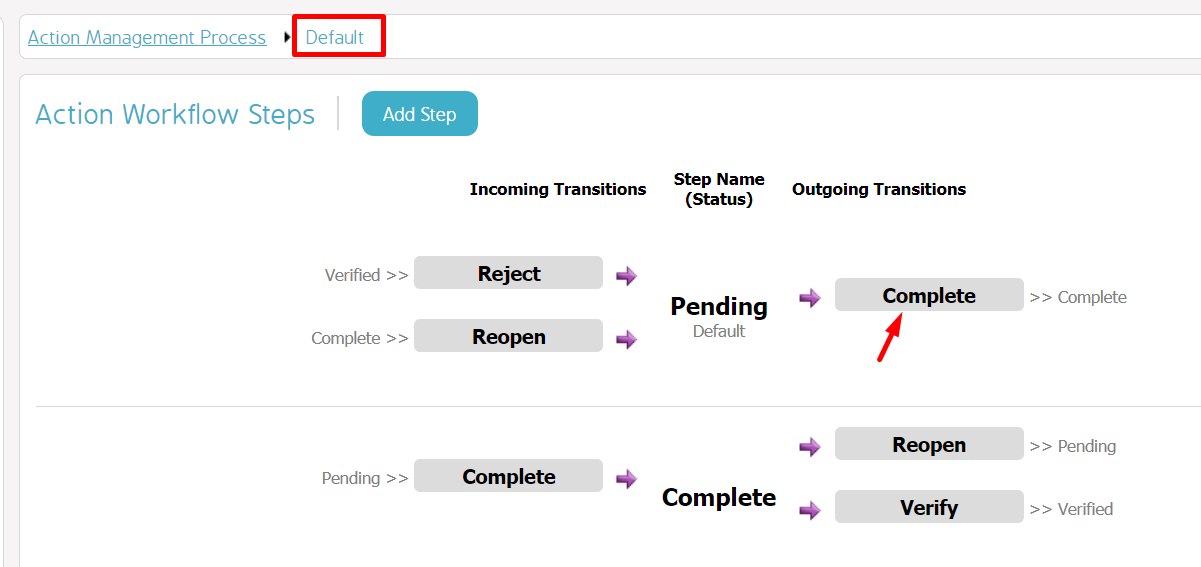
Third Step
Under 'Operations available on this transition', select the option 'Set Custom Date' for 'Edit Completed Date and User'
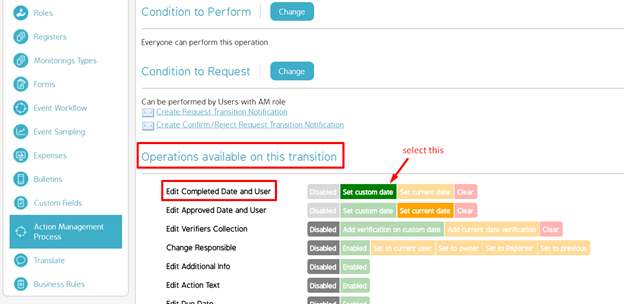
Once this is done, you will be able to see the option to select a Complete Date after you click the 'Complete' option in an Action(as seen below)