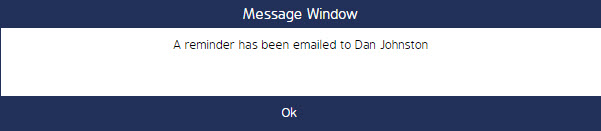Sending Action Reminder Emails
Steps To Send Action Reminder Emails
At times, there may be important Actions in a 'Pending' or 'Overdue' status. The Responsible party designated for the Action in question will need to be notified of this to ensure they are aware of the status of this Action to take the appropriate steps to complete it.
Navigating To The Reminder Option
To send a Reminder email for an Action, select the Action tab at the top of the screen. Once Inside the Actions Module, under Action List, perform a search for the Action.
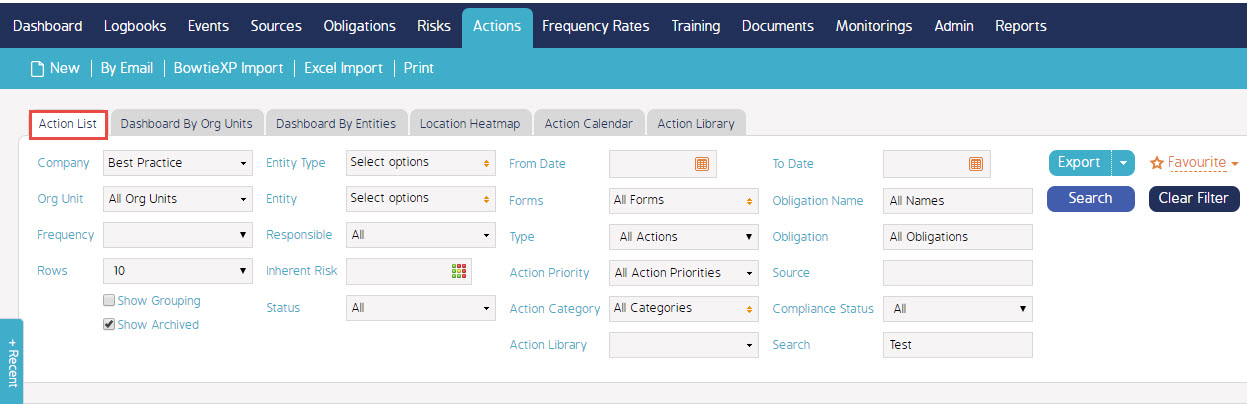
For this example, I will choose 'Amber Test' from the results populated by my search. Click the 'Cog Wheel' icon next to the Action ID number to display the various options for the Action

The 'Cog Wheel' options will appear as shown below. Select the Reminder option from the list.
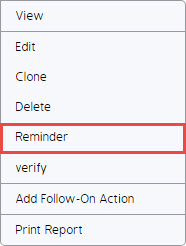
Once this is complete, a final confirmation notification will appear in a new window. The individual set as the Responsible for this Action will now receive a Reminder email.