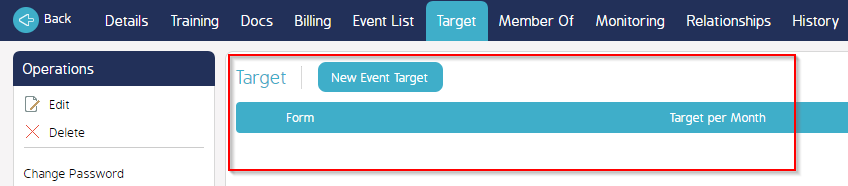CMO - How to make use of the New Event Target for Users
Goal - How to make use of the New Event Target for Users
The new event targets are the number of events for which a particular user is a reporter for a particular period of time. For example, you can give a user a target of 30 per month, meaning that they should do about 1 event per day. This can be particular useful when you have quotas on the number of inspections or audits to be performed for a particular user.
The steps provided in the article is performed by the Administrator of the CMO Application as the settings require the access to the Admin module.
- Begin by going to Admin - User - Search - Click on Users Name
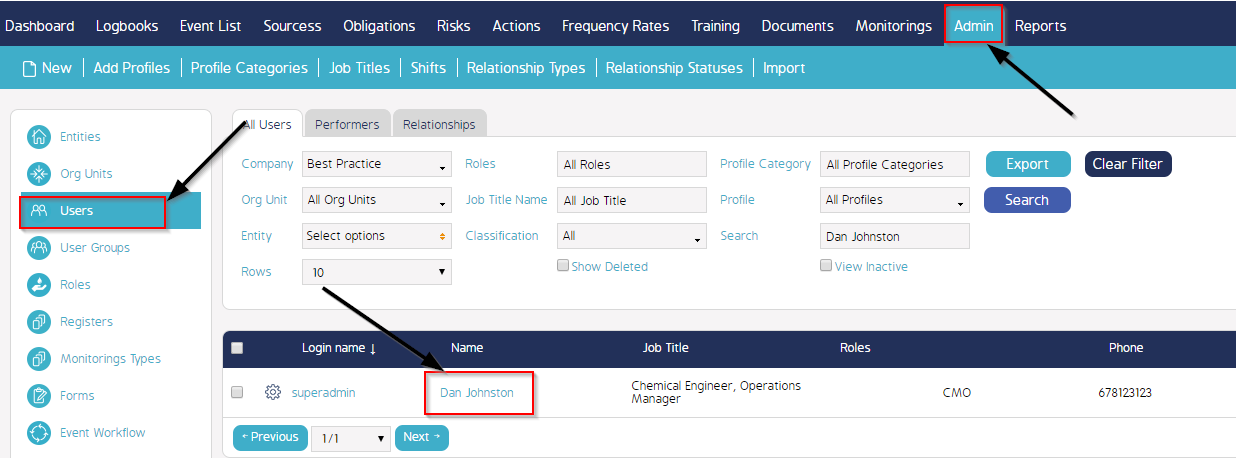
- Click on Target

- Click on New Event Target a Pop up will appear
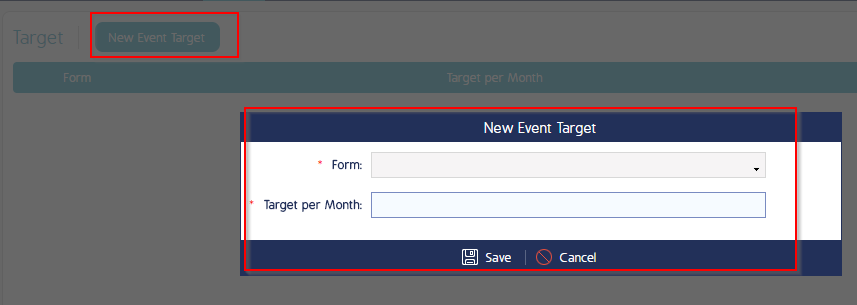
- Click on Form a dropdown will appear, choose a form that you would like the user to have a target for.
- The User is able to have different targets for different forms.
- Next click on Target per Month and select 10.
- For this User they will be required to complete for IM - Incident Report 10 of these forms per month.
- Click Save, Once saved you will see this new Target appear under the Users Profile under Target
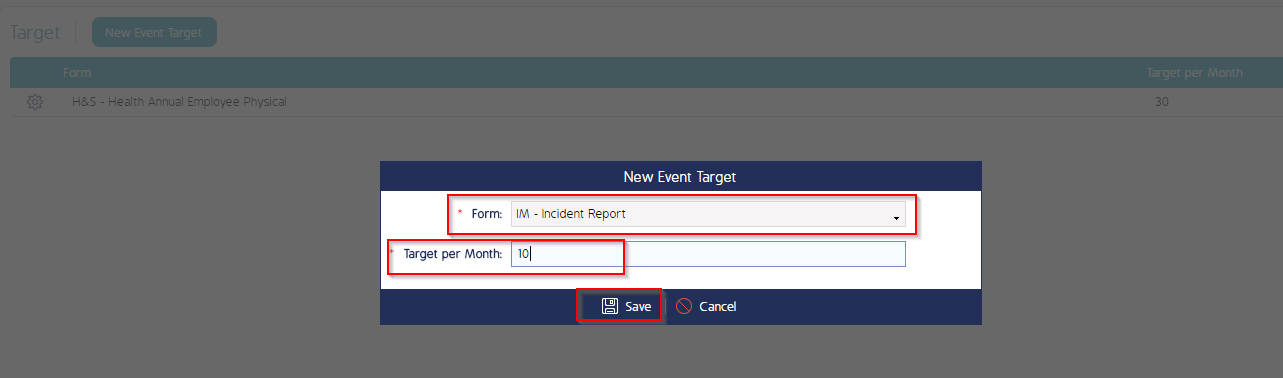
- To Edit the Target set for the User go to the Cogwheel and click on Edit

- A Pop-up will appear where you will be able to change the Form and/or Target or simply cancel if you don't wish to make any changes.
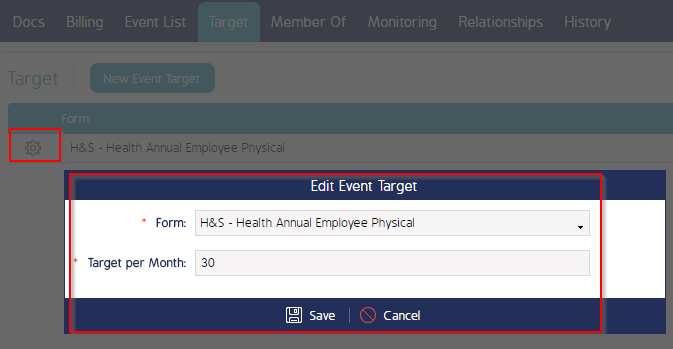
- To Delete the Target set for the User go to the Cogwheel and click on Delete

- A Pop-up will appear asking 'Are you sure you want to delete Target?' If you click on Yes the Target will disappear, if you click on No the Target will remain.
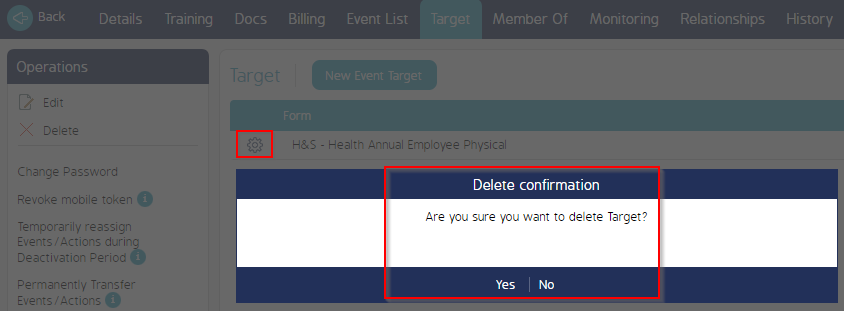
- This is showing the Target is no longer visible as Yes was selected from the above Pop-up.