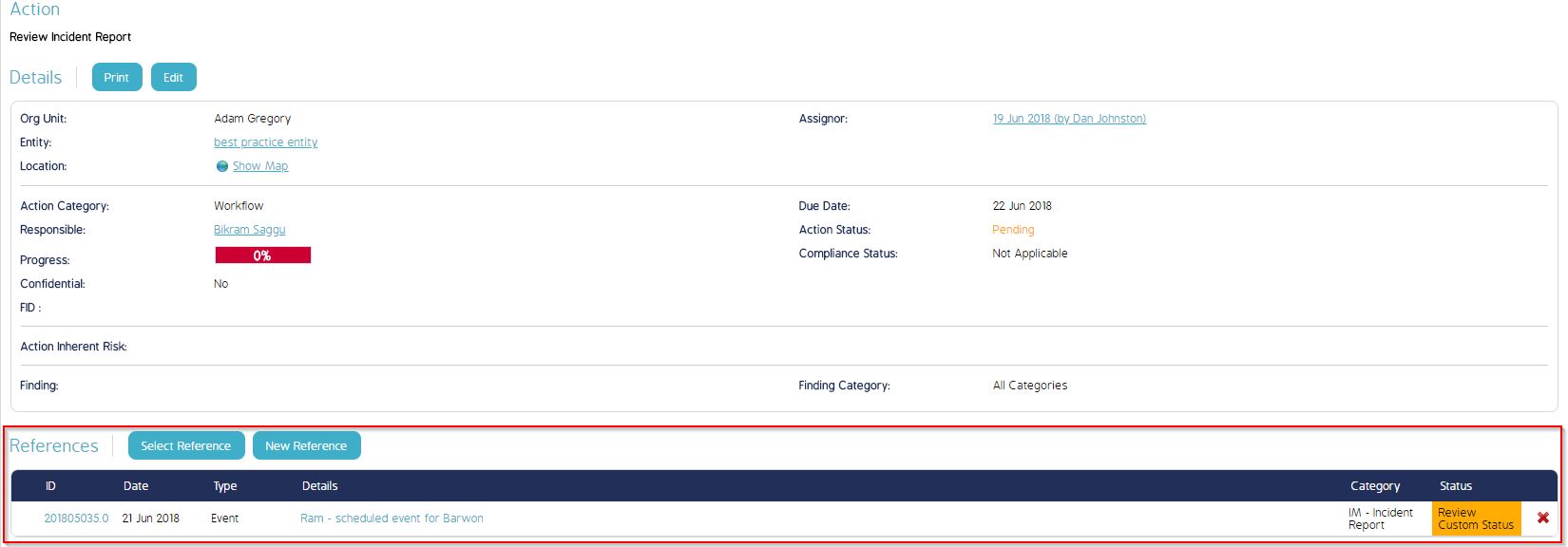CMO - How to link an existing reference Event to an Action in the system
Goal - To assist a user in performing the linking of an existing event to an associated Action in the system.
This article is also useful in the scenario wherein a user has accidently deleted the reference of the Event to an associated workflow Action in the Action Window. Please refer to the steps given in this article to add the missing/lost reference of the Event with the Workflow Action.
- Begin by logging to the CMO Application.
- Go to Actions module.
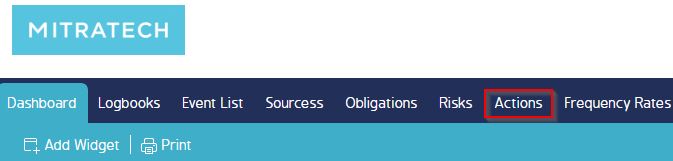
- Go to the Action for which the reference of the associated event is missing.
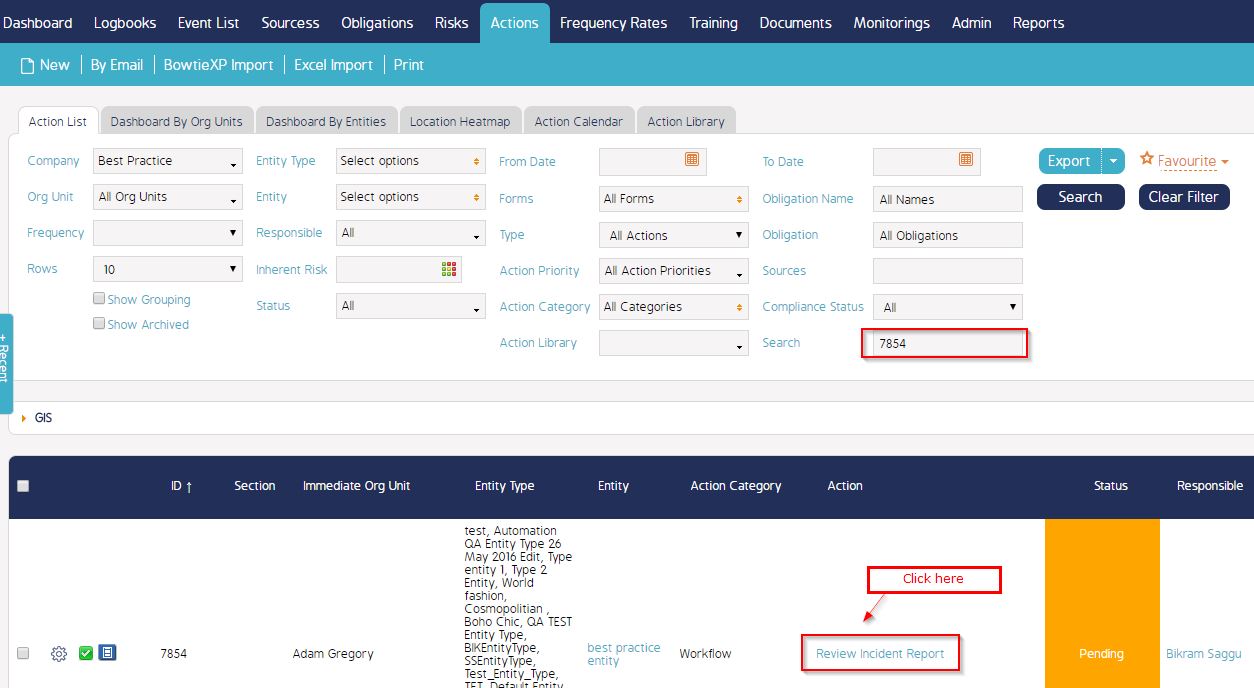
- In the Action window, under the Operations section on the left side Go to 'Select Reference'.
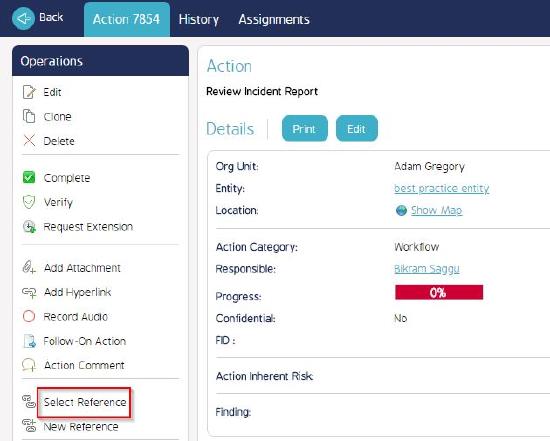
- Select Event in the list.
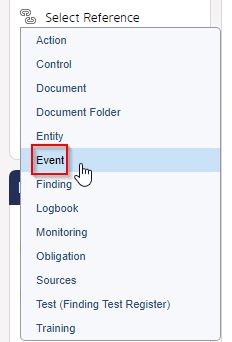
- In the new window that appears - search the event as per the filters available or via the Event id in the Search box.
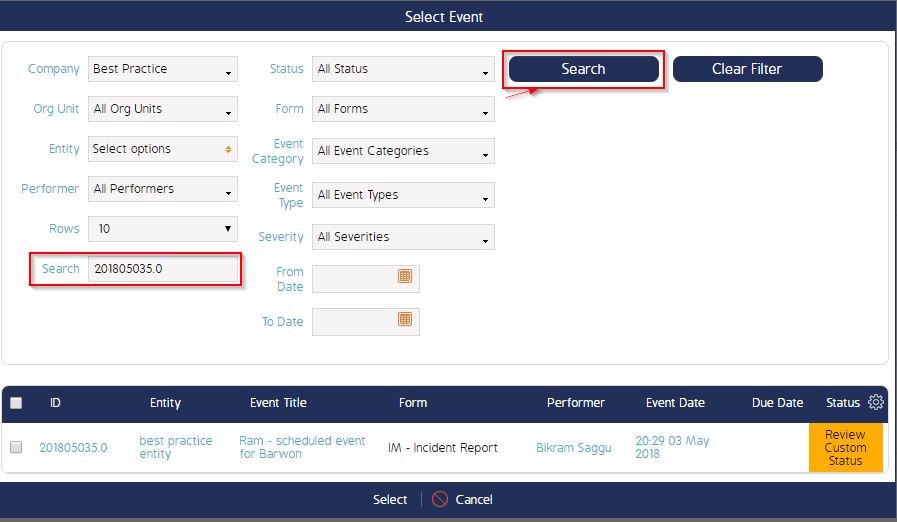
- Select the event and click Select button.
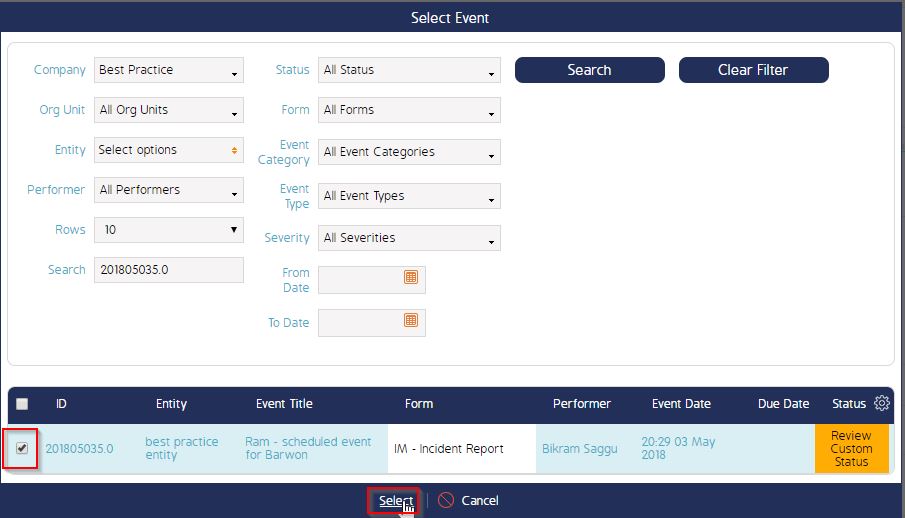
- Once done, the event will be available for reference in the References section of the Action Window.