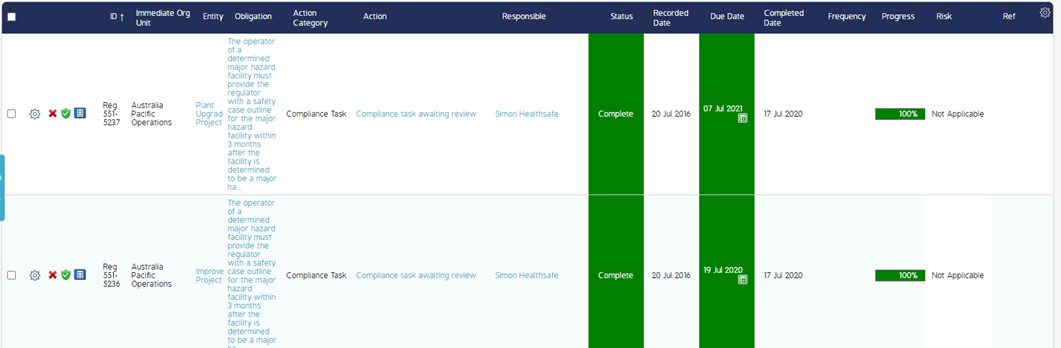Completion of Multiple Actions in a Singular Transaction
Goal
This article will demonstrate the ability to complete of multiple Actions as a bulk operation, as opposed to having to complete each action on an individual basis. After completing this how-to you will have ...
First Step
Within the Action module, go to the Action List
Second Step
Click on the cog wheel within the register on the far right of the screen and ensure ‘Multi Select’ is checked. This will allow the ability to select multiple Actions as per the checkboxes on the far left of the screen.
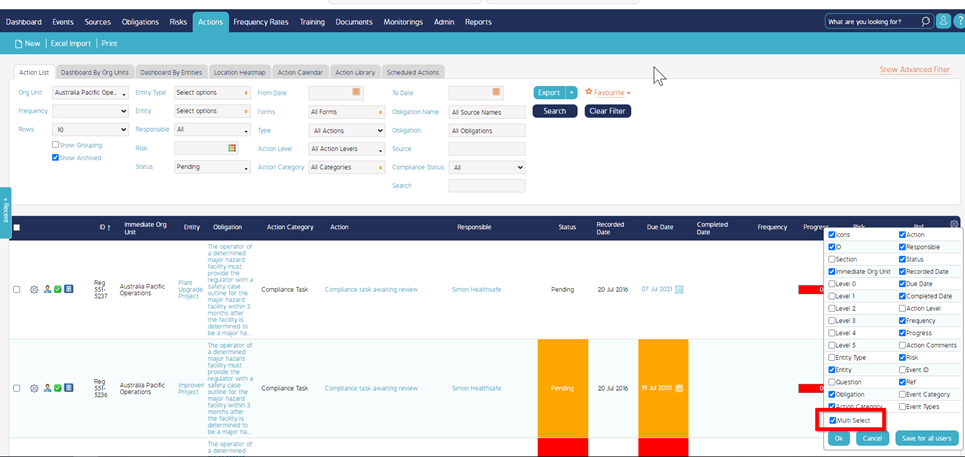
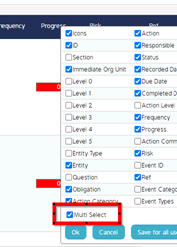
Third Step
Select the checkboxes for the Pending Actions that are to be completed within one transaction. Upon selection of each checkbox, a menu bar at the bottom of the screen will appear.
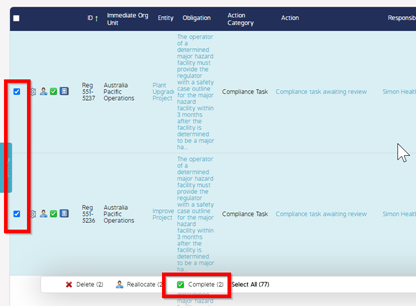
Fourth Step
From the bottom menu bar, select ‘Complete’. You may be required to confirm your intentions and also provide any mandatory information that is required for completion.
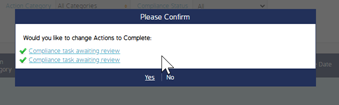
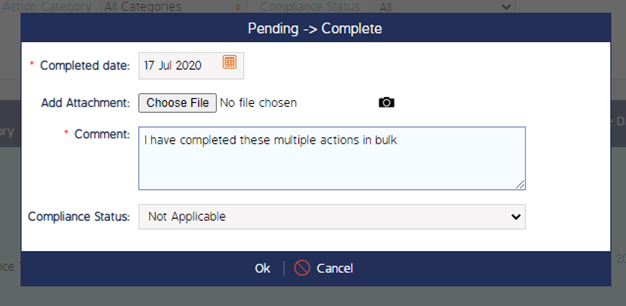
Fifth Step
As you can see from the screenshot below, the 2 actions that were selected in step 3 have had their status updated to Complete.