CMO Role Permissions
Administrators set Role Permissions to allow access to specific modules, actions, notifications, and viewing privileges. In order for users to access any information in CMO, their Role must be granted the respective permissions.
See the Managing Roles page to view instructions on creating new Roles. This page also details how to set Role Permissions for Roles, Forms, Events Statuses, and Workflows.
Access the Role Permissions page
Note: Permissions will be applied across ALL USERS who are assigned to a specific role. For example, if changes are made to an Administrator role, all users who are assigned as an Administrator will be affected by the changes. |
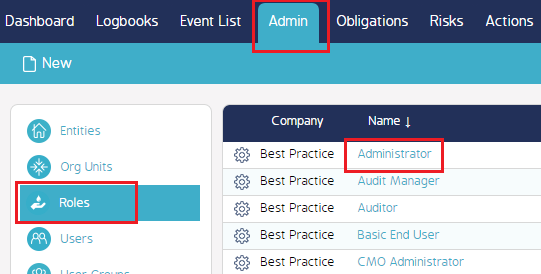 |
The Role Permissions seen in the links below are found in the Administrator Role section. This section was outlined because it has ALL permissions available to other types of users (roles). Depending on the role type, you may or may not see all of the permissions listed below.
Select a link below to view the respective Role Permissions definitions.

