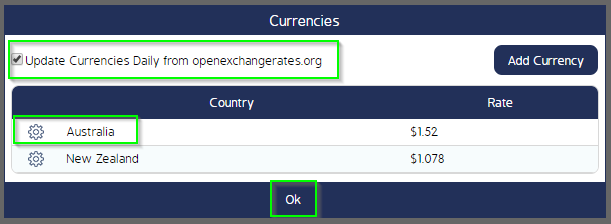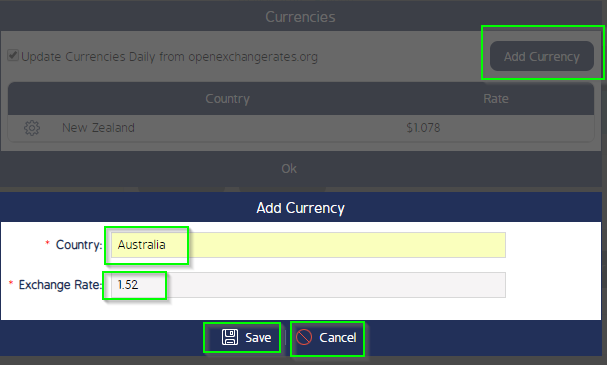How to set up Currencies Tab
CMO - How to set up Currencies Tab
CMO - How to set up Currencies Tab
This is only available to the Administrator of the CMO.
1. Go to Admin - Businesses Rules - Cogwheel - Currencies
- Click on Currencies
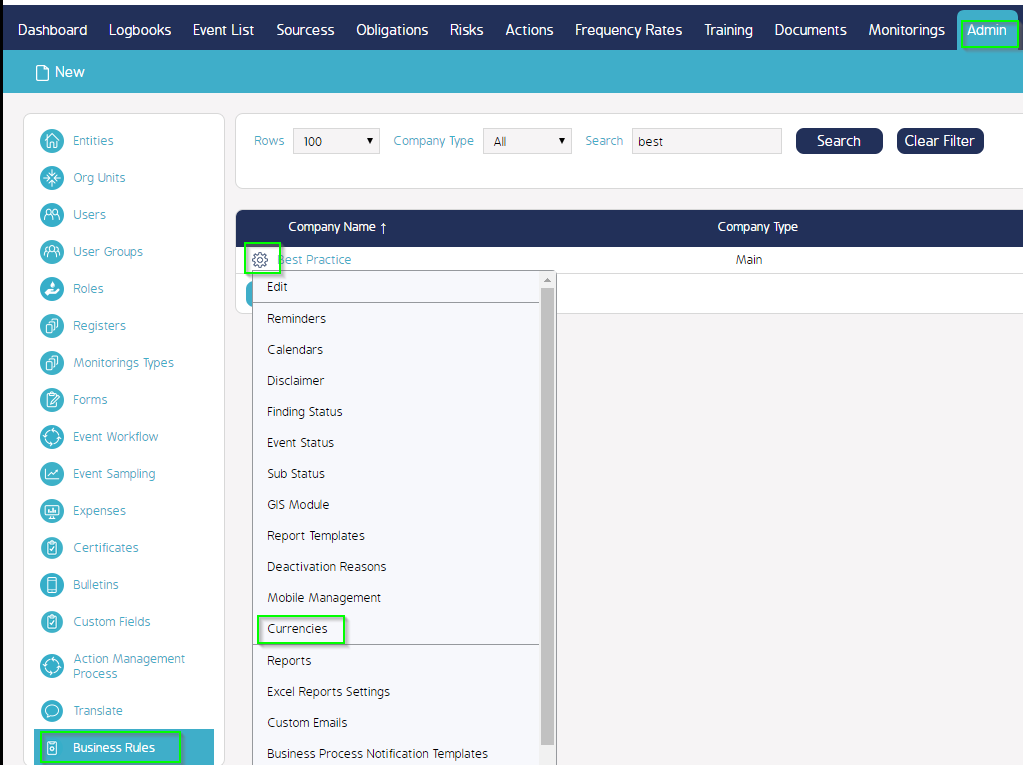
A Pop-up appears - click on Add currency
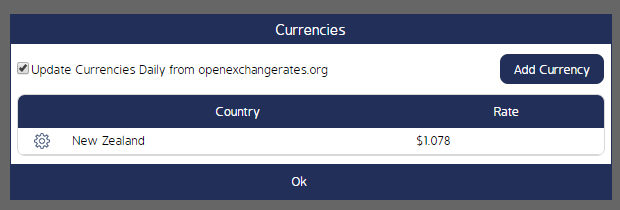
A pop-up appears where you can create a new currency
- Country = Australia
- Exchance Rate = 1.52
You can either click Save to save the changes or cancel to not save the changes.
Save changes
- Click Ok
- You can either tick or untick 'Update Currencies Daily from openexchangerates.org' if you keep this box ticked the rates below will update automatically every day.