06_Adding API Calls to your Forms
How to configure APIs into your Forms
Note: The API Response Calls license option will need to be activated for your company. See the "Activating the API Response Calls license for your Company" article for more information.
Adding APIs into your forms will allow CMO to draw information from external programs your company uses. This will provide more accurate responses from your users without having to manually update each value or response. Follow the step-by-step process below to add API calls into your forms.
- Login to CMO as power user
- Go to Admin -> Forms
- Open the form where you want to pull information from your external API.
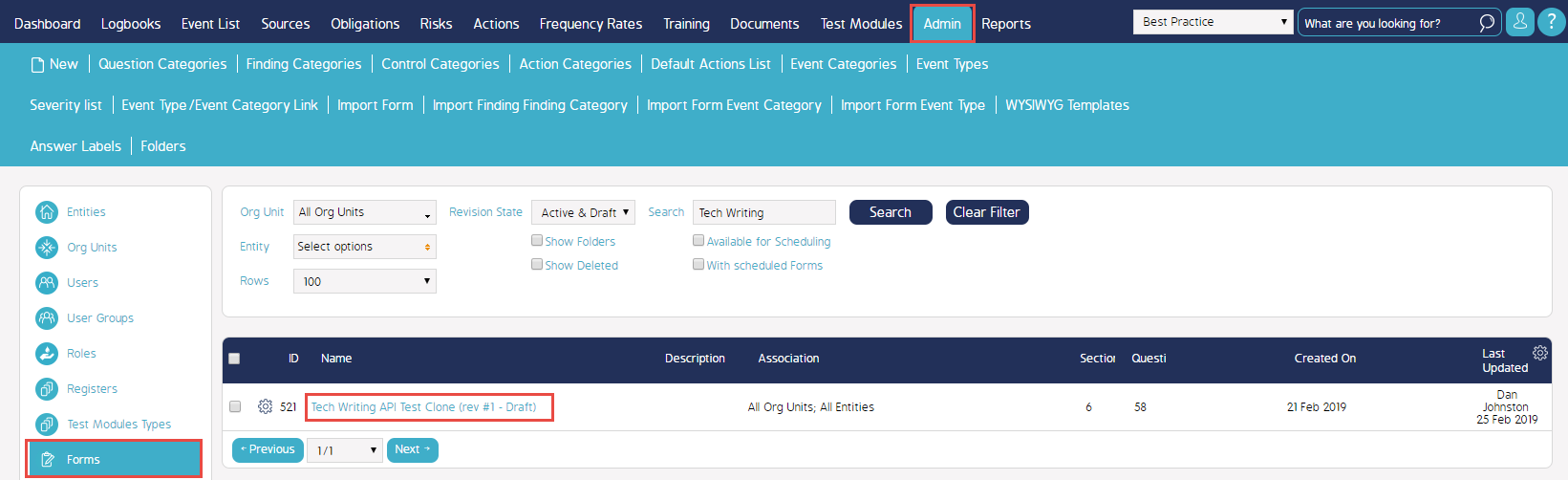
- Open the section within the form where API Call Trigger button needs to be placed
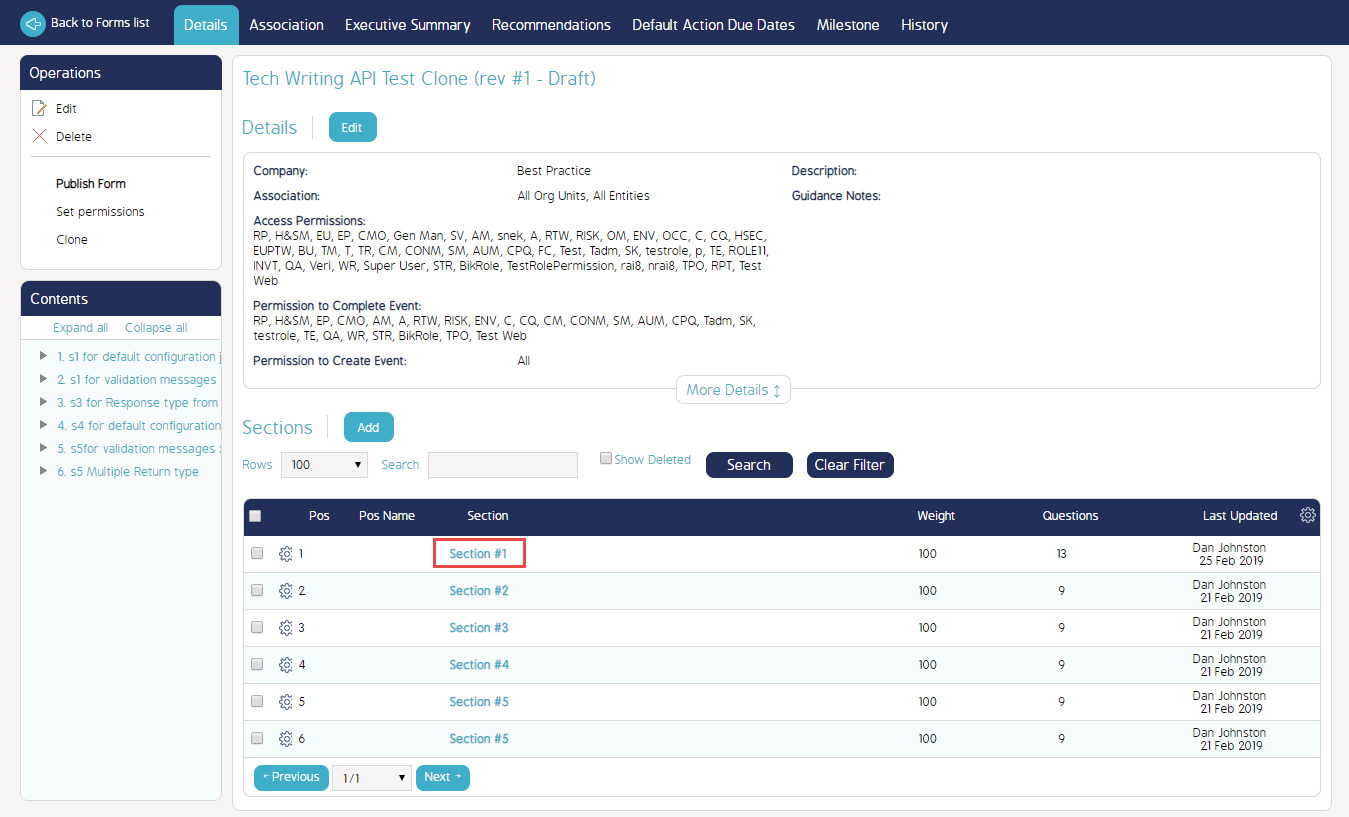
- Open the Question within the form where API Call Trigger button needs to be placed
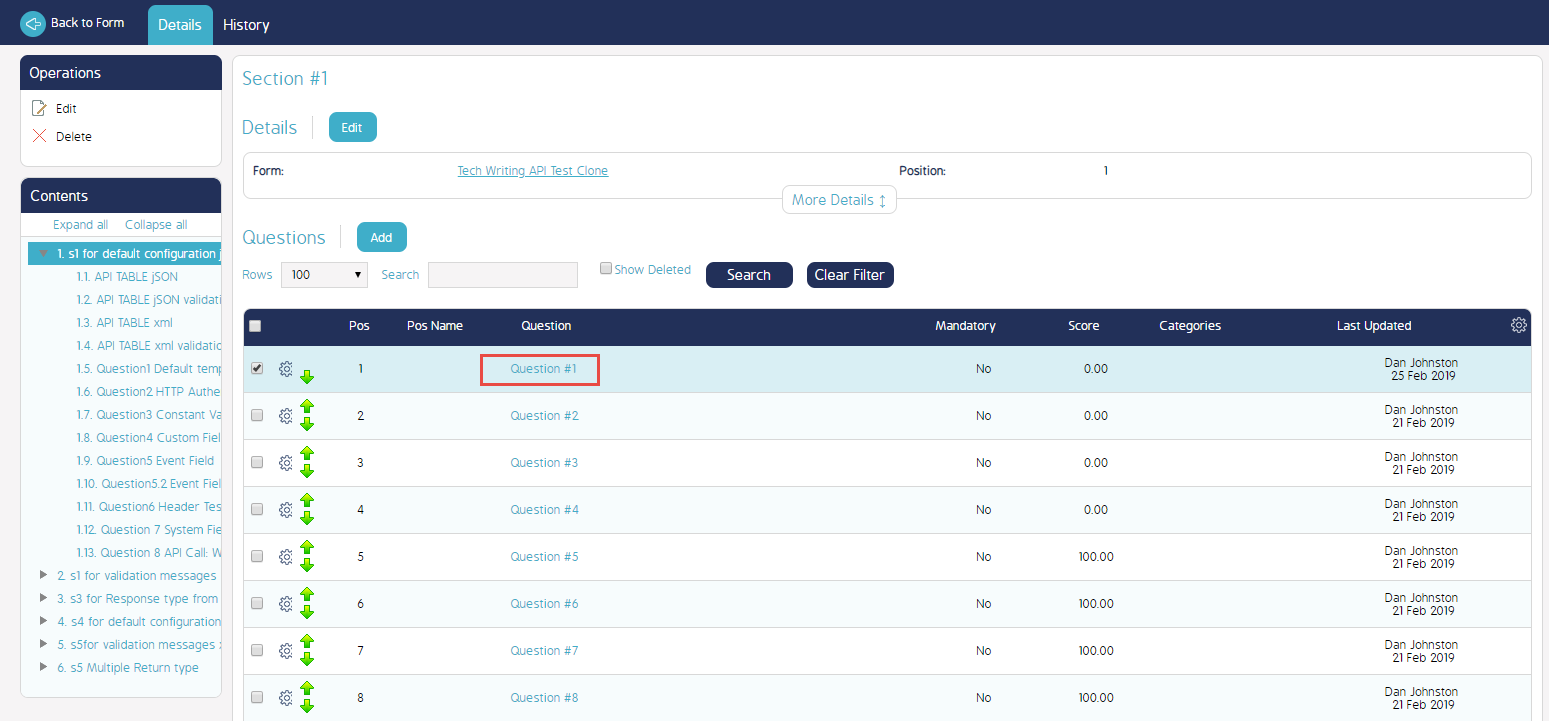
- Add new response to the question
- Select the Response Type "API Call Trigger" from the drop down menu
- Enter Response Text:
- This will be the text displayed on the actual button in the event form.
- Select the desired API Library Call:
- A dropdown menu will appear with all API Calls accessible by your user account.
- If you do not see the desired API, please see the "Creating New API Calls" documentation
- If there are any Parameters for the API Library Call, they will appear here. You can adjust the parameters from the API call for this specific request
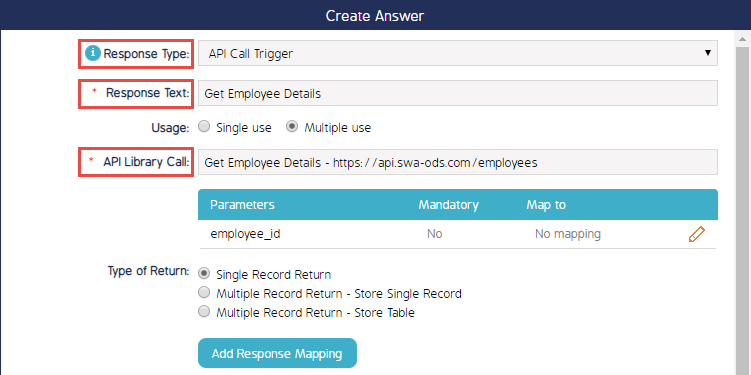
- A dropdown menu will appear with all API Calls accessible by your user account.
- Select Type of Return: This will be determined by the data your external API returns. For help with configuring your API to send the right data, see the "Mapping your API Response Format" help article)
- Single Record Return: When the details of the response can only return 1 possible result (ie. flight number, date of departure, equipment number, etc)
- Multiple Record Return: When the response can return multiple different values (ie. flights that left an airport on a certain date, range of dates a Pilot ID worked)
- Add Response Mapping if needed (view full guide for API Response Formats here)
- Click Save

