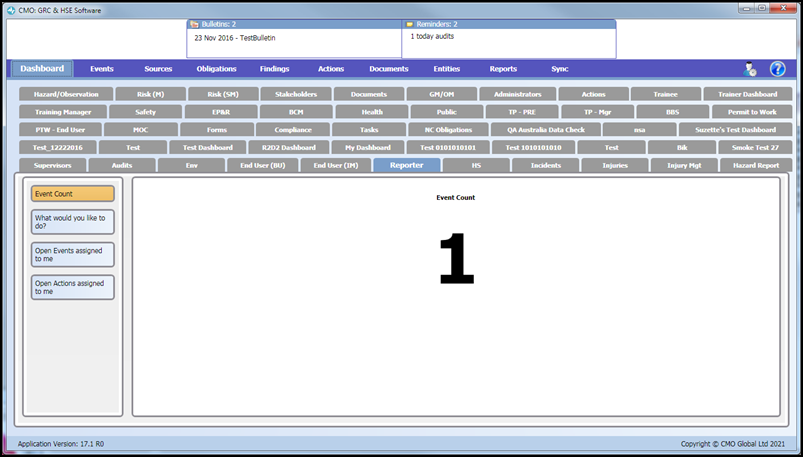Support Event Count Widget on WinApp
Support Event Count Widget on WinApp
CMO web application allows users to add widgets to the newly created dashboards or to the already existing dashboards. Few widgets can be viewed on the Windows desktop application i.e. WinApp. Widgets that are supported by WinApp can only be viewed. Event Count widget is one of the widgets that has support to be viewed on WinApp.
Note: All the supported widgets when added in the Web can be viewed on the WinApp after synchronizing with the web server.
Steps to Add Event Count Widget
- Go to Dashboard > Add Widget.
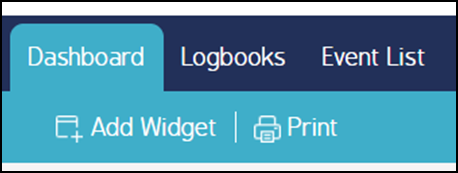
2. A Select Widget screen appears.
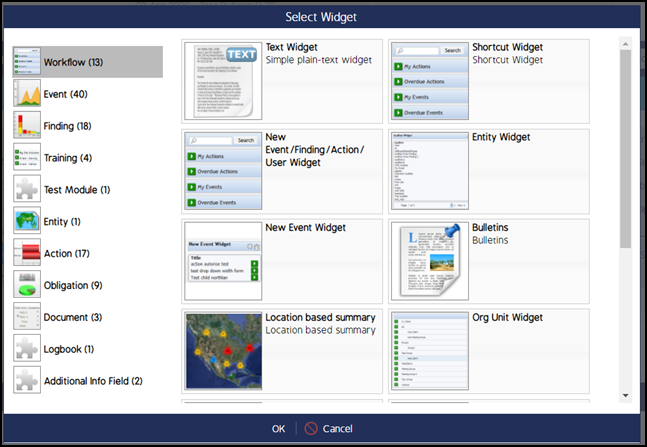
3. Click on Event from the Select Widget screen. A list of available widgets under the Event module will display.
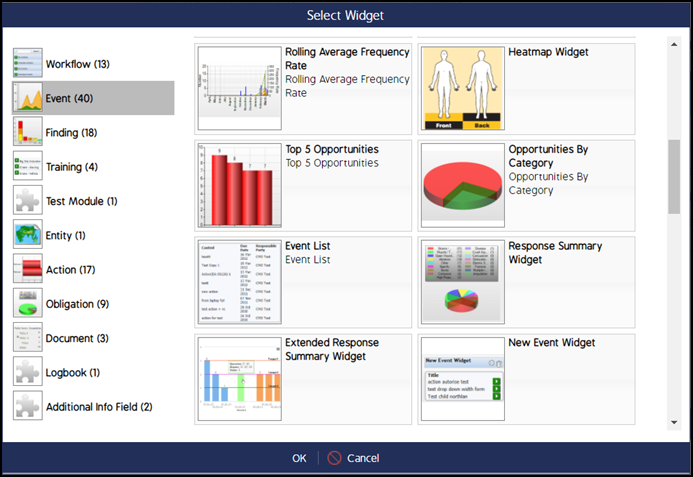
4. Scroll down to find and select Event Count widget.
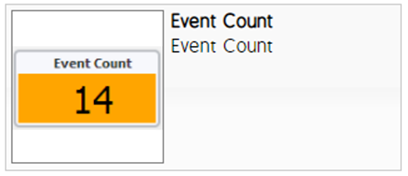
5. Click OK. The selected Event Count widget will be added to the Dashboard.
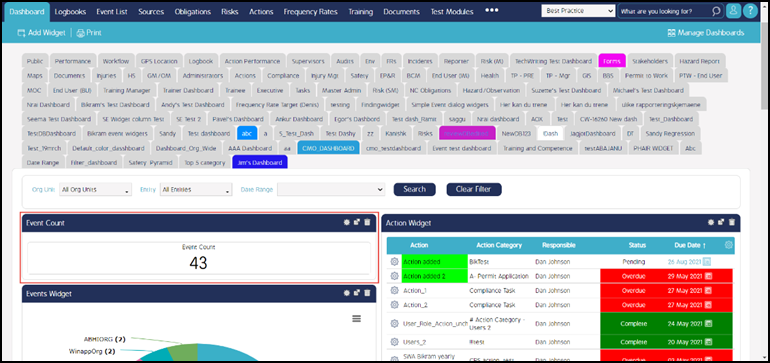
6. After the synchronization from the web server to the WinApp, the Event Count widget will be now available to be displayed in the desktop Windows Application.