Overdue Training Widget Configuration
Configure the Overdue Training widget.
The Overdue Training/Competencies widget displays all users who have overdue competencies and lists the relevant required trainings that must be completed.
Overdue Training & Competencies Widget
- Log in and navigate to the respective dashboard you want to add this widget to. Click Add Widget.
- Select Training then click the Overdue Training/Competencies widget.
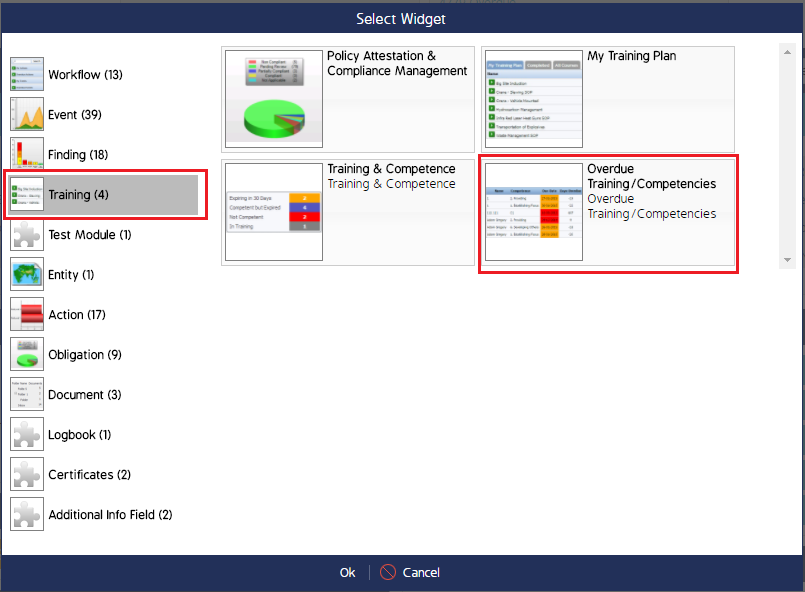
- The widget will appear on the respective dashboard, but requires additional configuration. Click the cog wheel in the top right corner of the widget.
- Adjust the necessary fields to display the desired information. Select the training you want the widget to report on in the Training field.
Note: Multiple trainings can be selected in this widget.
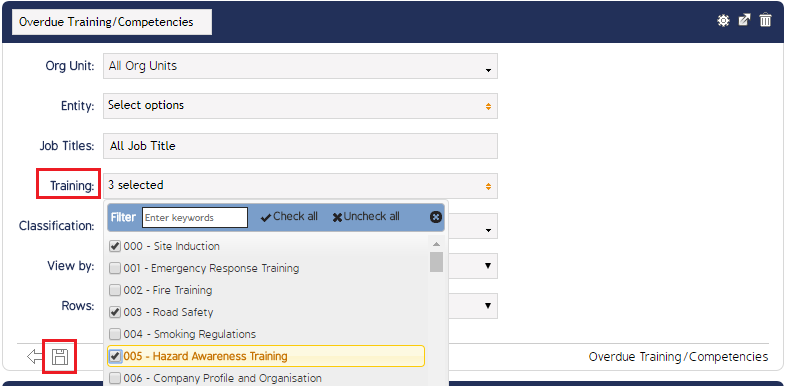
- Click the Save icon when finished.

