Make Dashboards the Landing Page upon User Login
Configure dashboards to appear when users log into CMO.
Dashboard Business Rules & Role Permissions
Administrators have the ability to make Dashboards the landing page upon user login - this is done through through a Role Permission. However, the Allow to Create Public Dashboards and Allow to Create Org-Wide Dashboards Business Rules must also be enabled in order to set a dashboard to a user's login page.
Set a Dashboard to 'Organization-Wide'
Dashboards must be set to Organizational-Wide [public] in order to be Users' Role's landing page.
- Log in and navigate to the Dashboard module.
- Click Manage Dashboards in the top right corner of the screen.
- Locate the dashboard you want to modify and click the Cog Wheel.
- Select Edit Dashboard.
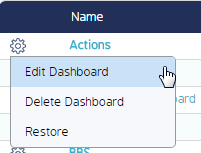
- Click the Organization Wide Dashboard radio button, then click Ok.
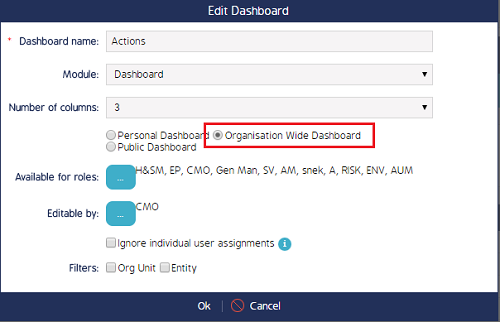
Set a Dashboard to be the Landing Page
- Log in and navigate to the Admin module.
- Click Roles from the left sidebar menu.
- Click into the Role you want to modify then click the Edit button. The Role pop-up screen will appear.
- In the Role screen, select either Dashboard or Custom Dashboard from the Landing Page drop-down menu, then select the desired dashboard from the Landing Dashboard drop-down menu.
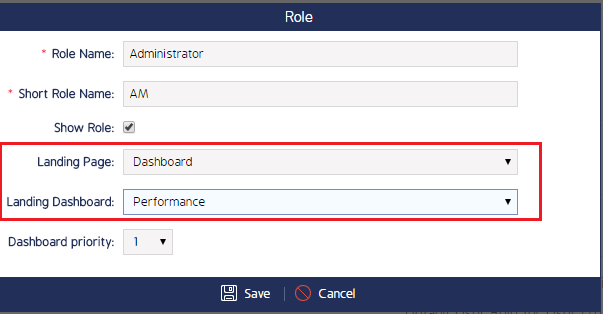
- Click Save.

