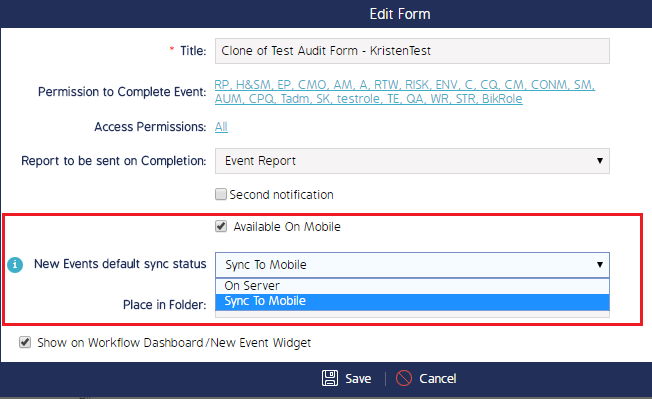Sync Forms from Web to Mobile
Forms can sync back and forth between the web application and mobile devices. Typically Forms are synced to use in Events and Audits on mobile devices, thus are usually synced with Events; however, it is possible and common to sync Forms by themselves. This page details how to prepare a Form to sync from the CMO web application to a mobile CMO application.
It is suggested that you only sync Live/published Forms to mobile, but you can change the Sync To Mobile permission regardless if the Form is Live or in Draft mode.
Check the current Sync Status of the Form
- Navigate to the Form Details screen and click the More Details toggle.
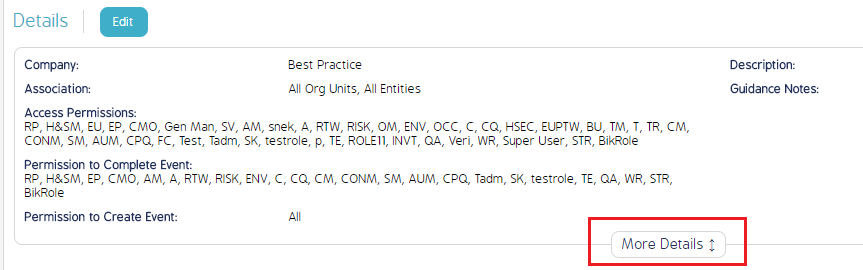
- Scroll down to the Available on Mobile field.
- If it says yes, then it can be synced.
- If it says no, scroll back up to the top of the screen and click edit, then check the Sync to Mobile checkbox.

The Available on Mobile permission simply allows the form to be synced back and forth. The instructions below detail how to queue the form to sync.
Queue the Form to sync
In the Edit Form screen, check the Available on Mobile permission, then set the Sync Status to Sync to Mobile. Once the Sync Status is set to Sync to Mobile and the Form will be synced to a mobile CMO environment the next time a sync is performed.