Data Mapping Manager
Data Mapping Manager Utility
The Data Mapping Manager Utility enables Super Admin users to manage / add / edit data field values linked with their system of record. If Acuity is your system of record, you will not need to utilize this utility.
- Select the UTILITIES link at the top of the page
- Click on the Sub-Navigation menu option Data Mapping Manager
- Refine Search options by Mapped status, ID and/or Name
- Click Download to view all Mappings in an excel format
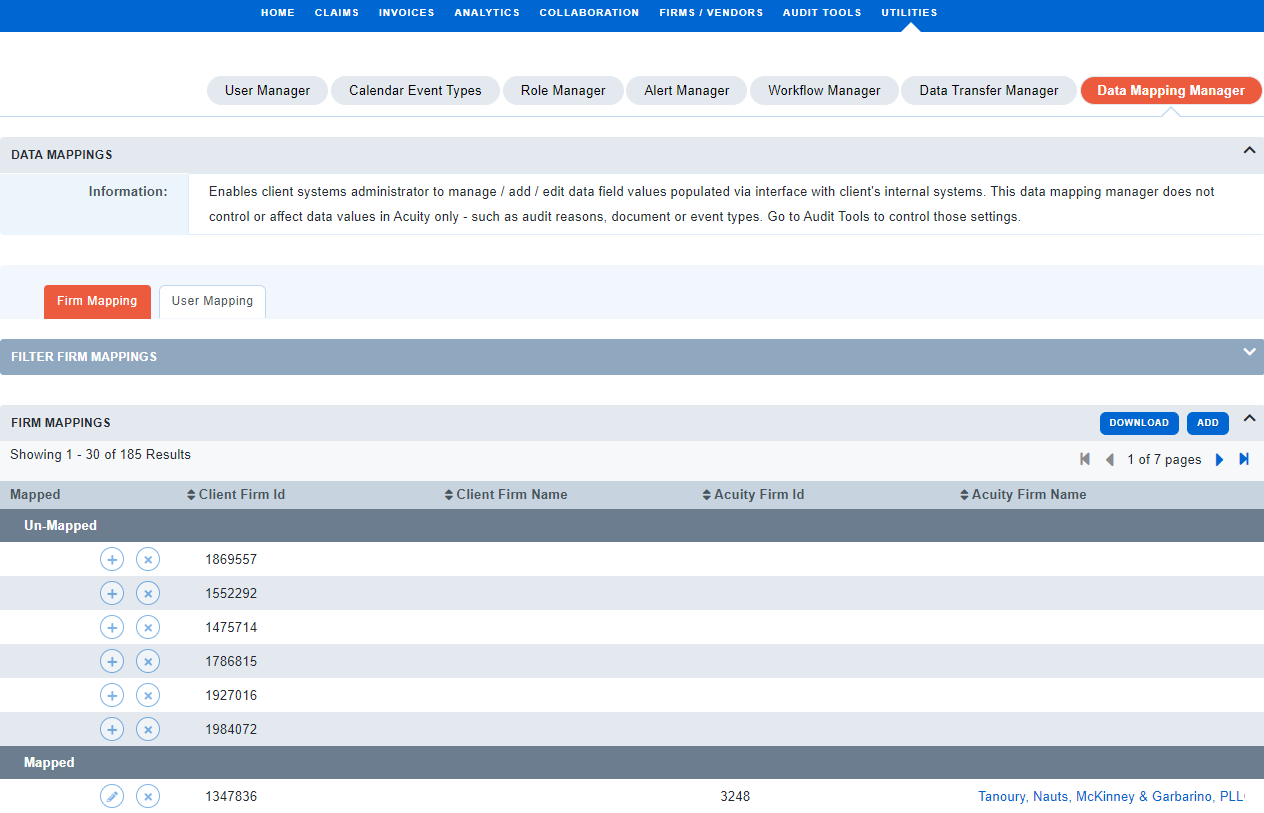
- A Mapped value already contains the link between the Client ID (system of record ID) and the Acuity Name
- If an ID is sent, even if not yet linked, Acuity will start adding the value to the Mapping table under the Un-Mapped section
- If you want to link a Name to an ID, click the [+] next to the value
- Click Search to view linking options
- Click the [+] next to the Name to link to the Un-Mapped value. Firm sample below:
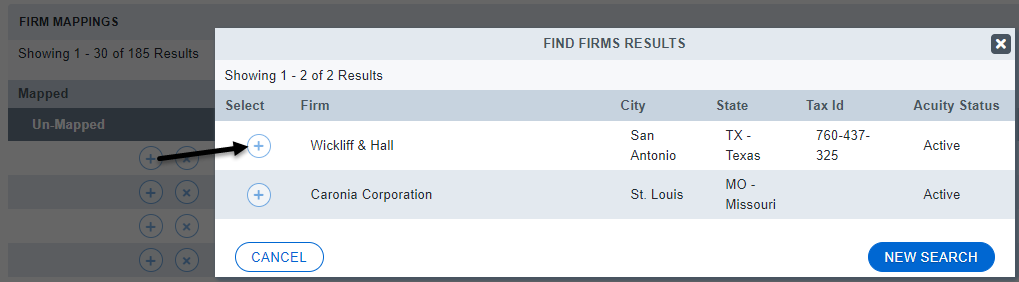
- Similar steps can be performed to link a User
- Click to Add button if a Client ID has yet to be sent in your data transfer
- Click the pencil icon to the left of a Mapped value to modify
- Click the X to remove a record
Note: If a Firm or User does not exist at all, create an Acuity Support Ticket

