Data Transfer Manager
Data Transfer Manager Utility
The Data Transfer Manager Utility allows clients to view the results of data transfers, verify errors and review files sent/received between your system of record and Acuity.
- Select the UTILITIES link at the top of the page
- Click on the Sub-Navigation menu option Data Transfer Manager
- Refine Search options by Action, Date, Errors Only or Run Key
- Click on the link below Action to view more detail
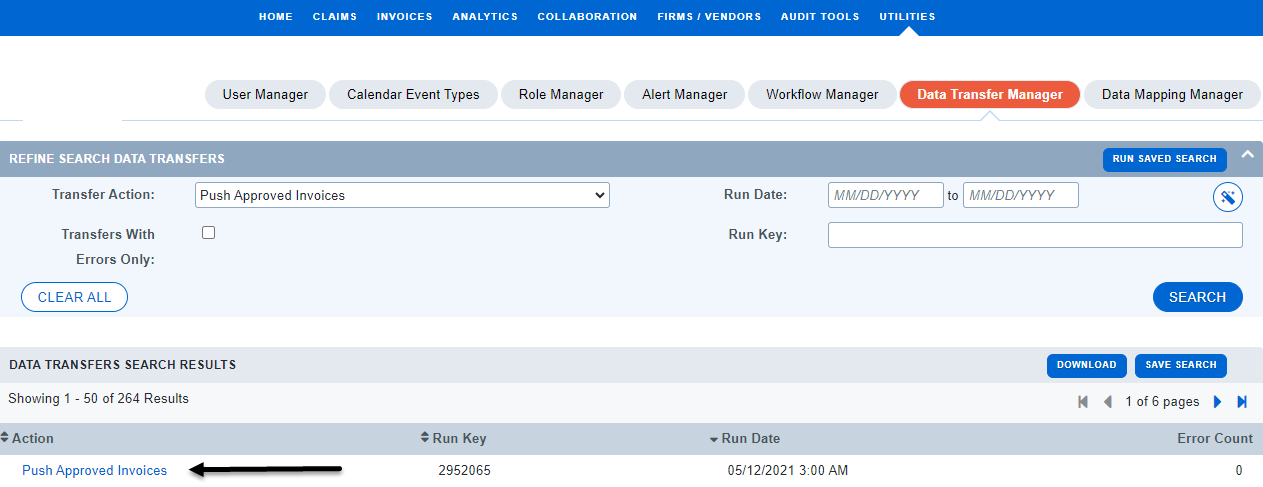
Details
-
Now you are in the Xferrun Profile
-
The Details tab provides a summary of transfer results
-
The summary info is also provided in the Data Transfer: Claim Data Complete notification
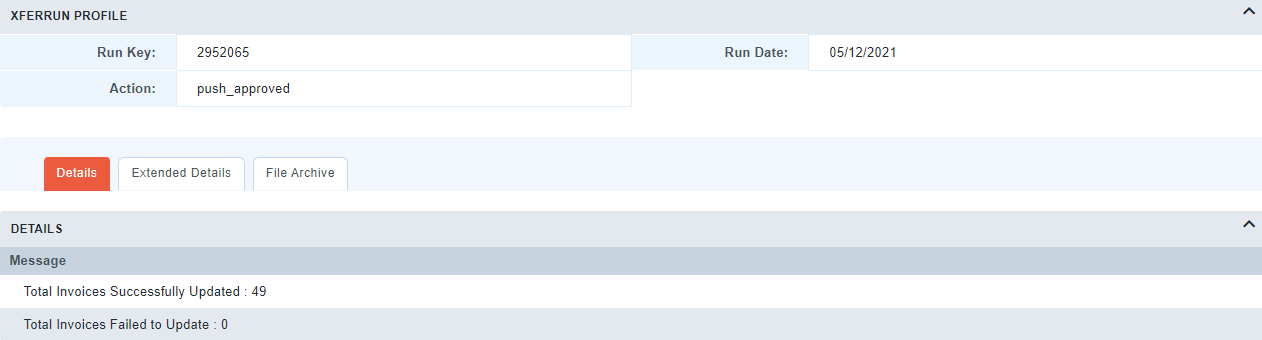
- Click the here link within the notification to be taken directly to the Extended Details tab of the Xfer Run Profile (sample below):
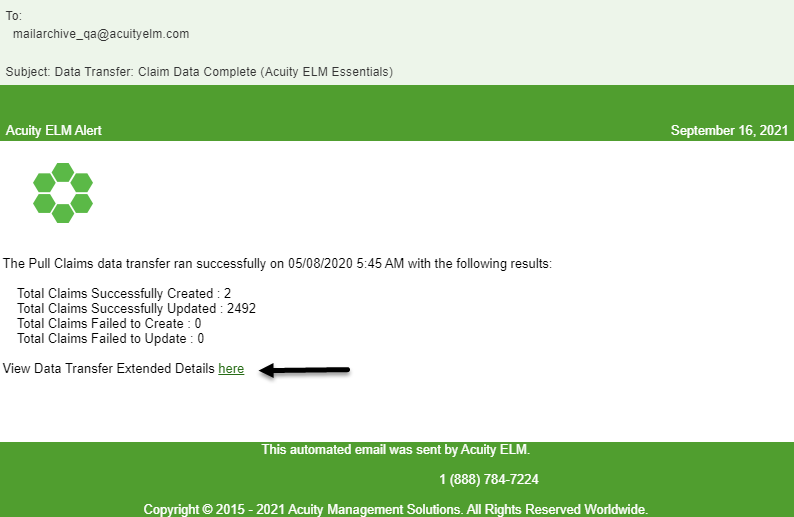
Extended Details
- The Extended Details tab provides specific message results with an option to refine on Level (i.e. Error)
- This is a great resource for troubleshooting failures
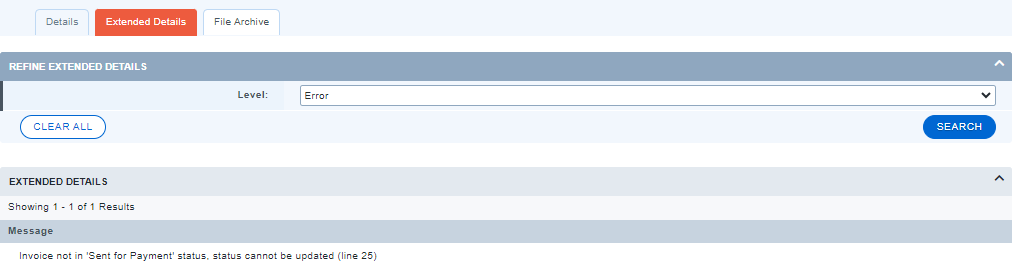
Note: If a claim is missing in the Acuity system and is not listed in the Error logs, check to File Archive to confirm the claim sent successfully
File Archive
- The File Archive tab saves a copy of the data file received from your system of record
- Click the download button to the left of the file to initiate the action
- Select the copy ending in .txt not .json
- If an expected claim does not appear in your claim file, follow up with your system of record for troubleshooting assistance

Note: Acuity purges files after 150 days

