Personal Dashboard Menu
Dashboard Menu
The drop down dashboard menu located at the top right corner of your screen will provide a series of helpful quick links tied to your role. To view the menu, click on the chevron beside your name and firm name.
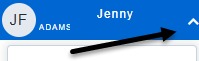
While the dashboard menu is expanded, you can click on any of the blue items to navigate to that area of the site.

Note: For video instructions on navigating through Acuity, How to use Quick Links
My Account
This section will allow you to manage your password, view your matters, and access the Acuity Client Success Center
- My Profile: Links to your User Profile under the Utilities tab. Here you can view the details of your Acuity user account and change your Acuity password.
- My Matter/My Claims: Links to the matter search with an automatic filter applied to show only open or reopened matters that have been assigned to your firm.
- Client Success Center: Links to the Client Success Center for Acuity, where users can access our library of Quick Tips support documentation and submit Help Tickets to the Acuity Support team.
- View EULA: Links to the Acuity End-User License Agreement
Actions
This section will include links to quickly submit invoices and budgets, as well as resolve invoice inquiries.
- Submit Invoices: Links to the invoices currently in Draft status for your firm, with the ability to update the statuses of multiple invoices at once.
- Resolve Inquiries: Links to the invoice search page with an automatic filter applied to invoices in the Pending status for your firm.
- Pending TK Rates: Links to your firm's Timekeeper Rates waiting approval
- Submit Budgets: Links to the budget search page with an automatic filter applied to Draft budgets of matters assigned to your firm.
Recent Invoices
This section will display links to the last 4 invoices you have interacted with. Clicking on the Invoice Number will link you to that invoice profile.
Recent Matters/Claims
This section will display links to the last 4 matters you have interacted with. Clicking on the Matter Name will link you to that matter profile.
Switch To:
The Switch To drop down menu will allow you to toggle between client sites if you access more than one client in Acuity. Select the client’s name in the drop down menu to navigate to that client’s Acuity site.
Sign Out:
The Sign Out button will allow you to sign out of Acuity. You will be returned to the Acuity login page.

