Personal Dashboard Menu
Dashboard Menu
The flyout dashboard menu located at the top right corner of your screen will provide a series of helpful quick links. To view the menu, click on the chevron beside your name and organization name.
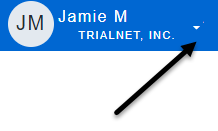
While the dashboard menu is expanded, you can click on any of the blue items to navigate to that area of the site.
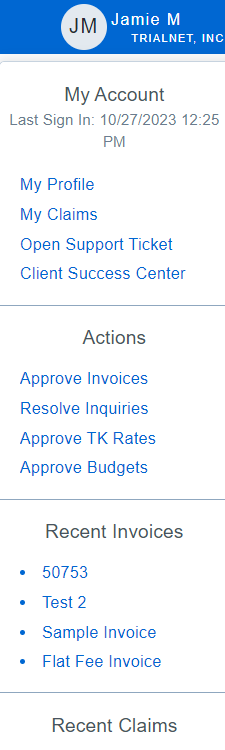
Note: For video instructions on navigating through Acuity, seeHow to use Quick Links
My Account
This section will allow you to manage your password, view your matters, and access the Client Success Center
- My Profile: Links to your User Profile under the Utilities tab. Here you can view the details of your Acuity user account and change your Acuity password.
- My Matter/My Claims: Links to the matter search with an automatic filter applied to show only open or reopened matters that have been assigned to you.
- Open Support Ticket: Allows you to create a ticket for our Support Team
- Client Success Center: Links to the Client Success Center for Acuity, where users can access our library of Quick Tips support documentation and submit Help Tickets to the Acuity Support team.
Actions
This section will include links to quickly approve invoices, timekeeper rates, and budgets, as your Acuity permissions allow.
- Approve Invoices: Links to the invoices currently in your review queue, with the ability to update the statuses of multiple invoices at once.
- Resolve Inquiries: Links to the invoice search page with an automatic filter applied to invoices in a Pending status.
- Approve TK Rates: Links to the timekeeper approval page.
- Approve Budget: Links to the budget search page with an automatic filter applied to For Approval budgets of matters assigned to you.
Recent Invoices
This section will display links to the last 4 invoices you have interacted with. Clicking on the Invoice Number will link you to that invoice profile.
Recent Matters/Claims
This section will display links to the last 4 matters you have interacted with. Clicking on the Matter Name will take you to that matter profile.
Switch To:
The Switch to menu allows firms to easily toggle between client sites if they access more than one client in Acuity.
Sign Out:
The Sign Out button will allow you to sign out of Acuity. You will be returned to the Acuity login page.

