Zipping Files
What is a Zip File?
Zip files are single files that contain one or more compressed files. Electronic invoice files can be ‘zipped’ together to create batches of invoices to upload.
Note: These instructions are for Windows users only.
Creating a Zip File
-
Locate the files you would like to zip/compress together.
-
These will be your firm’s invoices for a given service period.
-
Select or highlight all of your related invoices. You may use the click-and-drag method to select a group of files or hold down the CTRL button while clicking to add files to your selected group individually.
-
Right-click your selected files and select “Send to” > “Compressed (zipped) folder”.
-
A compressed file will be created and you will be allowed to rename the file before it is finalized.
-
You have now successfully created a zipped/compressed file which will contain all the files you selected.
Uploading a Zip File
-
On the Upload Invoice page in Acuity, attach your newly created compressed file.
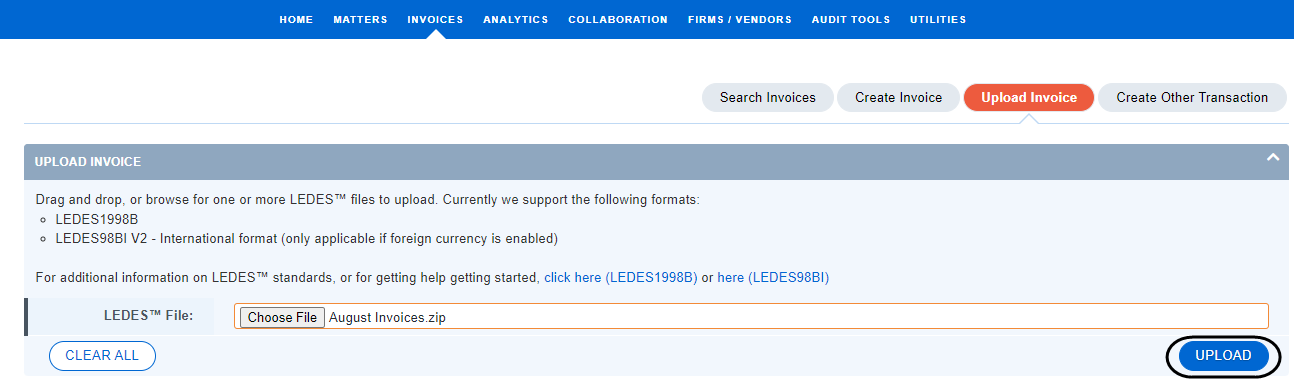
-
Check the upload results to confirm a successful upload.


