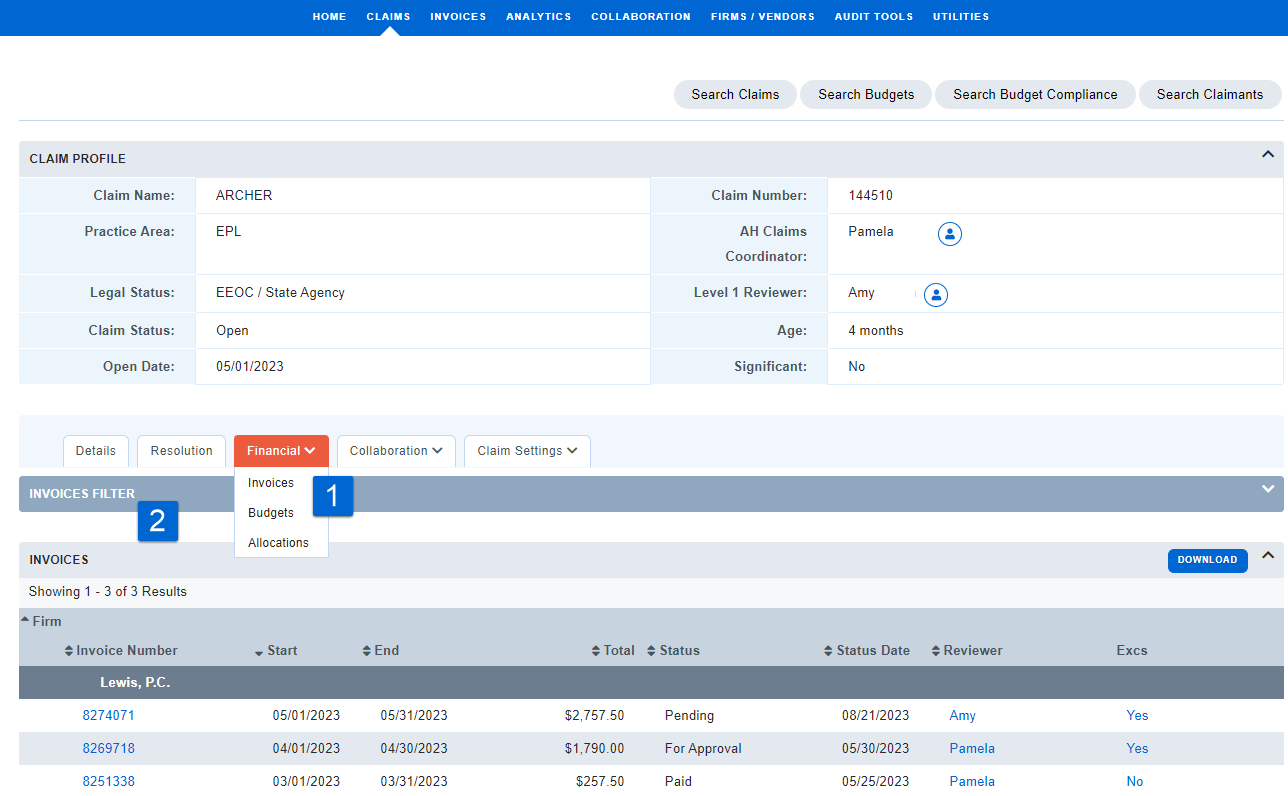Invoice Search
General Invoice Search
1. Under the Invoices navigation link, locate invoices using any of the criteria shown in the Search Invoices window.
2. The system sets a rolling year date default for Service Period. If a historical invoice is not found in your search results, make sure to clear this date default.
Note: Search results may be restricted. If you cannot find an invoice and believe that you should have access, contact your system administrator to determine if you have been given the appropriate permissions to view the invoice.
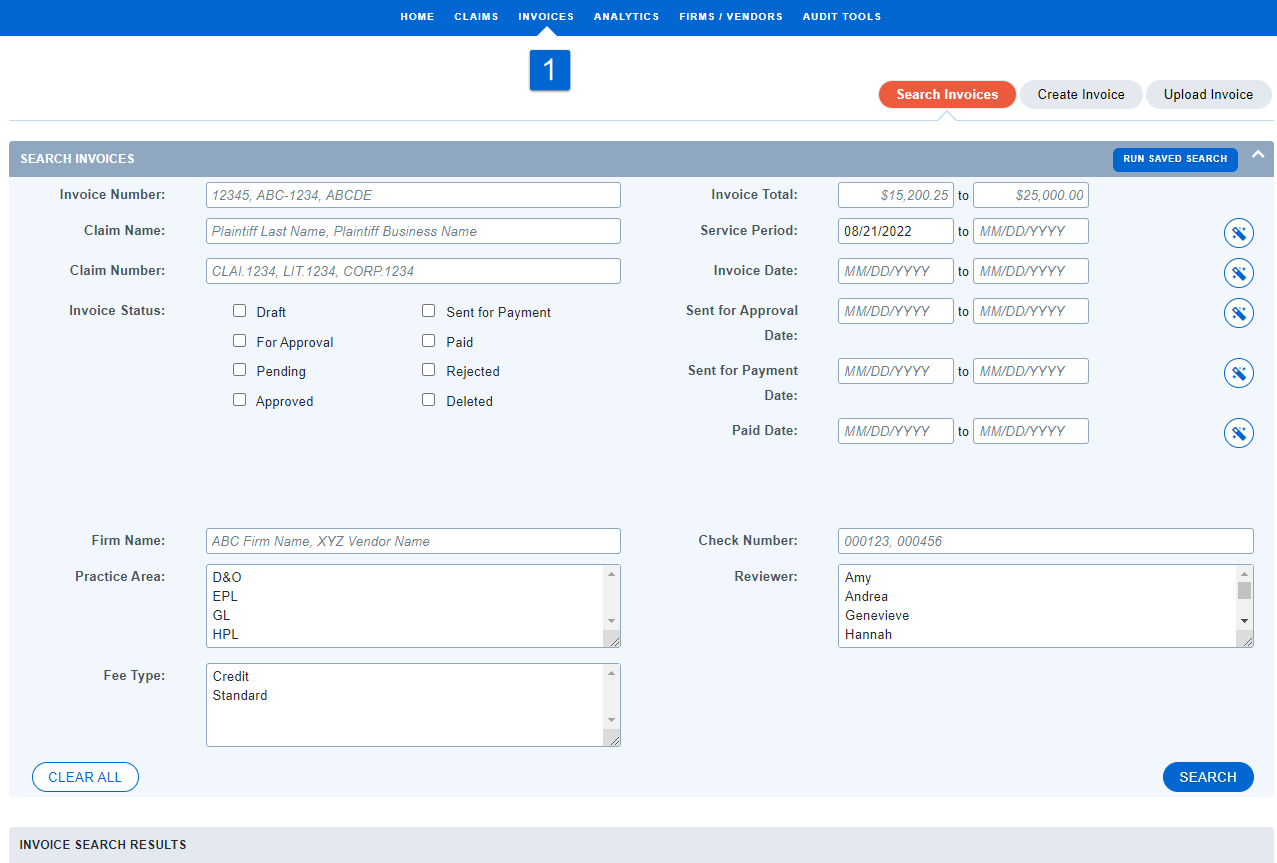
Finding Invoices Ready For Review
1. Click "Approve Invoices" in the Your Invoices information box on the Home Page; or
2. Select Approve Invoices from the Quick Links drop-down in the upper right corner; or
3. Find For Approval invoices on the Invoice Search page.
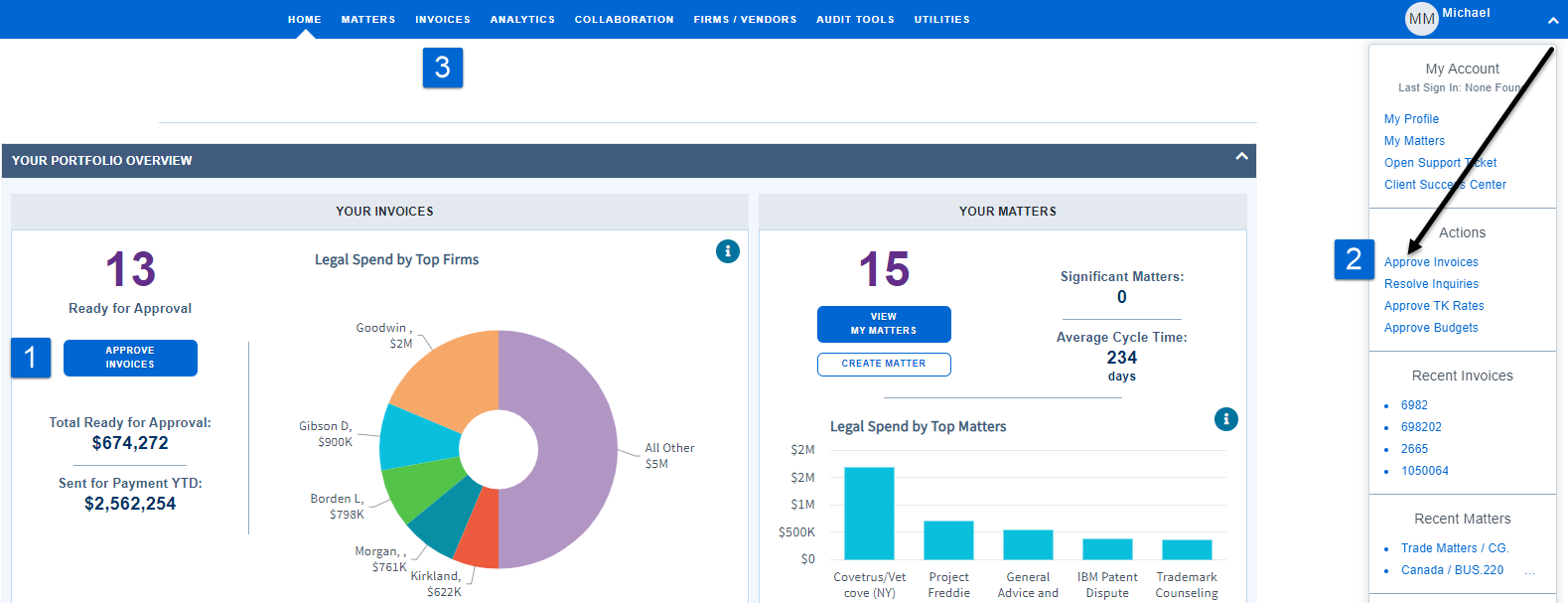
Quick Approve/Reject
Using either of the Approve Invoices links (found on the Home Page and on the drop down menu at the top right corner of your screen) will direct you to an open approval page which you can approve invoices directly, without opening the invoice.
1. Sort by any of the column headers.
2. To quick approve (or reject), check the box next the appropriate invoice number.
3. Use the New Status drop down to select the desired status, and click "Change Status".
4. To see invoice details, or make adjustments to an invoice, click the invoice number.
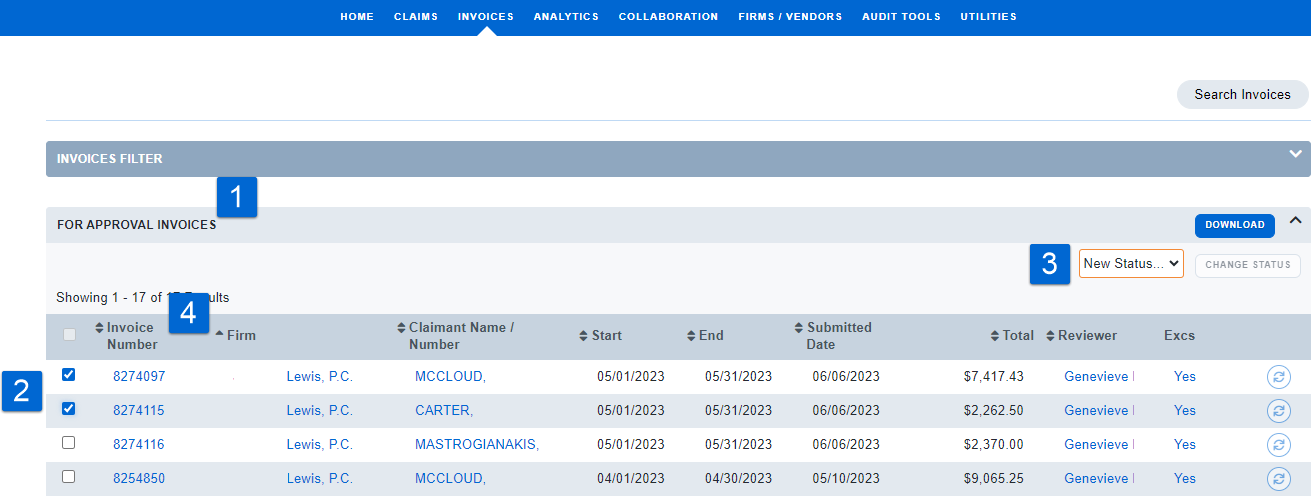
Finding Matter Invoices
1. All invoices related to a matter will be listed on the Financial Tab, Invoices sub-tab under the Matter Profile.
2. Use the Invoices Filter to narrow the results within the matter.
Note: This filter defaults to collapsed. Click the Invoice Filter bar to expand.