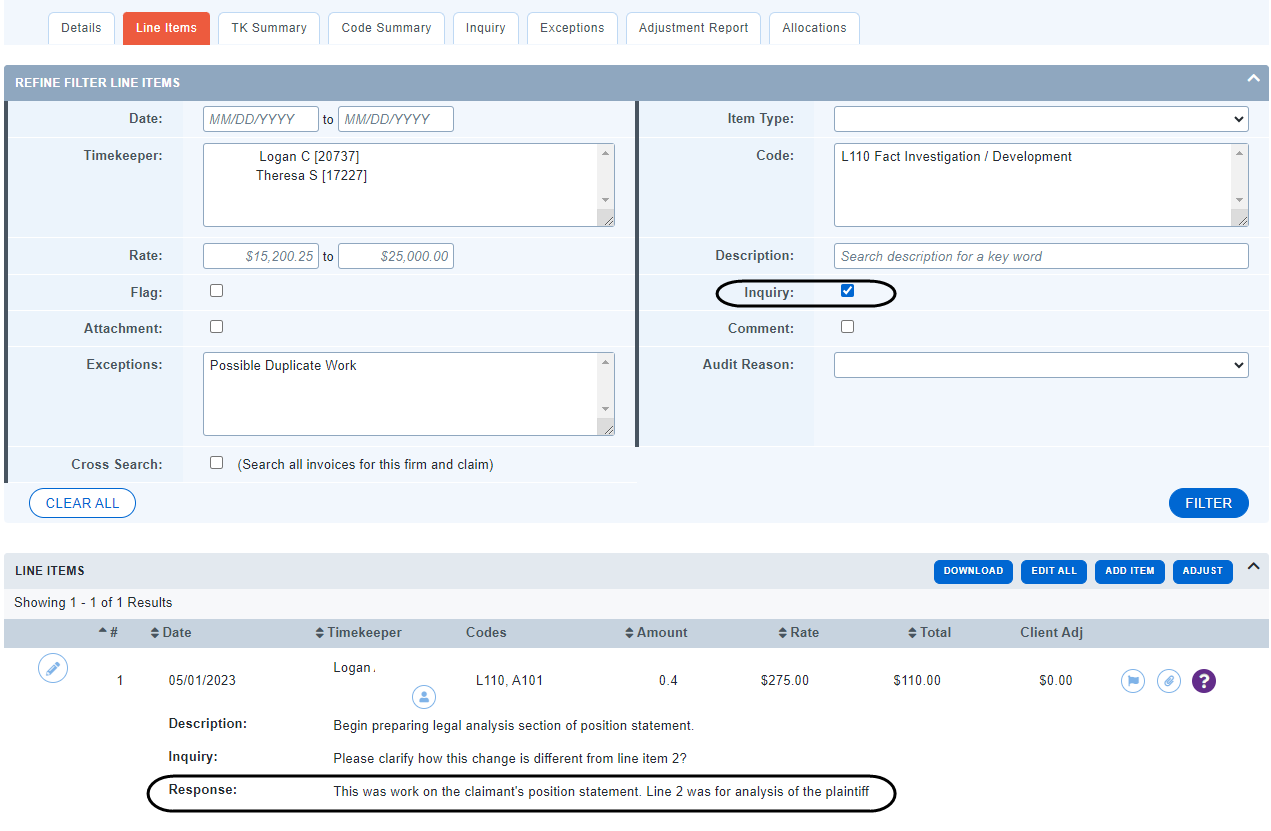Inquiries - Getting Started
What is an Inquiry?
As an invoice reviewer, there are some times when you want to ask the firm a question about a time entry. Acuity’s Inquiry feature allows you to do that, and to record the firm’s reply on the invoice at the same time. For video instructions on adding an inquiry, see How to Add an Inquiry
Adding an Inquiry:
-
On the selected line item, click the question mark
 icon to open the “Create Inquiry” dialog box.
icon to open the “Create Inquiry” dialog box.
-
Enter your question and select the Save button.
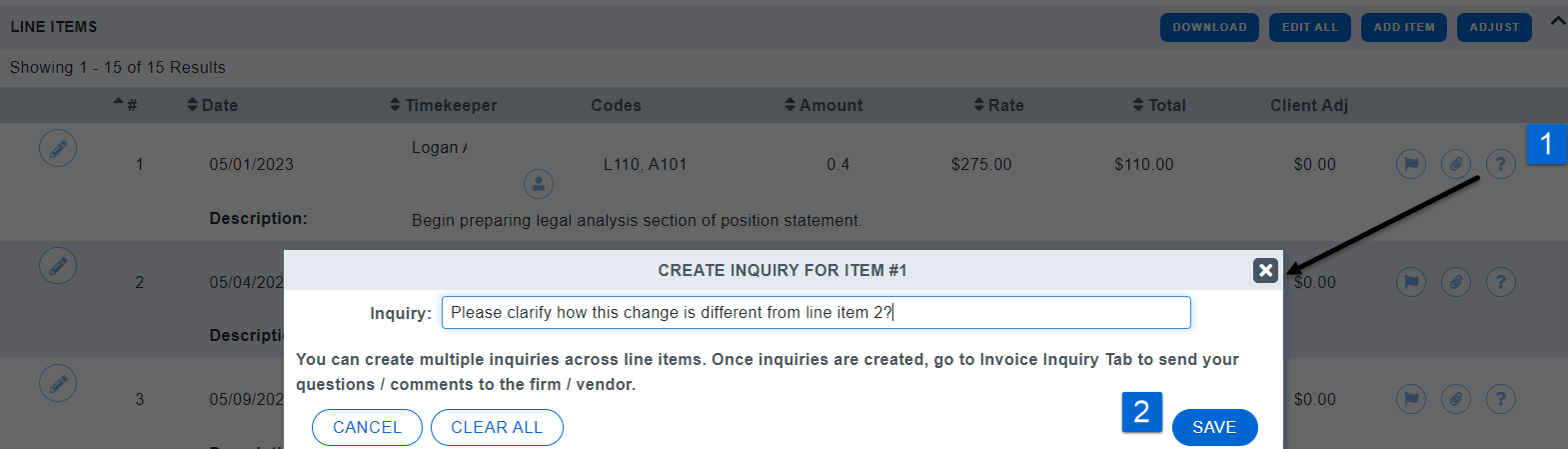
-
Notice the Inquiry button and Inquiry tab are now highlighted.
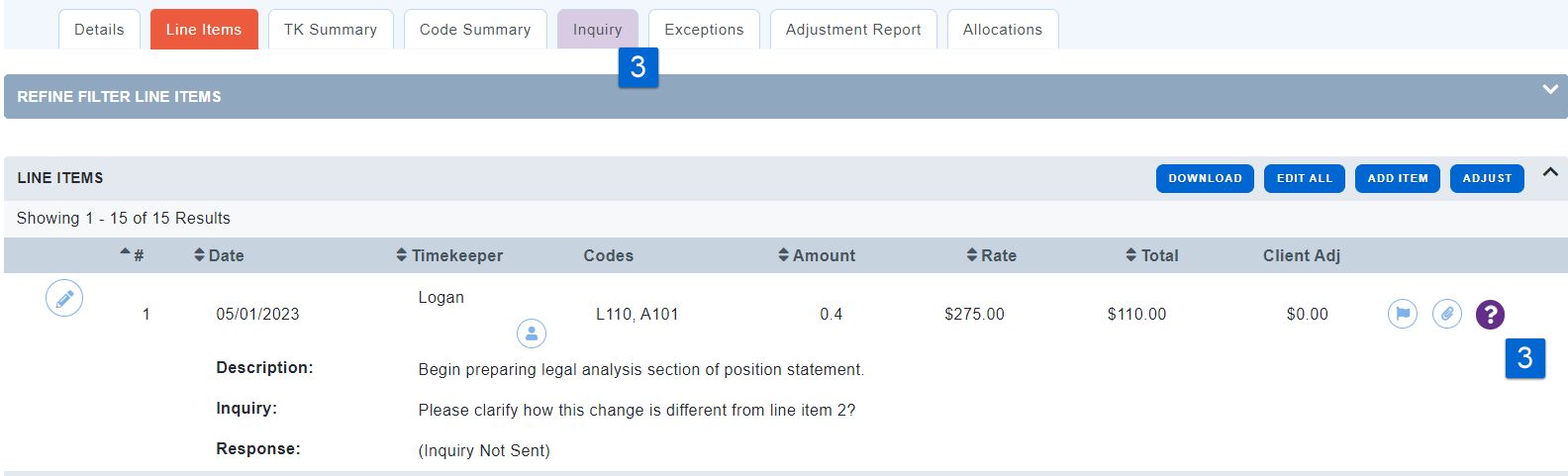
-
Complete your review or add additional inquires if needed.
Sending an Inquiry
-
Click the Inquiry tab.
-
Click the Send Inquiry button to open the “Send Invoice Inquiry” dialog box.
-
Acuity automatically sends the Inquiry to the Billing Administrator who uploaded/created the invoice. Select from the cc list to send a copy to the timekeeper(s). Select your own name to send a copy to yourself.
-
Enter your Inquiry Message (this message will be included on the e-mail sent to the firm) and click Send.
Note: If you have added inquiries to multiple line items, they will all be sent at the same time when you select the Send button. Once the inquires have been sent, the invoice will move from “For Approval” to “Pending” status.
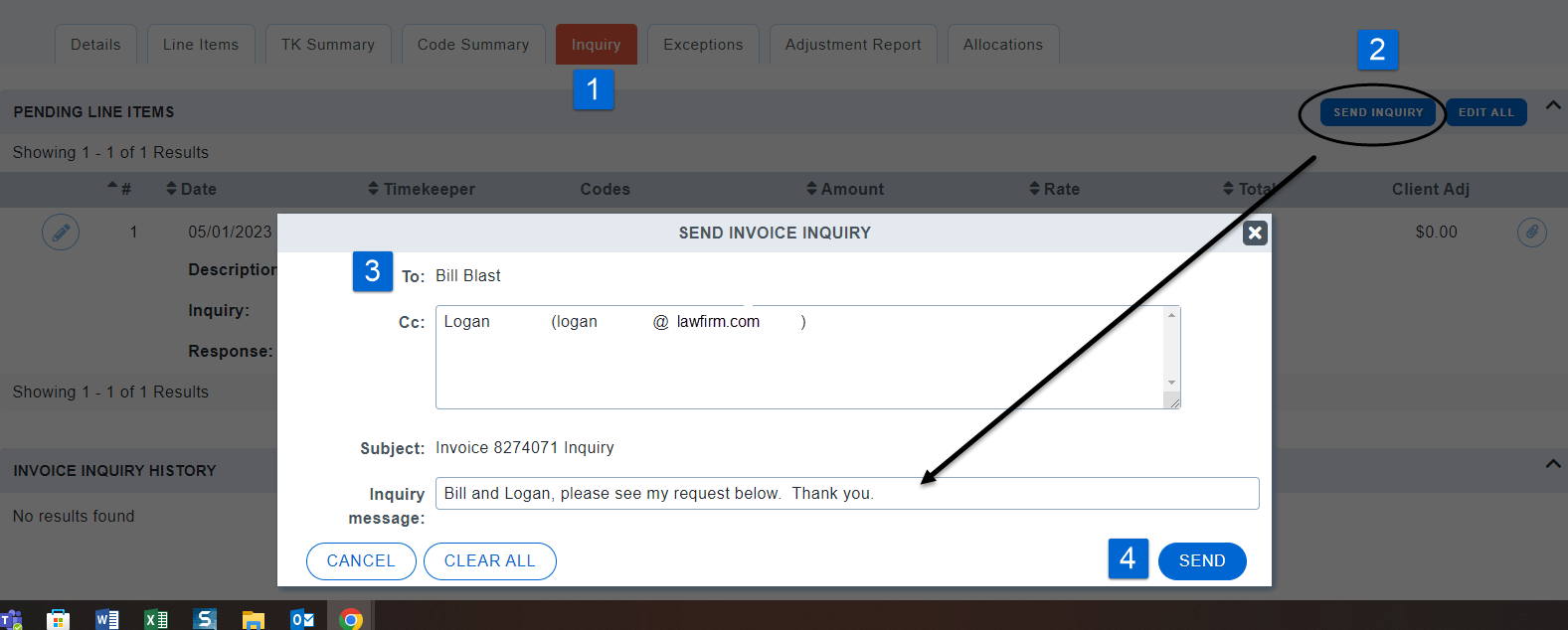
Reviewing an Inquiry Response
-
Once the inquiry has been sent and the invoice has moved to “Pending” status, the firm will have permission to edit the line items on the Inquiry tab. They may not edit any other part of the invoice.
-
Acuity sends an email to the review when the firm posts their responses and resolves their inquiries.
-
To review the responses, select the Line Items tab and use the Line Item Filter to select “Inquiry”. Filter to view the lines and their responses.