Documents
Documents Collaboration
Documents allows Client and Firm users the ability to globally view, search and upload documents. This is a great place to store Billing Guidelines and other Best Practice documentation.
Searching Documents
-
Select the COLLABORATION link at the top of the page.
-
Click on the Sub-Navigation menu option Search Documents
-
Several filter options are available
-
Click Search
-
User can Download the Document Search Results into excel
-
Frequent search parameters can be saved via the Save Search button
-
Click the
 button to re-generate a saved search
button to re-generate a saved search

Uploading Shared Documents
Search the Documents database before adding a new document to ensure no duplicates are entered (see above Instructions).
For video instructions on uploading documents, see How to Upload Documents
-
Select the COLLABORATION link at the top of the page.
-
Click on the Sub-Navigation menu option Upload Shared Document
-
You can either drag and drop a file onto the widow to upload or click the Select File button to select them.
-
Click the information button to learn what file types Acuity supports
-
If the site you are utilizing contains party management, you’ll also be able to relate your document to an existing party (i.e. Judge, Mediator or Witness)
-
If the document needs to be private, go to the matter to upload
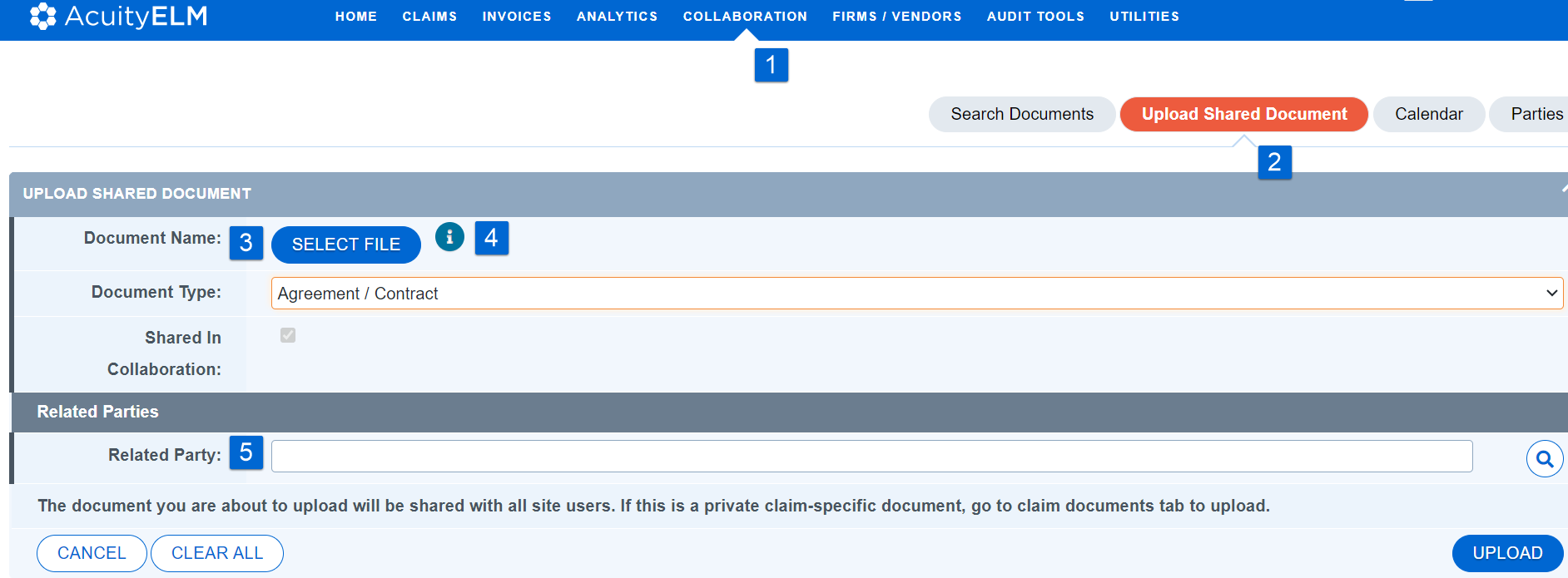
Document Preview:
Coming Soon...
Click the icon noted below to access the preview feature:

The icon also appears on the Document Profile:

Note: If a document falls out of the preview functionality, the icon will appear gray.

