Accruals
Entering Accruals
Accruals are entered on the FIRM/VENDORS screen on the Accruals Tab. Accruals must be entered each month at the date and time your client communicates to you. For video instructions on accruals, see How to Enter Accruals
Note: This instruction uses the label “Firms/Vendors”. Some client sites may use the label “Legal Counsel/Vendors” or “Law Firms/Vendors”.
1. From the home page, click the FIRM/VENDORS main navigation
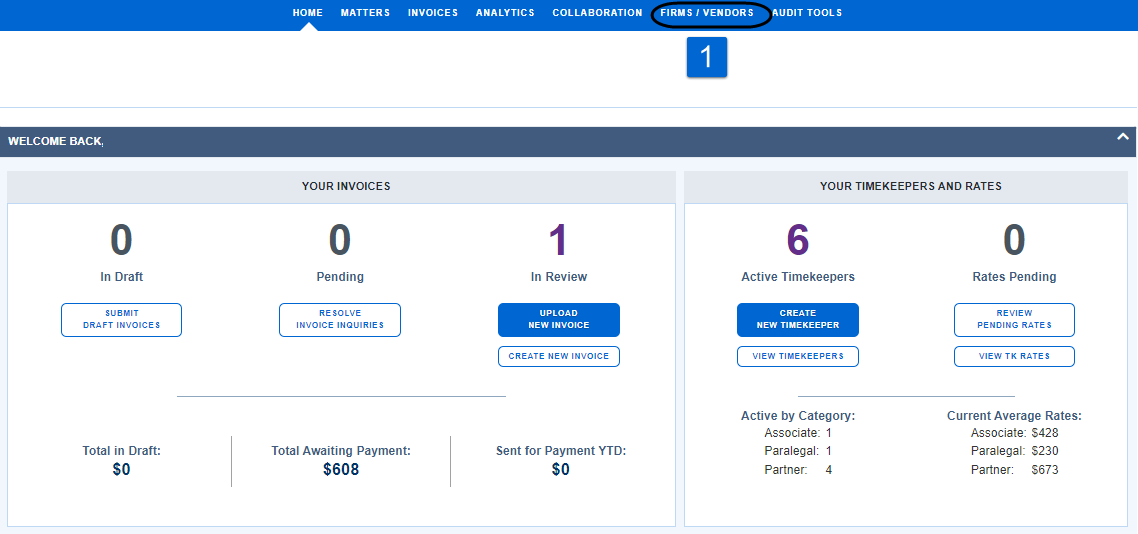
2. On your firm’s profile, click the Accruals Tab.
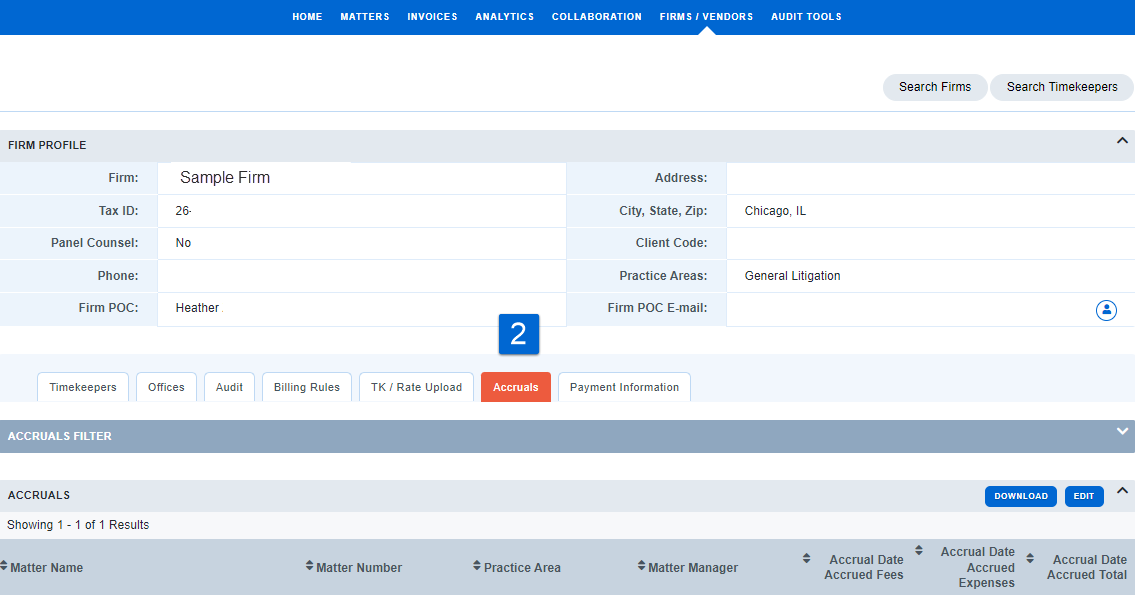
If the month you need to enter is not automatically displayed, click on the Accruals Filter bar to expand the filter. Select the month you need to enter, then filter.
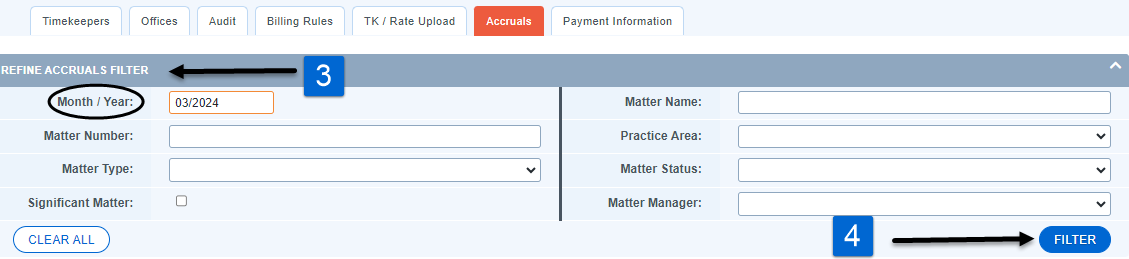
Enter your accrued fees and expenses by matter in the Accrued Fees and Accrued Expenses fields.

If a matter/claim has no accrued fees or expenses for the month, you can leave the fields blank. However, if you only have fees or only expenses for a matter, you will need to manually enter a "0" in the unused field.
If your firm has more than one page of matters on the Accruals tab, please save your accruals before moving between pages.
NEW! Add Multiple Recipients to the Accrual Notification
If you need additional users to receive the Accrual Notification, you can do so on the Firm Profile. What is the Accruals Notification? It is an email reminder to enter an accrual estimate and will provide a quick link to perform the necessary action outlined above.
1. Click Firms/Vendors
2. Click the new tab Manage Notifications

3. To select an additional recipient, click the toggle switch to the far right of their email address
4. Use the same toggle switch to remove a user from receiving the Accrual Notifications

