Acuity Insights
What is Acuity Insight (AI)?
Acuity Insights (AI) are designed to give you better visibility into your legal workflow and spend through AI at your fingertips - simply click the AI button as it appears in your product.
Currently we have added the following Acuity Insights to the Invoice Profile:
• Billing Trends
• Budget Burndown
For video instructions on using this AI tool, see How to use Acuity Insights
Billing Trends
Imagine reviewing a monthly invoice from your “go to” law firm. All previous invoices on this very typical matter have been within a predictable cost range, reflecting the firm’s predictable matter work up. This month the invoice is 5X that typical amount. Will you recognize the spike in billing? Will you remember - oh right, this matter is gearing up for trial/ this deal is gearing up for final closure/ I should be expecting a large expert expense? Acuity’s strategically placed AI icon gives you that insight at your fingertips, providing a quick visual into trends and alerting you to aberrations.
- Look for our Billing Trends AI in the invoice’s profile window here:
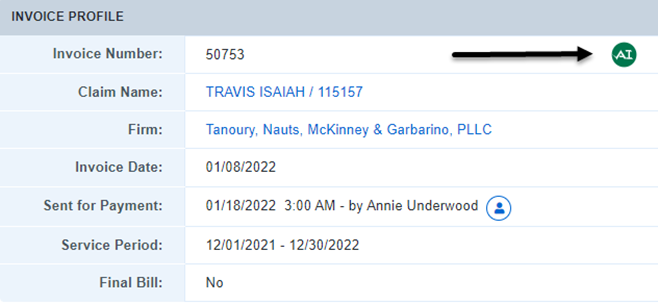
2. Click on the AI icon to open the insight: you will see a graph of billing trends for this firm/ this matter:
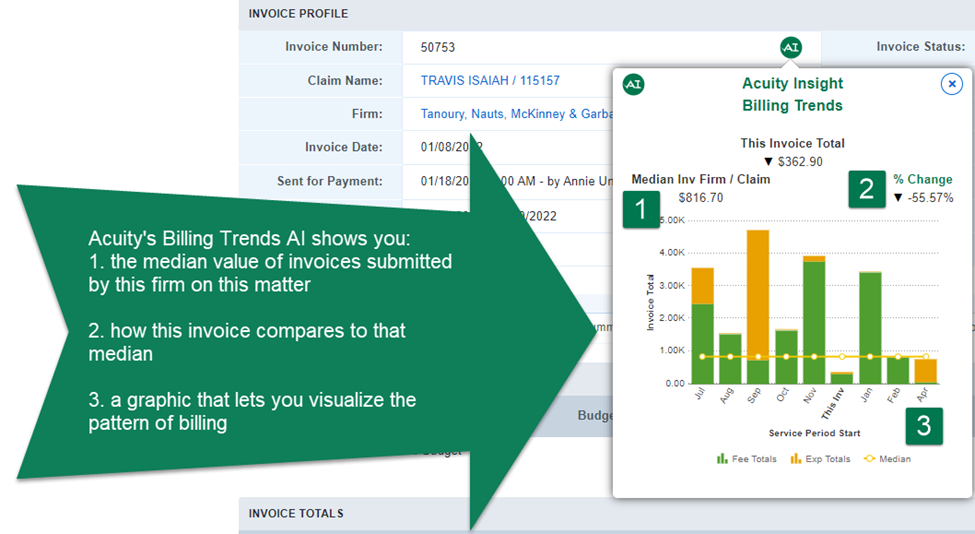
3. Click on the Fee Totals or Expense Totals legend to toggle these values on or off
4. Mouse over each bar in the invoice graph to display the invoice number, invoice amount and status
5. The color of the AI icon will indicate how this invoice compares with previous invoice patterns
- Green AI alert = spending patterns are on trend
- Orange AI alert = invoice is off trend or not consistent with previous patterns – inviting you to look more closely
- Red AI alert = the invoice is significantly off trend – alerting you that this specific invoice requires even stronger scrutiny
Budget Burndown
Likewise, a budget AI in the context of that same invoice will show you a quick burn down chart, predicting exactly when the firm’s budget will be depleted. Thus enabling you to take immediate action: revise the budget; write down the invoice; make that needed call to your firm. Look for our Budget Burndown AI in the invoice’s claim or matter totals window here:
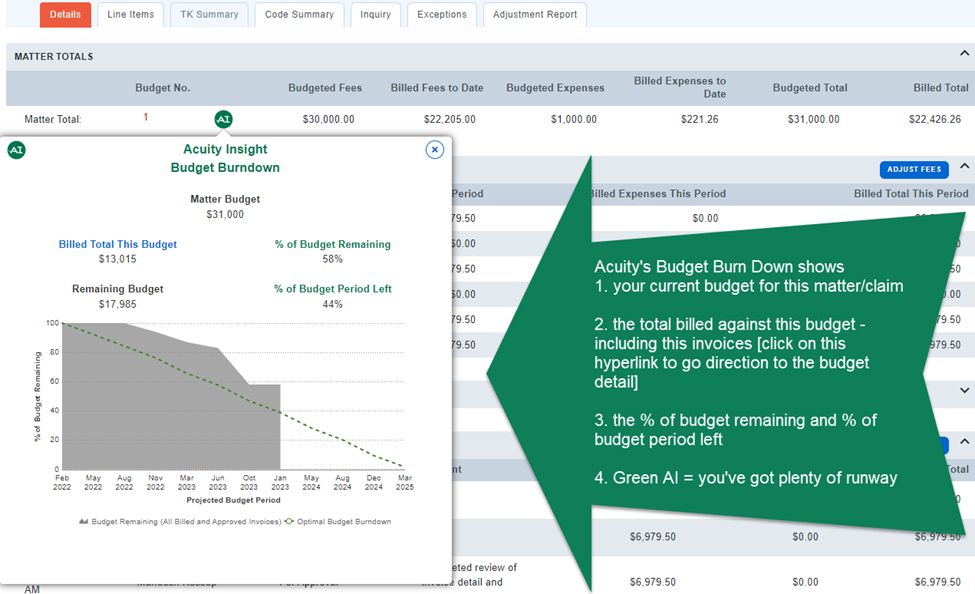
1. The Claim / Matter Budget at the top is the original total budgeted for this firm/ matter for this invoice
2. The Billed Total This Budget includes invoices that have been submitted for approval, approved and paid for this firm / matter during the budget period in question (including the invoice you are reviewing).
3. The dark gray area represents the budget dollars remaining that have not yet been spent.
4. The Projected Budget Period (dotted green line) is either the time frame specifically identified in the budget (EX Jan 1, 2018 – Dec 31, 2020) OR the projected budget period based on the life cycle of previous matters of the same type.
Again, the AI button color lets you know how the budget to actual is progressing:
• Green AI alert = you’ve got plenty of runway.
• Orange AI alert = you need to look more closely at this invoice/budget.
• Red AI alert = the spend is significantly off track for the projected budget period
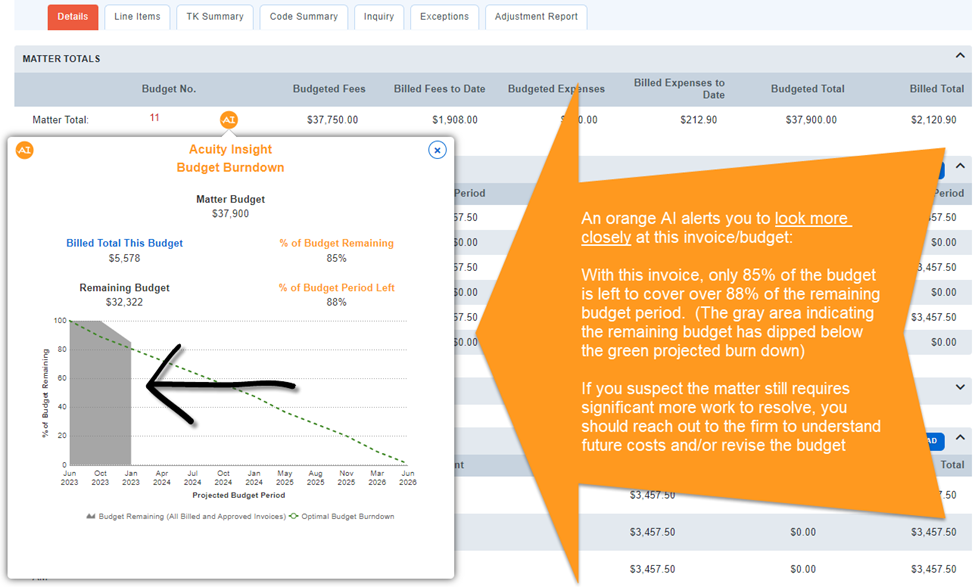
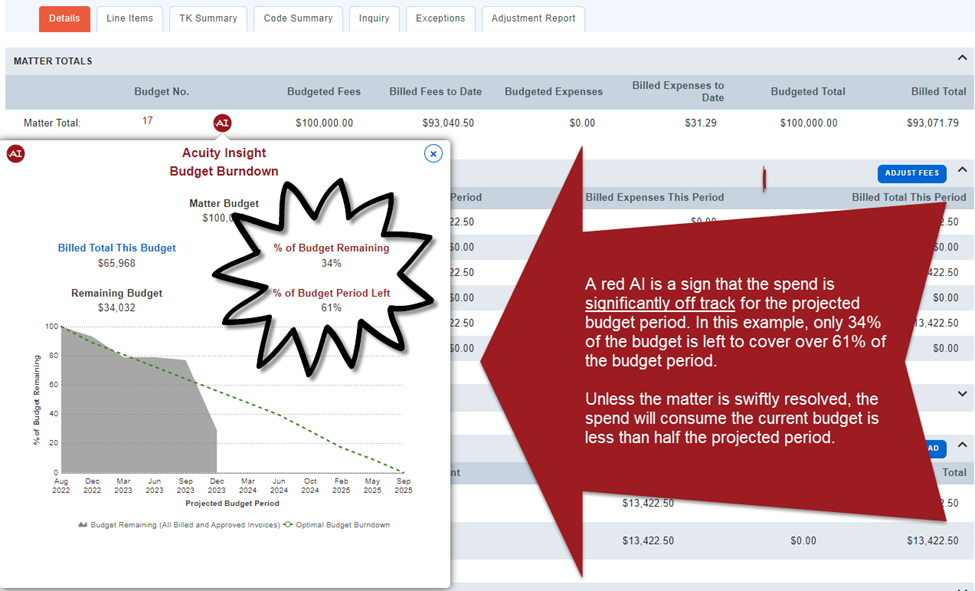
5. Click on the Billed Total This Budget link to open the Budget Profile for more detailed information.

