Acuity ELM 4.0
Acuity ELM 4.0
We offer two convenient options directly from the Acuity ELM application to contact our Customer Support Team, Live Chat and Submit Case Form.
Live Chat
When you are ready to contact our Support Team, click the Chat icon located at the lower right hand corner of any screen. Once you click that icon, it will immediately contact us. Please ensure that you are ready to contact us before engaging the chat icon.
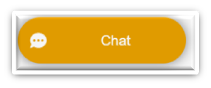
Note: if the “Agent Offline” appears instead of Chat, that indicates that you are contacting us outside of normal business hours. Please use the Submit Case Form option to contact us.
Submit Case Form
This option will automatically create a case in our case management system and an Acuity Customer Support Representative will follow-up with you shortly. To submit a case:
- Click the chevron under your name to expand your Dashboard
- Select Open a Support Ticket
- Complete the form
- Then select Submit
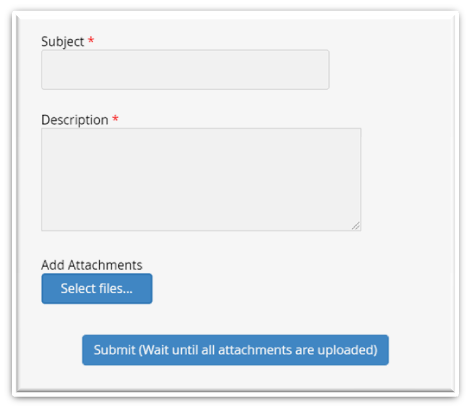
Note:If you are including an attachment, ensure that the file is uploaded prior to navigation away from the screen. The following prompt will appear once your request has been submitted successfully:

For additional tips on contacting the Acuity Support Team, see How to Contact Acuity Support

