People Module
Selecting People from the Top Navigation Bar will take you to a roster of your staff in outside counsel.

At the top right corner of the page, you can use the alphabet buttons to filter your staff list by their surname initial, or click All to view all employees.
Click the "Released" checkbox to only view individuals who have been released from a matter record.
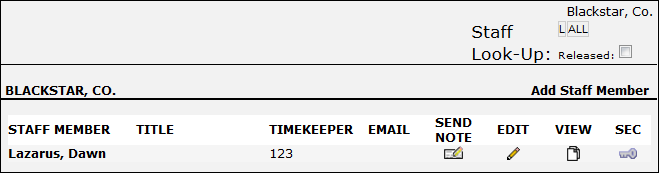
Use the following icons to navigate or make changes to staff profiles:
 — Send the individual an email. The individual must have their email address populated in their personnel record. Clicking this icon launches your email application and the messages is sent through that channel.
— Send the individual an email. The individual must have their email address populated in their personnel record. Clicking this icon launches your email application and the messages is sent through that channel. — Send the individual an internal note (this note can only be viewed by logging in to Lawtrac).
— Send the individual an internal note (this note can only be viewed by logging in to Lawtrac). — Edit the individual's profile.
— Edit the individual's profile. — View the individual's profile. The profile page displays additional contact information, comments entered by the site administrator, and a list of open matter associations. Use this link to obtain key personnel mailing addresses and fax numbers when those fields have been populated within their personal profiles.
— View the individual's profile. The profile page displays additional contact information, comments entered by the site administrator, and a list of open matter associations. Use this link to obtain key personnel mailing addresses and fax numbers when those fields have been populated within their personal profiles. — View or change an individual's permissions and security settings.
— View or change an individual's permissions and security settings.
Note: Depending on the permissions granted to you by the site administrator, some options may not be applicable.
To add a staff member, please refer to Add Staff Member in the Left Navigation Bar | People section of this user guide.

