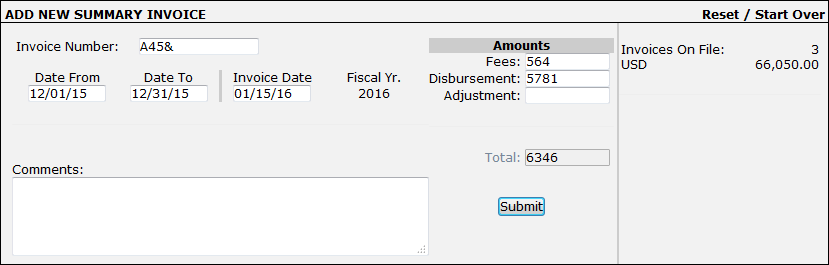Submit Summary Invoice
Submit a Summary Invoice.
Summary invoices differ from Detailed invoices because summary invoices record "bottom line" amounts.
To submit a summary invoice, select Submit Summary Invoice from the Finance section of the Left Navigation Bar.
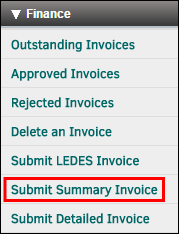
- Select a matter record from the drop-down list, then click Go.
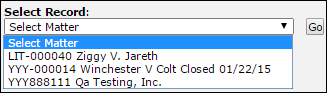
- Enter an invoice number. This number can be any combination of letters, numbers, and dashes, up to 35 characters. It is very important to make sure the invoice number is unique to avoid different invoices with the same identification code.
Key dates are pre-populated, but the date fields can be edited by typing into the boxes.
- Enter fee, disbursement, and adjustment amounts, and add any necessary commentary.
If you need to start over from step one, click Reset/Start Over at the top right section of the page.
- Click Submit.