Freeze Rate Card(s)
System administrators may freeze a rate card to prevent rate increases during specified periods of time. If rate cards are submitted that fall into the rate card freeze criteria, those rate cards are automatically rejected. This setting allows administrators and super users to stop rate cards from being submitted so approvers do not need to spend time reviewing or approving/rejecting rate cards if it is known that adjustments in rate increases are unnecessary or not allowed. Rates can still be decreased, but if a rate is decreased it cannot be increased back to the original amount until after the freeze expires or is manually terminated.
In addition to freezing an individual's rate cards, rate cards can be frozen at the matter level, so no rate increases are allowed for any rate card for a particular matter; at the law firm level, so no rate increases can be made for all rates from a particular law firm or vendor; and at the global level, so no rate increases can be made in the entire system.
These settings prevent administrators and super users from making increases, as well.
Freeze a Rate Card
- Under the Firms & Vendors tab, click Freeze Rate Card(s).
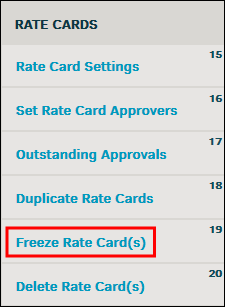
- Set a start and end date for the rate freeze, but (these settings are not mandatory).
If the End Date is not defined, rate cards are frozen until the freeze is manually removed from the system. If an End Date is defined, the freeze ends the start of the day after the End Date.
Important Note: Rate card freezes only affect increases. A rate card amount may still be decreased during the freeze period. Any attempt to increase a rate card that meets freeze criteria results in the following message pop-up:
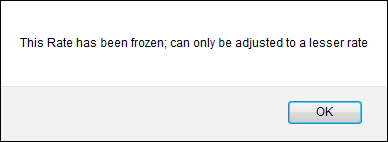
- Select a level at which the rate card is to be frozen by clicking one of the following radio buttons:

- Global Level—Freeze all rate cards in the Lawtrac application
- Firm Level—Freeze all rate cards for a specific law firm or vendor
- Matter Level—Freeze a rate card created for a specific matter record
- Individual Level—Freeze a rate card created for a specific timekeeper
Each level has its own set of options from which you may choose
Rate Card Level
Freeze Options
Global
All fields are optional. Freeze all rate cards based on fiscal year, select a start and end date. Global freezes take precedence over all other freeze criteria. If a fiscal year is not defined, all fiscal years are affected.
Firm
Select a law firm or vendor from the drop-down list (required). Optionally, you can select a fiscal year and only the rate cards for that fiscal year under the firm/vendor are frozen. Select a start and end date. Rate cards frozen at the firm level include all timekeeper rate cards.
Matter
Select a matter record (required). Optionally, you can select a fiscal year, a firm/vendor, and an individual (timekeeper). Selecting additional options besides matter record opens more options for the rate card freeze, and these new options narrow the criteria. For example, if you select a firm/vendor for a matter-level rate card freeze, the matter-level rate cards for all other firm/vendors assigned to that matter record are not frozen. If the selected firm/vendor has other rate cards in their system, only the ones associated to the matter are affected.
Individual
Select a firm, then select an individual from the drop-down lists (required). Optionally, you can select a fiscal year and start/end date(s). If a fiscal year is selected, only the rate cards assigned to that timekeeper for the selected fiscal year are frozen.
The Freeze Rate Card(s) page displays how many rate cards meet the freeze criteria; this number adjusts as you select more options.

-
Use the
 icons to select start and end dates if necessary, then click Freeze Rate Card.
icons to select start and end dates if necessary, then click Freeze Rate Card. -
Frozen rate cards appear at the bottom of the page, and the selections are shown under their corresponding columns (i.e. law firm/vendor names appear under the Firm/Vendor column for firm-level rate card freezes; Matter numbers appear under the Matter column for matter-level rate card freezes).
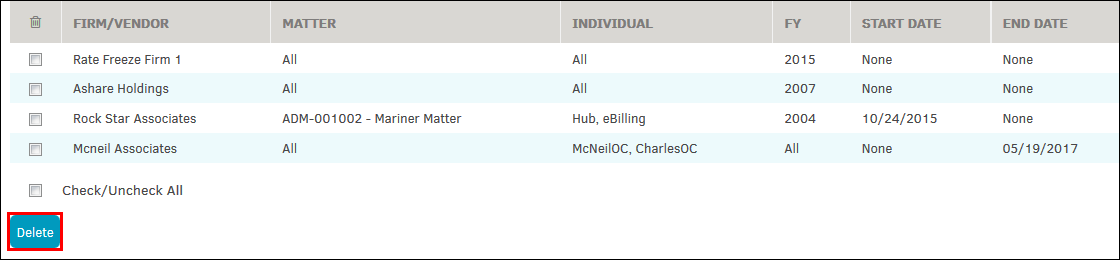
Undo a Rate Card Freeze
- Click the checkboxes of the rate cards to be unfrozen.
- Click Delete.
Rate card logs, located in Application & Database | Rate Card Logs, track the history of frozen rate cards, including the name of the individual who initiated the freeze, the criteria for the freeze, indication of whether the rate freeze expired automatically or manually, and the time and date the action occurred.

