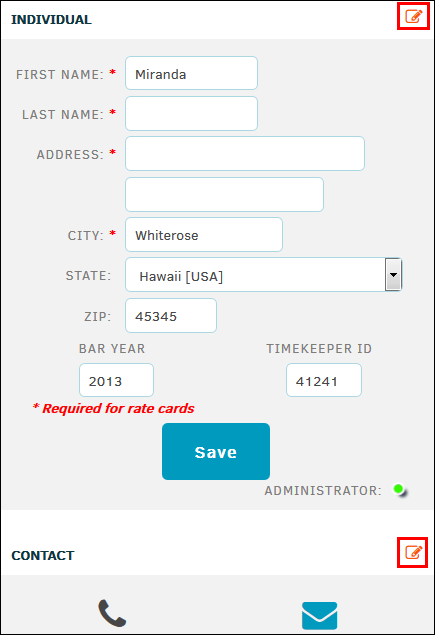Rate Card Settings
System administrators and super users can control which data fields are required for timekeeper profiles.
From Application Administration, go to Firms & Vendors and select Rate Card Settings from the side panel.
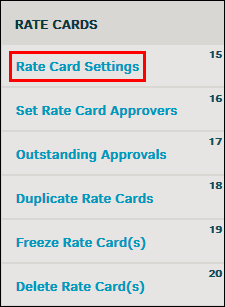
Rate Card Settings
- Enable Matter-Level Rate Card—Enabling matter-level rate cards allows in-house users to set rate cards for individual matters, rather than one rate card for the timekeeper that blankets all associated matters. Turning this option on keeps all other rate card options active.
Important Note: Settings for a rate card applied at the matter level take precedence over the settings of an individual timekeeper's or firm's rate card. Matter-level rate cards inherit the firm's currency of preference. Turning this setting off does not change the settings for rate card approval. - Matter-Level Rate Card Approval—
- Set approval for "Attorney Can Approve" to allow the primary team member of a matter and the default rate card approvers to approve the rate card
- Set approval for "Attorney Only Can Approve" to prevent anyone other than the primary team member from approving matter-level rate cards
- Set approval for "No Attorney Approval" to retract the attorney's ability to approve the rate card (approval responsibility will be that of the system administrator and two default rate card approvers)
Note: If there is no primary person assigned to the matter, the two default approvers approve the rate cards regardless of the settings. Only one person may be assigned to the role of attorney per matter. You can see who holds the "Attorney" position for a matter by clicking the Legal Team tab within a matter record and checking the Role column. System administrators always have the ability to approve rates, regardless of settings.
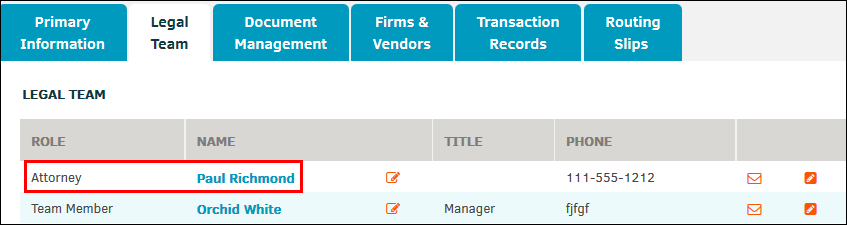
Required Timekeeper Fields
Turn required timekeeper fields on if you would like to make it mandatory for a timekeeper to supply certain information. A timekeeper's profile cannot be created, and rate cards cannot be saved, unless the information deemed "required" is filled in.
Click Save to confirm any changes made.
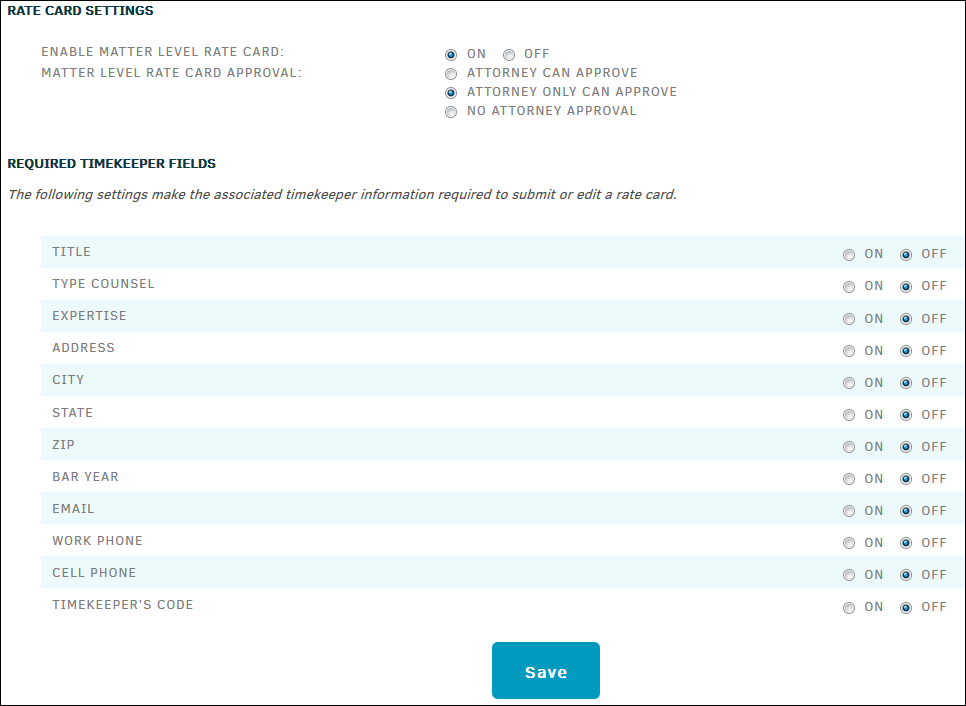
- Timekeeper Missing Information—When the timekeeper fields are turned "on" to mark the field as required, all current fields are affected as well, and you must enter the information before you can create or edit rate cards for that timekeeper. When editing a current timekeeper's rate card, a notice is displayed if there is missing information:
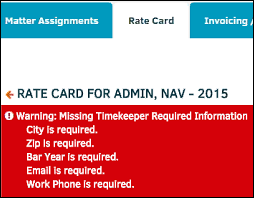
To add missing information, click the icon next to Individual or Contact to add the information marked by a red asterisk, then click Save.
icon next to Individual or Contact to add the information marked by a red asterisk, then click Save.