How can I get our attorney’s information and our client’s mailing address to populate the G-28?
1. Find the attorney’s user account under Settings > Users and edit it.
If you do not have this option, contact your designated Super User or Mitratech Tracker IMS Support.
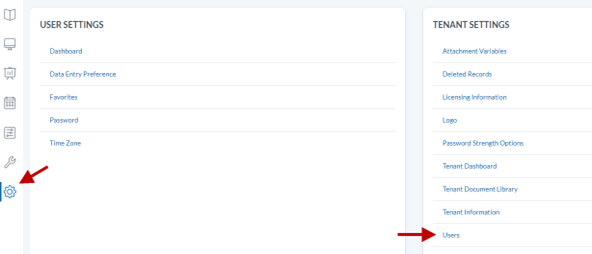
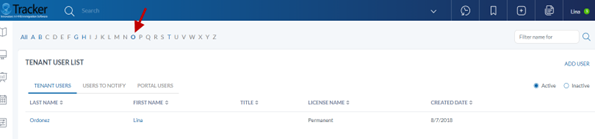
2. Verify that the Forms Preparer box is checked. This makes the attorney’s name appear in the Forms Preparer dropdown in the process record. Check that all information needed is entered, then click Save to go to the next page, and click Complete.
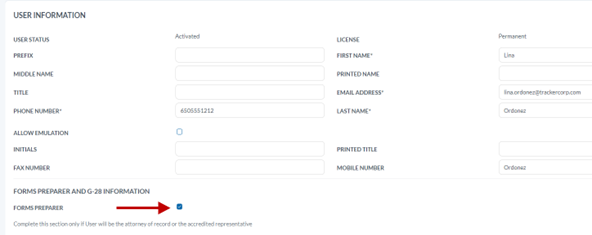
3. Open the process record and go to the process Profile page.

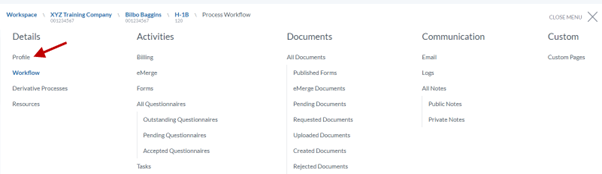
4. In the “OTHER INFO” section, select the appropriate values for the following fields:
a. Petitioner
b. Signatory
c. Forms Preparer
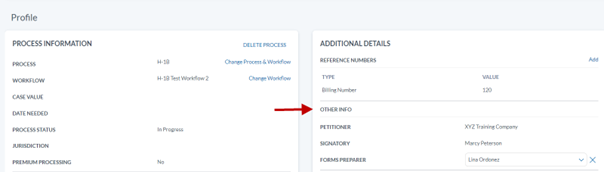
5. Go to the Forms page and open the G-28 form.
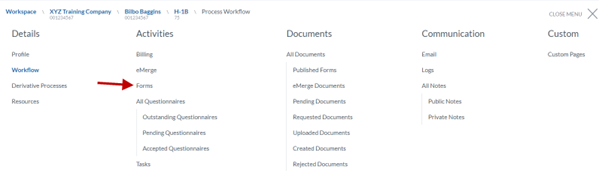
6. Click the gear icon for the FORM PREP screen. Select the appropriate value in the Client’s Mailing Address field, and then click Submit.
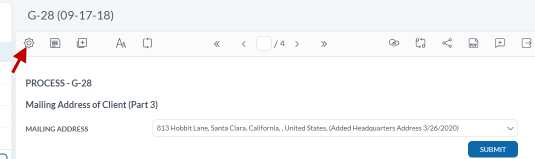
7. Click the Refresh icon to populate the Attorney information, and then click the Save icon.


