Screen Designer Troubleshooting - Installing Cert for HTTPS
Here's illustrated guide to Installing Cert for HTTPS and troubleshooting Screen Designer problems.
Goal
If you have not yet been able to connect Screen Designer to your HTTPS site, you will first need to import the site's certificate to your Screen Designer keystore
Phase 1 - Exporting SSL Certificate
- Navigate to TeamConnect Application Login page (or /standardLogin if you are subject to SSO redirects)
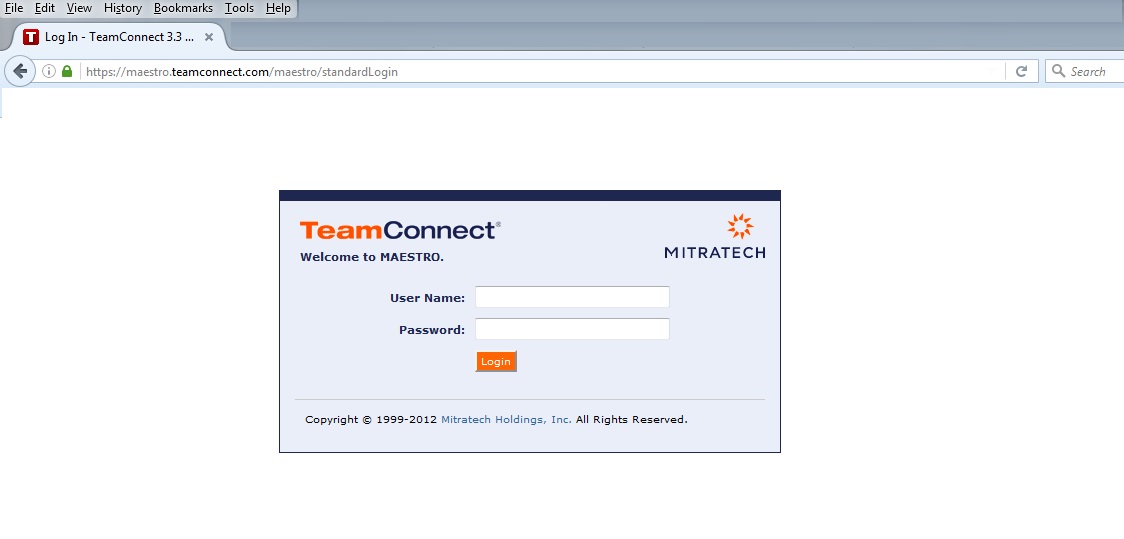
- Depending on browser, export certificate from HTTPS site
- Example with Internet Explorer
- You can alternately click on the "lock" icon next to the URL to shortcut to the certificate specific to the site you've navigated to
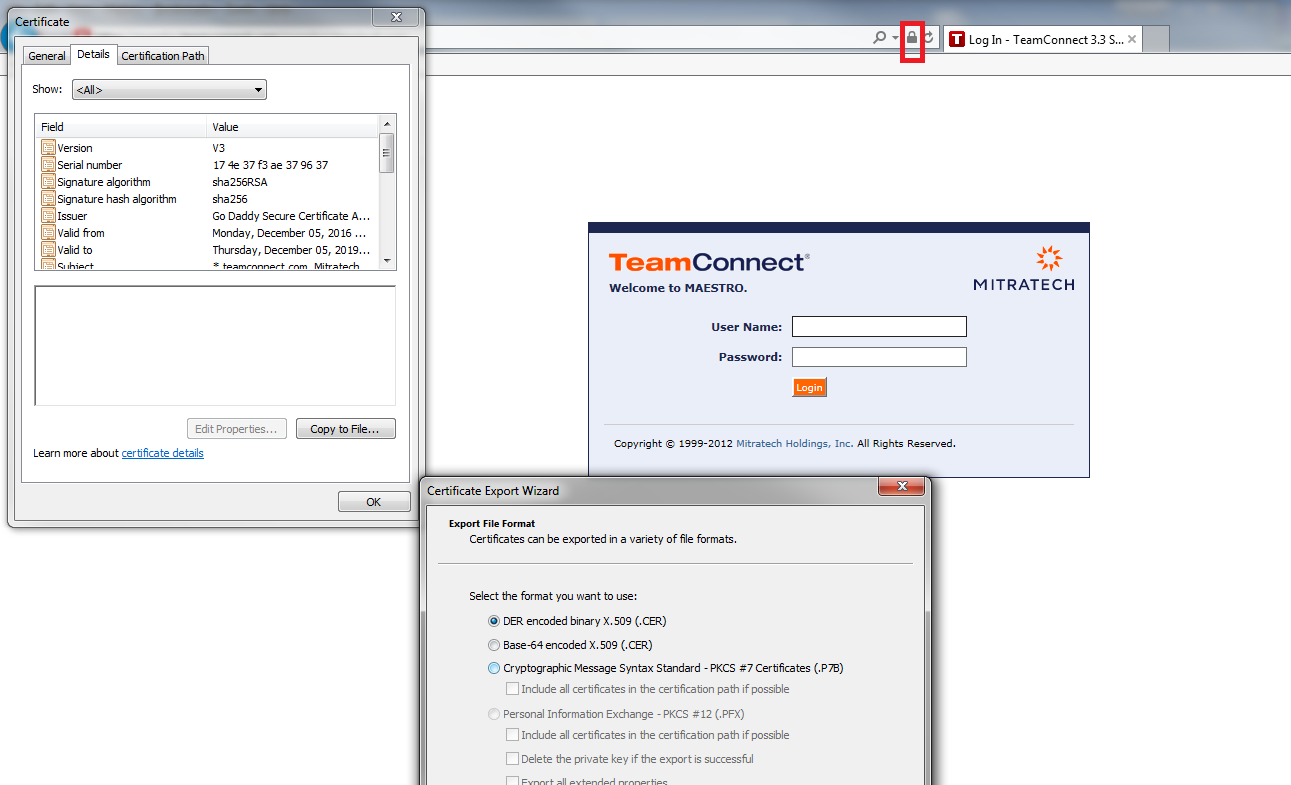
- You can alternately click on the "lock" icon next to the URL to shortcut to the certificate specific to the site you've navigated to
- Example with Firefox
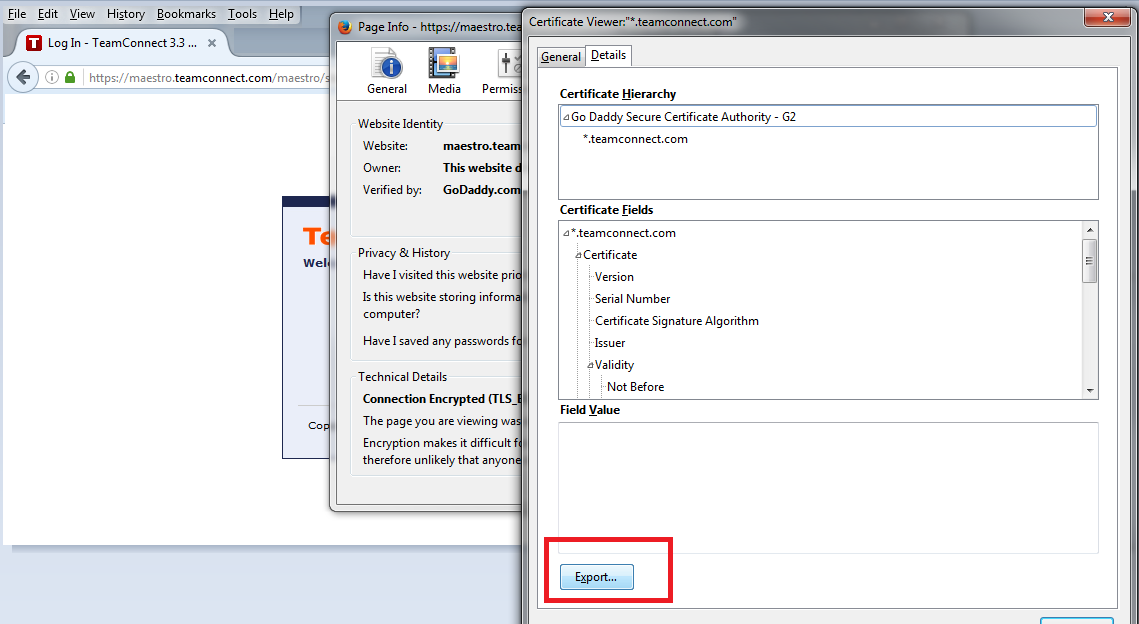
- Example with Internet Explorer
Phase 2 - Importing Certificate to Keystore
- Two options for importing Certificate to Keystore:
- Use your Java's Keytool command to import certificate to Screen Designer's "screendesigner.jks" located in Screen Designer folder
- /path/to/keytool -import -alias <aliasname> -file <path/to/certificate/certificatename.cer> -keystore screendesigner.jks
- Default password: changeit
- /path/to/keytool -import -alias <aliasname> -file <path/to/certificate/certificatename.cer> -keystore screendesigner.jks
- Download and use Keystore Explorer tool to import keystore via an easy-to-use GUI tool.
- Use your Java's Keytool command to import certificate to Screen Designer's "screendesigner.jks" located in Screen Designer folder
- Run Screen Designer once more
After performing above steps if it throws below error.
- Incorrect username, password or instance URL.
Then please confirm that the URL should end with webservice/rest/
Note - 'webservice' and 'rest' both should be in small letters.

