Requirements
- A TeamConnect® Enterprise instance
- A valid TeamConnect® Enterprise user ID and password. This user must have sufficient rights to perform operations you plan to use through membership in a group with corresponding rights. For more information, see Account Administration for group record rights (global user rights, global admin rights, global setup rights) and group category and custom field rights.
For projects/matters (custom objects), you will need to manually grant access rights to your group per custom object under the Group Record Rights and Category Rights areas. - TeamConnect Web Service source files (.WSDL and .XSD files), located at the following installation path (after running the TeamConnect Installer):
- C:\Program Files\Mitratech\TeamConnect *\utilities\webservices\ (where * would be replaced by the current release version, for example,
C:\Program Files\Mitratech\TeamConnect 3.4 SP1\utilities\webservices\ ) - An SDK for the programming language you want to use.
If you are creating a Java client application, you must use a JDK version that is supported by TeamConnect. Refer to the TeamConnect Release Notes for supported versions. - A third-party SOAP toolkit to generate the Web Service client API and code from the Web Service WSDL files. For example, Apache CXF. The SOAP toolkit should also provide the framework for creating a client proxy.
Note: Samples provided in this guide are based on client-side JAVA code generated using Apache CXF 2.1. If you are using a different tool to generate client-side code, you need to reference the resulting source files.
Generating Client Source-code and API
This section describes the generation of the Web Service Client API and source-code using your SOAP toolkit.
Note: If you will write a JAVA client program and use the Apache CXF toolkit/framework , then skip to the bottom of this section for information about locating the client API.
Depending on which programming language and SOAP toolkit you plan to use, you will need to use the toolkit to convert the TeamConnect Web Service .WSDL and .XSD files to client-side code (for example .JAVA source). This code serves as the Client API for the TeamConnect Web Service classes, methods, properties, and return values you would write to in your client program.
Copy the TeamConnect Web Service files (.WSDL and schema or .XSD) from the TeamConnect installation path at C:\Program Files\Mitratech\TeamConnect *\utilities\webservices\ (where * is the version number) to a different working directory (where the path does not include spaces or special characters). The following is a list of TeamConnect Web Service files:
- account-repository.wsdl
- account-repository-schema.xsd
- appointment-repository.wsdl
- appointment-repository-schema.xsd
- contact-repository.wsdl
- contact-repository-schema.xsd
- document-repository.wsdl
- document-repository-schema.xsd
- expense-repository.wsdl
- expense-repository-schema.xsd
- group-account-repository.wsdl
- group-account-repository-schema.xsd
- history-repository.wsdl
- history-repository-schema.xsd
- invoice-repository.wsdl
- invoice-repository-schema.xsd
- involved-repository.wsdl
- involved-repository-schema.xsd
- project-repository.wsdl
- project-repository-schema.xsd
- repository-fault-schema.xsd
- task-repository.wsdl
- task-repository-schema.xsd
- types.xsd
- user-account-repository.wsdl
- user-account-repository-schema.xsd
Use the tool provided in the 3rd party SOAP toolkit to convert the .WSDL files to the source code corresponding to the programming language you plan to code.
After generating the client-side source code, you must compile the code. Then package the binaries into a .JAR file (or appropriate package for your programming language, where the root directory should be \com).
You need to add the resulting .JAR file (or appropriate package for your programming language) to your CLASSPATH environment variable (or appropriate environment variable for your programming language) before you can compile a custom application.
Client Source Code for JAVA and Apache CXF
For example, after generating client-side source code from the contact-repository.wsdl file, a directory structure like the following results:
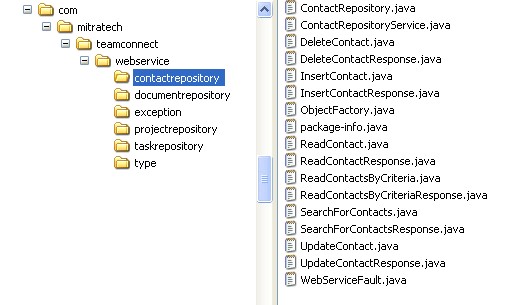
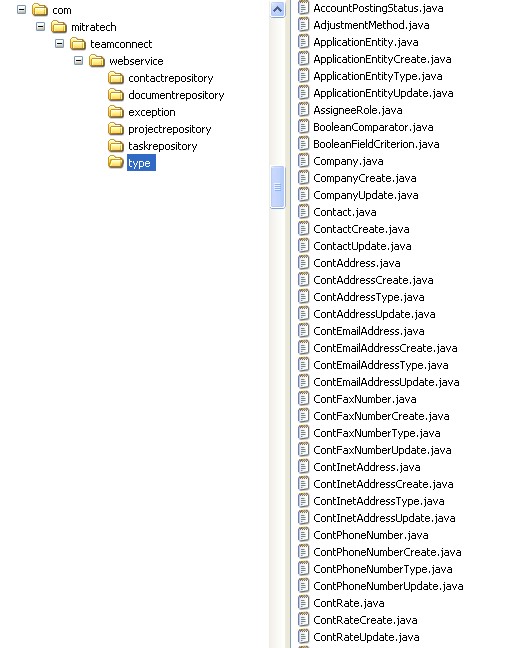
Continuing with the example of contacts, find the objects that you will typically use in the following generated client-side source code directories:
\com\mitratech\teamconnect\webservice\contactrepository
\com\mitratech\teamconnect\webservice\type
Client API for JAVA and Apache CXF
If you plan to write a JAVA client program and use the Apache CXF toolkit/framework, then you only need to generate the client-side code. You do not need to compile the code because the TeamConnect Installer provides the client API in the form of a .JAR file located in the installation path:
C:\Program Files\Mitratech\TeamConnect *\utilities\webservices\teamconnect-webservice-client-**.jar (where * and ** will be the current version of TeamConnect )

