Printing Records
This page describes the Printable View button functionality. Clicking it opens a printer-friendly version of the current page in a new browser window. The content of the printable view adjusts based on whether you're viewing a list of records or a single record.
The button behaves differently depending on whether you are viewing a list of records or viewing an individual record.
To print a list of records
- Click Printable View in the toolbar.
The Printable View dialog box appears.

- (Optional) Enter a title for your report.
- Indicate whether you would like filter information to print on the report.
Filter information indicates what search restrictions were used when originally generating the list of records. - Click OK.
The Printable View window closes. A new browser window appears, displaying your record list. - In the new browser window, click Print This Page.
- Click Close This Page.
To print an individual record
- Select a record and click Printable View in the toolbar.
- The Sections dialog box appears.
All of the possible information sections related to your record are shown. They are all presently selected with a check-box. Uncheck any sections that you do not want to print.
The check-box next to the word Sections will select, or de-select, all of the individual sections simultaneously when you click it.
Sections that are marked with an asterisk require more retrieval time. You can still print these sections, but response time will be longer than if you did not include them.
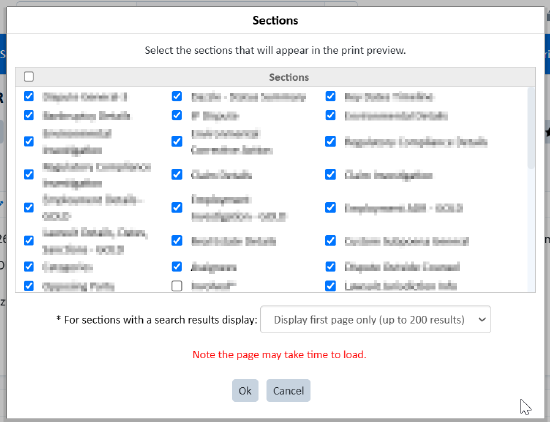
- Click OK.
A new browser window or tab appears, displaying your record's information. - In the new browser window or tab, click Print This Page.
- Click Close This Page.
Frequently Asked Questions
- Can I customize the sections included in the Printable View for an individual record?
Yes, you can customize the sections by checking or unchecking them in the Sections dialog box that appears after clicking Printable View.
- Why does some information take longer to print?
Sections marked with an asterisk (*) require additional retrieval time. Including these sections may result in longer response times.
- What is the purpose of the "Filter Information" option when printing a list of records?
The Filter Information option includes details about the search restrictions used to generate the record list. This can be helpful for record-keeping or auditing purposes.

