Changing Project Phases
Each project goes through specific phases--from the creation of the project record to the end of the project. Together, these phases represent the project's life cycle. Each time you change the phase of a project, you move it along in the life cycle that is defined by your company policy.
For example, when you create a project, its initial phase may be Intake. As project tasks are completed, you select the phase that indicates that the current stage is completed and the project is moving to the next stage. As the project progresses, you continue to change the phase until the end of the project, which is usually the Closed phase.
You cannot skip a required phase or go back to a previous phase. For example, you cannot select Re-open after the Open phase is completed; the current phase must be Closed in order for you to select Re-Open.
To change the phase of a project
- Search for a project and open it.
- Click Change Phase, and then select a phase from the drop-down list.
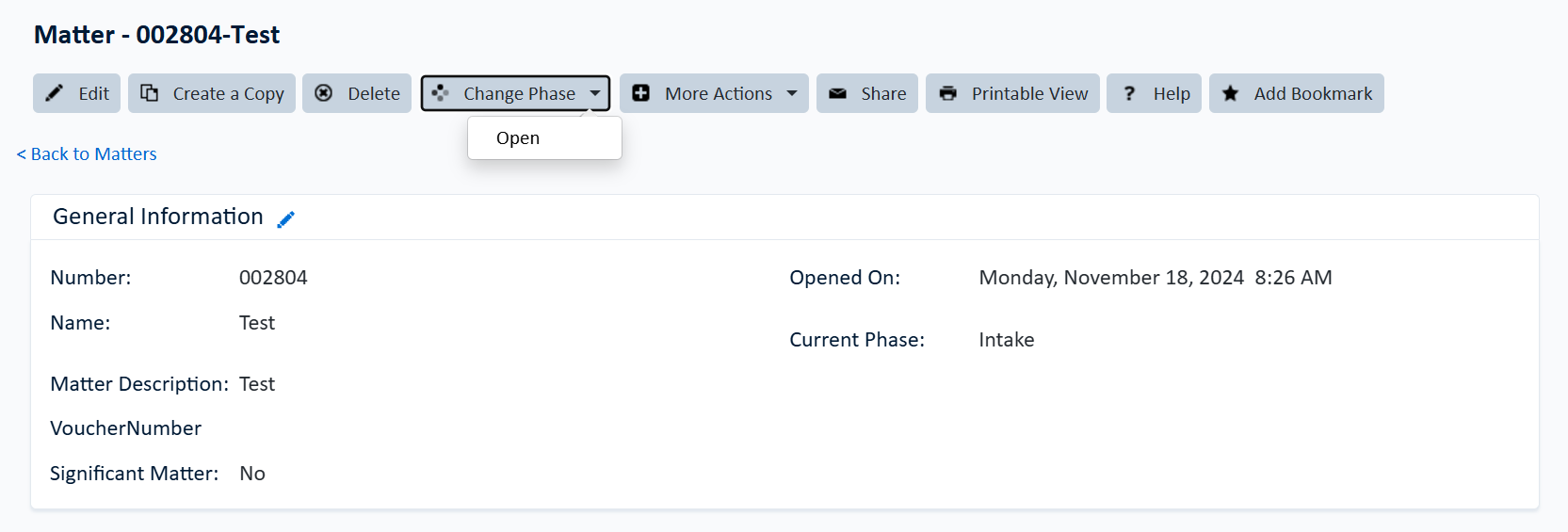
Use the Phases page of a project to view the date on which the phase was set, the name of the phase, who changed the phase, and the length of time the project was in a phase.

