Cancelling a Request
The Cancel function lets you cancel a request at any stage of the workflow process.
Required Permissions:
A user account with the Super Admin role has the ability to cancel any request. Other than Super Admins, only the Current Assignee has the ability to Cancel a request. Also, the role of the current assignee must be granted permission to terminate workflows, within the Administration permissions of that specific workflow template.
NOTE: Any canceled requests are not visible to any role except a Super Admin
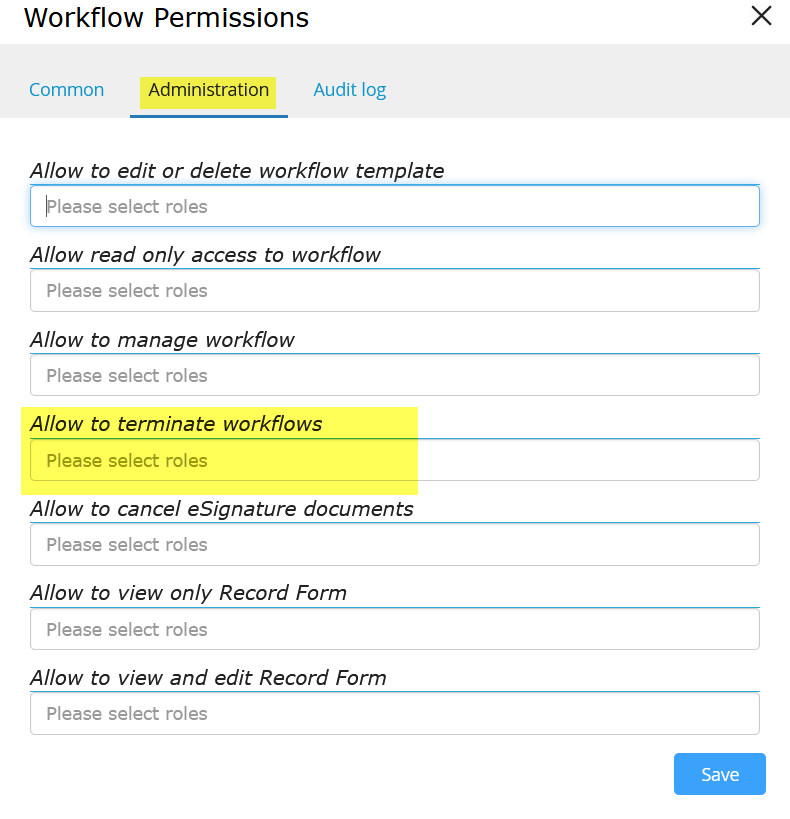
To cancel a request:
- Locate the desired workflow in the Workflow Dashboard.
- Select
.jpg?revision=1) Cancel Request from the associated Actions menu.
Cancel Request from the associated Actions menu.
- A confirmation dialog displays the message "Are you sure you want to cancel selected record?"
- A confirmation dialog displays the message "Are you sure you want to cancel selected record?"
- Click the OK button on the confirmation dialog to complete the cancellation. (Click the Cancel button to retain the workflow in the Workflow Dashboard.)
- A confirmation dialog displays the message "Item has been cancelled."
- A confirmation dialog displays the message "Item has been cancelled."
- Click the OK button on the confirmation dialog to close the dialog.
- The workflow is not forwarded to the next user.

