How - To Configure the Homepage
Users can customize their homepage for quick and easy access to matters, calendar tasks and alerts, pending invoices, and more
|
WIDGETS
NEW TAB
Note: You can also remove a tab by going back to Personalize Homepage |
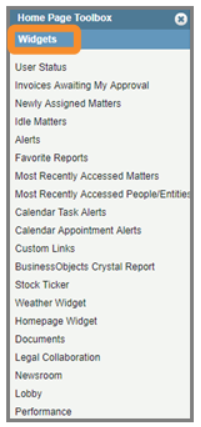 |

